Toshiba e-Studio Imaging 6520c User Manual
Page 254
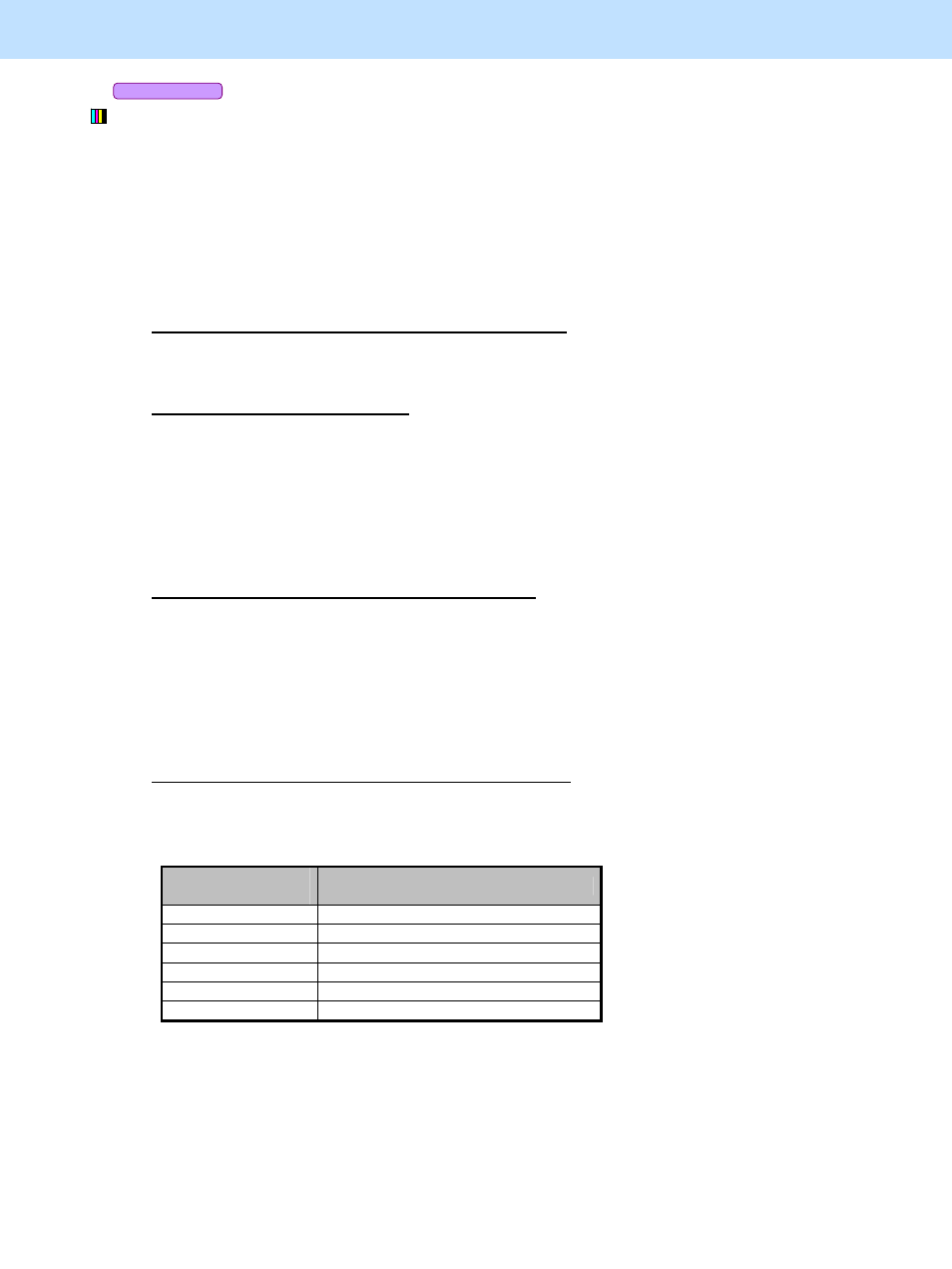
e-STUDIO5520C/6520C/6530C
© 2008 TOSHIBA TEC CORPORATION All rights reserved
4-6
4. e-Filing-specific Adjustments
Copy to Box
* This adjustment will have an effect only on images stored in the Full color mode.
(1) Press the [BASIC] tab on the Touch Panel and then select "PRINTED IMAGE" from the original modes.
* The procedure to be used varies depending on cases; when the original mode is set for each job (set
without templates), when a template is used or when the default original mode is changed. If you want to
scan only a particular job in the Printed image mode, refer to "To Set Original Mode for Each Job (without
Templates)". If you change the original mode according to the type or the purpose of the original, refer to
"To Scan Originals Using Template". If you change the default original mode in order to scan the original
in the Printed image mode automatically, refer to "To Change Default Original Mode".
To Set Original Mode for Each Job (without Templates)
Press the [BASIC] tab on the Touch Panel and select [PRINTED IMAGE] as an original mode.
To Scan Originals Using Template
Recall a template whose original mode is set at "PRINTED IMAGE" to make a copy.
* It is recommended to use a template if you want to change the original mode setting according to the type
or the purpose of the original to be scanned. First you must register the original mode settings as a
template, then use it as required so that you will be able to switch the original mode easily. For how to
use templates or details about templates, refer to the Copying Guide and the TopAccess Guide.
To Change Default Original Mode (on Touch Panel)
Use steps (a) to (d) to change the default original mode.
(a) Press the [USER FUNCTIONS] button on the Control Panel to enter the "User Functions" menu.
(b) Press the [USER] tab.
(c) Press the [COPY] button.
(d) Press the [PRINTED IMAGE] button of the "ORIGINAL MODE FOR COLOR" option.
To Change Default Original Mode (in Setting Mode [08])
Enter the setting mode [08]. Change the value for the code [585] to "2" to change the default original mode
(a mode automatically selected when the power of the equipment is turned ON) to "PRINTED IMAGE".
Setting value of
08-585
Original mode at power-ON
0 Text/Photo
(Default)
1 Text
2 Printed
image
3 Photo
4 Map
5 Custom
Caution after the adjustment
The new default original mode in the copying function will be applied to all types of originals scanned with the
default setting of the Full color mode. Therefore perform the adjustment carefully while checking the copied
images other than the one used as a reference of the adjustment.
