Toshiba e-Studio Imaging 6520c User Manual
Page 207
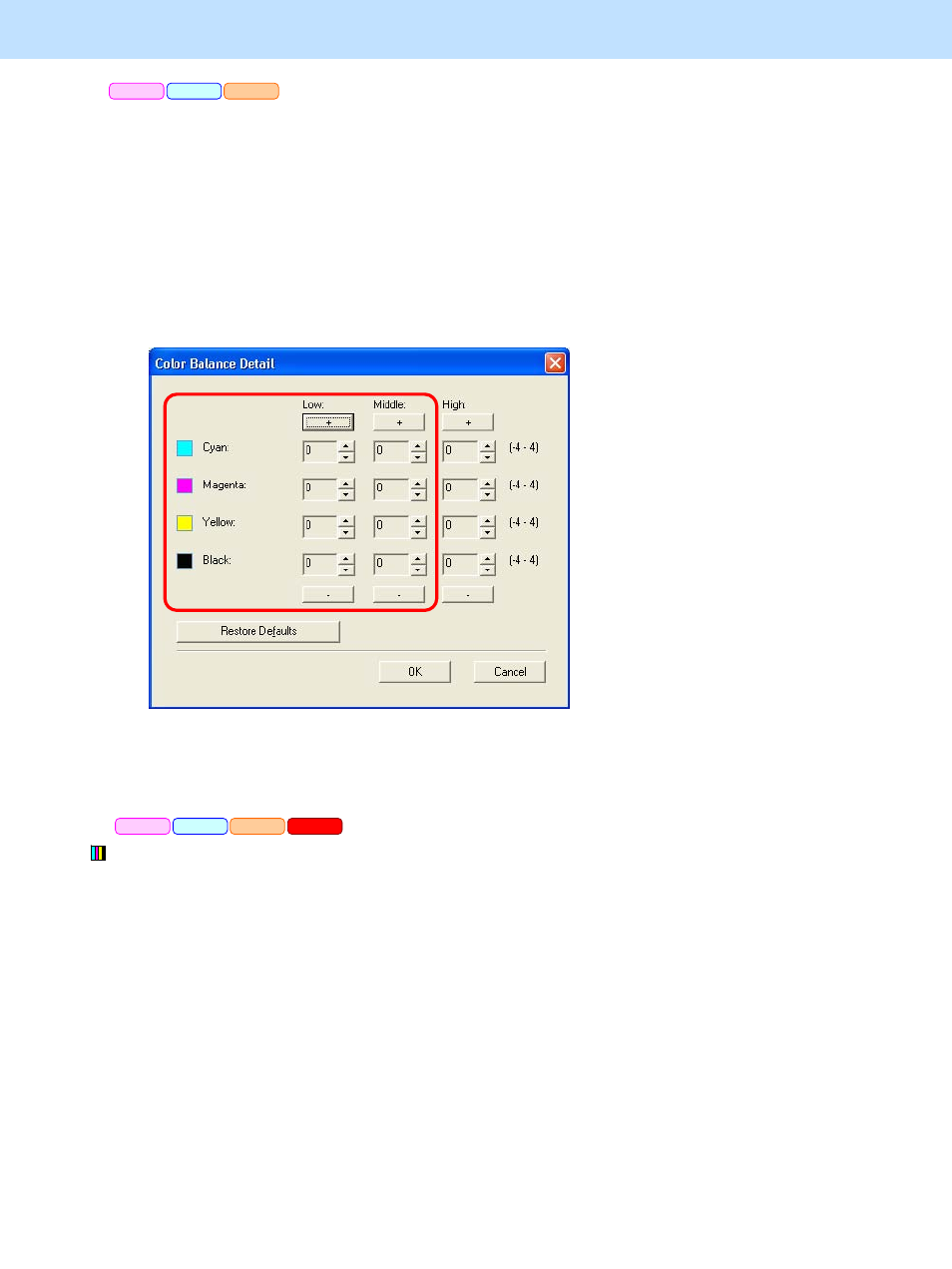
e-STUDIO5520C/6520C/6530C
© 2008 TOSHIBA TEC CORPORATION All rights reserved
3-87
3. Printer-specific Adjustments
* This adjustment will have an effect only on Auto or Color mode printing.
(5) Open the property page of the printer driver and press [Setting] button in the "Image Quality" tab. Mark the
"Detail" checkbox in the "Color Balance" tab and then press the [Edit] button.
• Set the value for the Low/Medium density of the color you would like to adjust within a range of "1" to "4"
in the "Color Balance Details" option.
* This adjustment will have an effect only on printing on the Windows PCL6, PS3 or XPS emulation printer
driver. (This adjustment cannot be performed on a Macintosh printer driver.)
* Initially, set "4" and check the printout.
After changing the option on the printer driver, print and check the print image quality.
If further image quality adjustments are still necessary, use the next procedure.
* This adjustment will have an effect only on Black and white mode printing.
(6) Enter adjustment mode [05]. Change the values for codes [8042 to 8065] or [8268 to 8275] to adjust the color density
(Color balance).
• Adjust the value for [05] code corresponding to the print option to be applied (PDL and Halftone).
Ex.: • When printing on Windows is performed with the following options selected: PCL6, Image Quality
Type = General, Halftone = Auto
> Text area, graphic area and image area
Change the values for Y: 05-8058, M: 05-8059, C: 05-8060 and K: 05-8061.
• When printing on Macintosh is performed with the following option selected: Image Type =
Photograph, Halftone = Smooth
> Change the values for Y: 05-8050, M: 05-8051, C: 05-8052 and K: 05-8053.
* Printing on Macintosh is performed in PostScript. (See the "PS3" row in the table below.)
PCL6
PS3
XPS
PCL6
PS3
Mac
XPS
