Toshiba e-Studio Imaging 6520c User Manual
Page 195
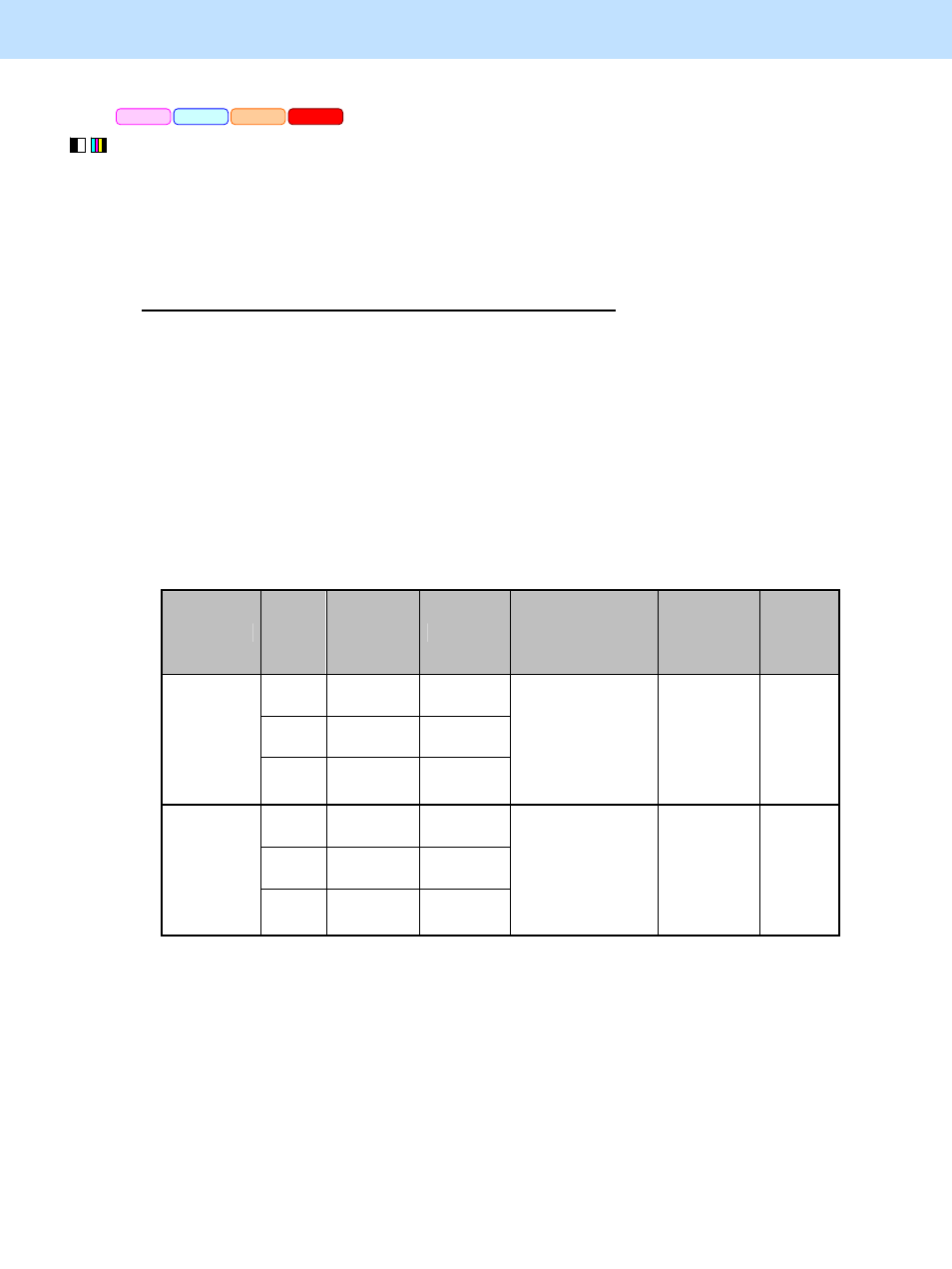
e-STUDIO5520C/6520C/6530C
© 2008 TOSHIBA TEC CORPORATION All rights reserved
3-75
3. Printer-specific Adjustments
(1) Enter adjustment mode [05]. Change the value to adjust the image density in the toner save mode.
* The [05] code to use varies, depending on whether to adjust the image quality on Full Color or Twin Color
printing or on Black and White printing. Use either of the procedures below corresponding to the type of
original to print.
To adjust the image quality in Full Color or Twin Color printing
("Auto," "Color" or "Twin Color" is selected from among the "Color" options on the PCL6 or PS3 or XPS
printer driver. "Auto," "Color" or "Twin Color" is selected from among the "Color Type" options on
Macintosh.)
* The "Color" options are available in the "Basic" tab on the PCL6, PS3 and XPS printer drivers. The
"Color Type" options are available in the "Color Settings 1" menu in the print dialog box on Macintosh.
(a) Enter adjustment mode [05]. Change the value for codes [1055] or [8161] to adjust the upper limit of the
image density in the toner save mode.
* Printing on Macintosh is performed in PostScript. (See the "PS3" row in the table below.)
Resolution
PDL
[05] code
Subcode
Recommended
value
Acceptable
value range
Default
PS3 05-1055
0
PCL6 05-1055
1
600dpi
XPS 05-1055
2
Set a value smaller
than 176 to decrease
the density.
Set a value larger
than 176 to increase
the density.
0 to 255
176
PS3 05-8161
0
PCL6 05-8161
1
1200dpi
XPS 05-8161
2
Set a value smaller
than 176 to decrease
the density.
Set a value larger
than 176 to increase
the density.
0 to 255
176
* Set the value in increments of approximately 10, while checking the printouts until the optimum value
is obtained.
PCL6
PS3
Mac
XPS
