Toshiba e-Studio Imaging 6520c User Manual
Page 7
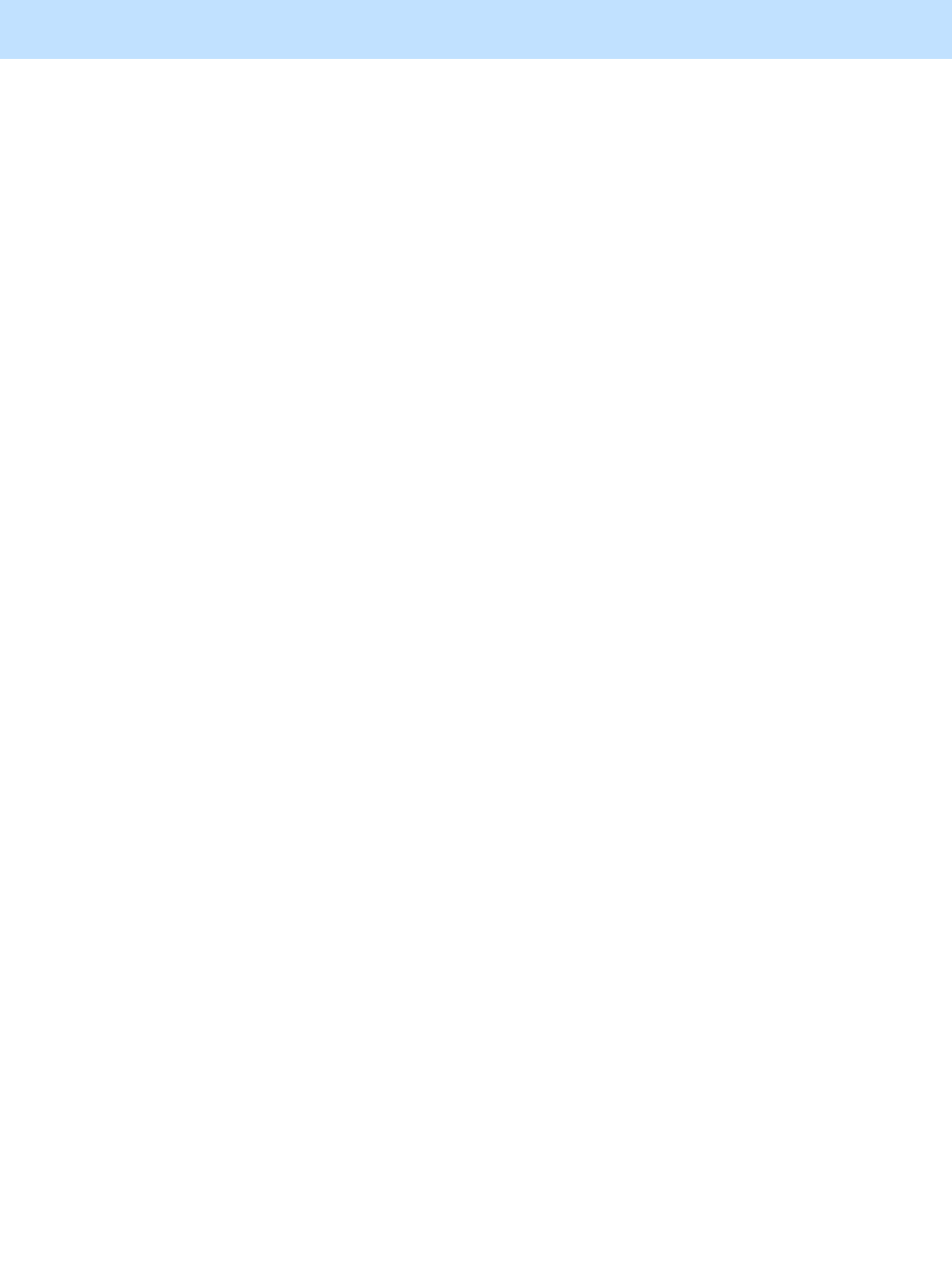
e-STUDIO5520C/6520C/6530C
© 2008 TOSHIBA TEC CORPORATION All rights reserved
i
Table of Contents
1. General Adjustments – Copying, Printing and e-Filing (Output from Box)
1.1 To Obtain a Darker Image ............................................................................1-1
1.2 To Adjust the Density on a Solid Colored Image ..........................................1-5
1.3 To Achieve the Image Quality Most Suitable for the Paper Used
(To eliminate blur and graininess from an image) ...1-10
1.4 To Minimize Variations in the Image Quality under the Operating Conditions
(To optimally program image quality control) ..........1-15
Out-of-Registration Colors ........................................................1-21
2. Copier-specific Adjustments
2.1 To Copy Text Clearly (To eliminate faint, smudged or blurred text)..............2-1
2.1.1 To Adjust the Copy Image Quality in the Black Mode ....................................2-2
2.1.2 To Adjust the Copy Image Quality in the Full Color Mode..............................2-6
2.1.3 To Adjust the Copy Image Quality in the Auto Color Mode ............................2-9
2.2 To Closely Match the Color Balance of the Original ...................................2-12
2.3 To Improve the Reproducibility of Gray.......................................................2-16
2.4 To Copy in Vivid Colors ..............................................................................2-18
2.5 To Make the Pale Area of the Original Look Darker and Sharper
(To improve the highlight reproducibility) ................2-22
2.6.1 To Adjust the Copy Image Quality in the Black Mode ..................................2-26
2.6.2 To Adjust the Copy Image Quality in the Full Color Mode............................2-28
2.7 To Avoid Copying the Image Seen through
the Back of a Page Printed on Thin Paper ..............2-31
2.7.1 To Adjust the Copy Image Quality in the Black Mode ..................................2-32
2.7.2 To Adjust the Copy Image Quality in the Full Color Mode............................2-35
2.9 To Copy Sharply (To enhance sharpness) .................................................2-41
2.10 To Make Photo Edges Look Softer .............................................................2-44
2.11 To Make Solid Filled Bold Text (Logo) Highly Colored................................2-49
2.11.1 To Adjust the Copy Image Quality of a Black Logo ..................................2-50
2.11.2 To Adjust the Copy Image Quality of a Colored Logo...............................2-52
2.12 To Sharply Contrast the Hues of Highlighters on the Copy.........................2-54
2.13 To Obtain a Good Color Balance on Thick Paper.......................................2-57
2.14 To Obtain Smooth Gray-Scale Photo Images.............................................2-61
2.15 To Change the Threshold in Auto Color Mode
