Toshiba e-Studio Imaging 6520c User Manual
Page 175
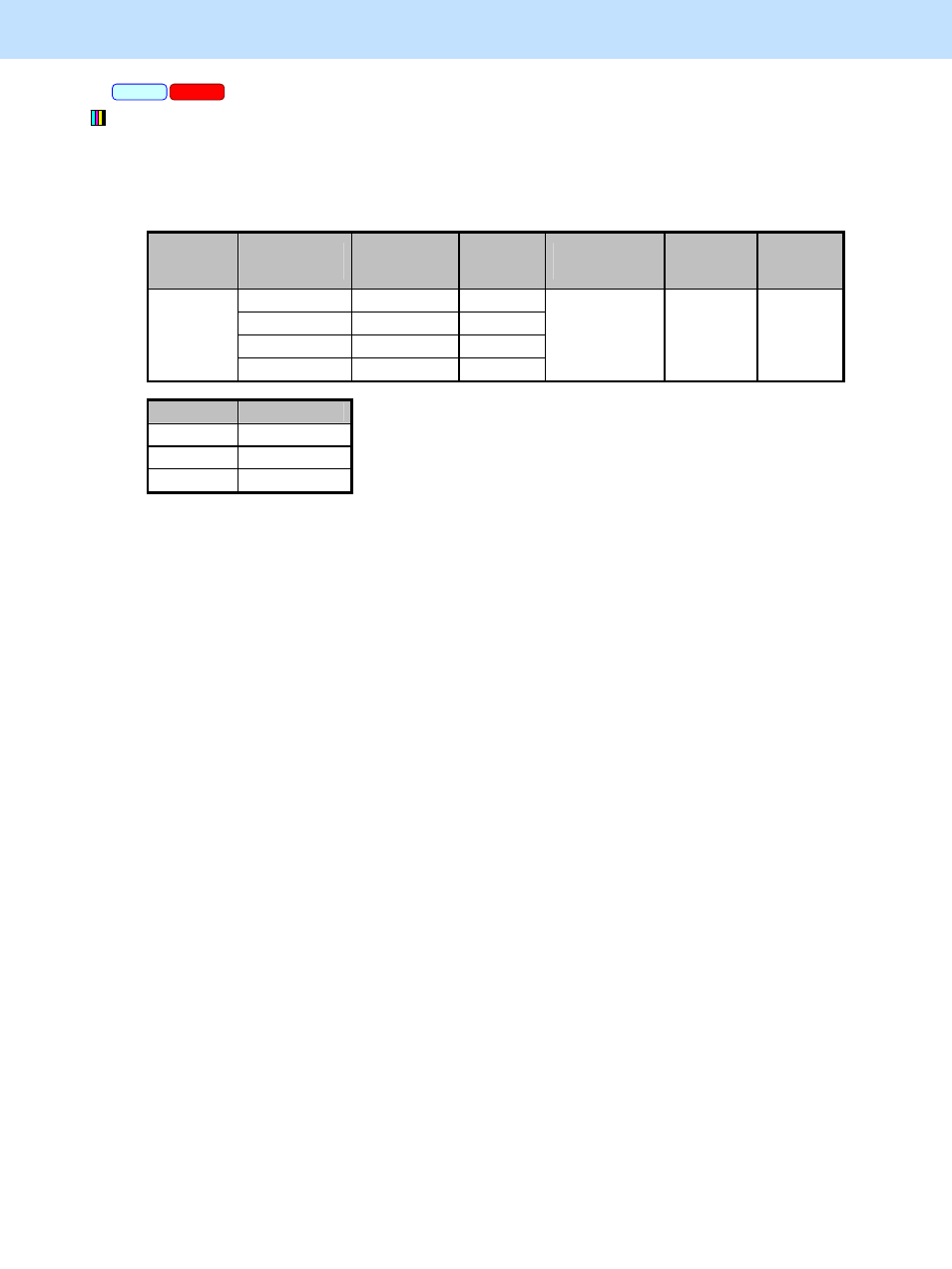
e-STUDIO5520C/6520C/6530C
© 2008 TOSHIBA TEC CORPORATION All rights reserved
3-55
3. Printer-specific Adjustments
* This adjustment will have an effect only on Auto or Color mode printing.
(5) Enter adjustment mode [05]. Increase the values for codes [8110 to 8113] to perform fine adjustment and
increase the sharpness intensity.
• Adjust the value for [05] code corresponding to the print option to be applied (Color mode and Image
quality type).
Color
mode
Image
quality type
[05] code
Subcode
Recommend
ed value
Acceptabl
e value
range
Default
General 05-8110 0/1/2
Photograph 05-8111 0/1/2
Presentation 05-8112 0/1/2
Auto /
Color
Line Art
05-8113
0/1/2
Set a value
larger than 128.
0 to 255
128
Subcode
Apply to
0 Text
1 Graphics
2 Image
* Set the value in increments of approximately 5, while checking the printouts until the optimum value is
obtained.
This adjustment affects on the following areas according to Image Quality Type:
• General, Photograph, and Presentation: Only raster data (print image)
• Line Art:
Only thin lines, small text and raster data
uses the printer by connecting it to the MFP. After the adjustment, the values changed will be
applied to all printouts for the "Sharpness" option. Carefully perform the adjustment, being
aware that the image quality of all future printouts will be changed, when printing out originals
other than the one that is used for the adjustment.
• When the setting value of this code is larger than "128" (default), the level of the sharpness
intensity is equivalent to the one when the value is set within a range of "0" to "+4" on the
printer driver menu. When the setting value of this code is smaller than "128", the level of the
sharpness intensity is equivalent to the one when the value is set within a range of "-4" to "-1"
on the printer driver menu. Note that when the setting value of this code is "0", the image
quality will not be changed even if the value is changed on the printer driver menu.
Caution after the adjustment
The adjustment may possibly cause outlined edges, incorrect color of thin lines, jaggies, and variations in
gradation. As a result the photo image may look unnatural. Therefore, carefully perform the adjustment, while
checking the printouts.
PS3
Mac
