Toshiba e-Studio Imaging 6520c User Manual
Page 222
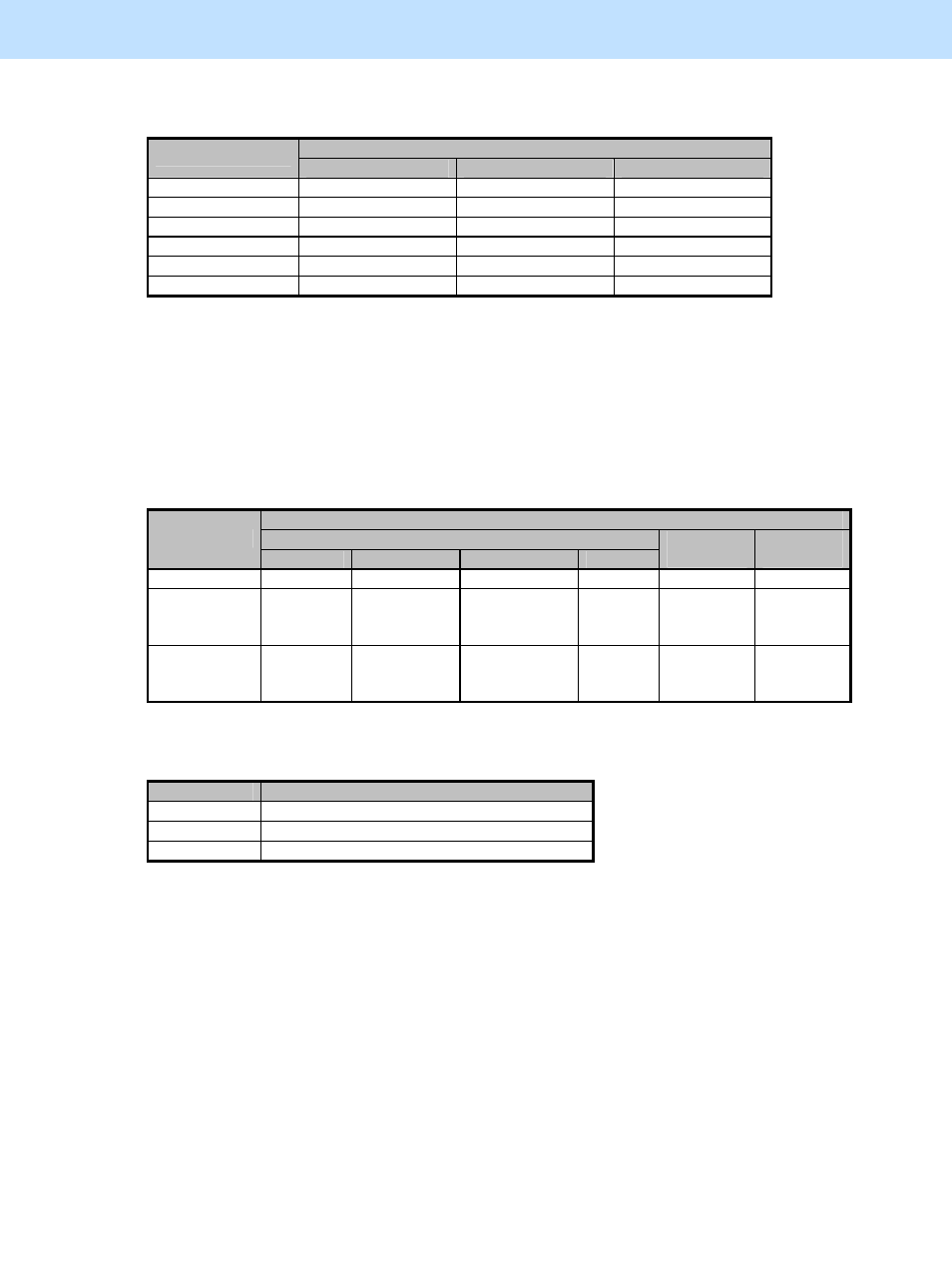
e-STUDIO5520C/6520C/6530C
© 2008 TOSHIBA TEC CORPORATION All rights reserved
3-102
3. Printer-specific Adjustments
* The color to be adjusted varies according to the color (color to be used for the area other than black)
selected in the Twin-color mode. Refer to the table below and select the color to be adjusted.
Color to be adjusted
Selected color
Y (Yellow)
M (Magenta)
C (Cyan)
Red
9
9
Green
9
9
Blue 9
9
Cyan
9
Magenta
9
Yellow
9
* "Halftone" refers to how halftones are printed. Two options are available: "Smooth" which is intended to
improve the reproducibility of gradation and "Detail" which is intended to print halftones in detail (with
the high frequency).
The halftone option to be applied in printing can be selected from among the "Halftone" options on the
printer driver (Windows) or in the print dialog box (Macintosh).
"Auto" is selected from among the "Apply to" options by default. It is intended to automatically select
"Smooth" or "Detail" in accordance with "Apply to" of the halftone option, the selected "Color" and
"Image Quality Type" options, as described by the table below.
"Color" and "Image Quality Type" options
Auto/Color
Apply to
General
Photograph
Presentation
Line Art
Black and
White
Twin
Color
Text Detail Detail Detail Detail
Detail
Detail
Graphic
(Illustration,
line, etc.)
Smooth Smooth Smooth Detail Smooth Smooth
Image
(Photograph,
etc.)
Smooth Smooth Smooth Detail Smooth Smooth
* The subcode varies depending on the area where the density is adjusted. Refer to the table below and set
the subcode for the area to be adjusted.
Subcode
Area where the density is adjusted
0 Low-density
area
1 Medium-density
area
2 High-density
area
This adjustment changes the values set in the MFP. Therefore, it will affect every user who uses
the printer by connecting it to the MFP. After the adjustment, the values changed will be applied
to all printouts for the "Image Quality Type" and "Halftone" options. (For instance, if the value
for [05] code for Smooth is changed, it will be applied to printing performed with Halftone =
"Smooth" (or "Auto") selected.) Carefully perform the adjustment, being aware that the image
quality of all future printouts will be changed, when printing out originals other than the one that
is used for the adjustment.
Caution after the adjustment
If "White" is selected in the Twin-color mode, all areas other than black will not be printed. White toner will not
be used to print these areas.
