Toshiba e-Studio Imaging 6520c User Manual
Page 51
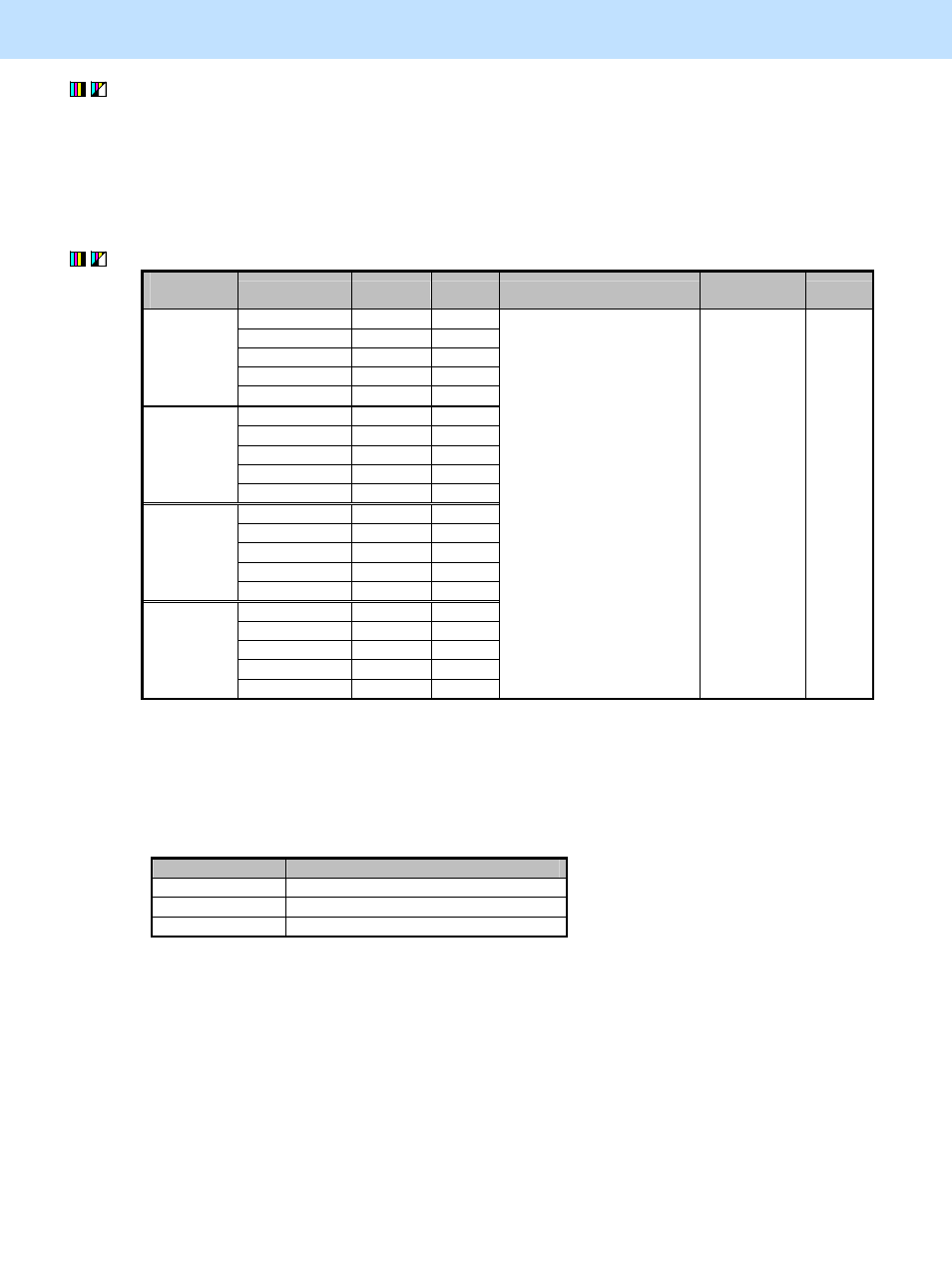
e-STUDIO5520C/6520C/6530C
© 2008 TOSHIBA TEC CORPORATION All rights reserved
2-17
2. Copier-specific Adjustments
(2) Perform color balance adjustment or RGB adjustment to adjust the tint of colors in general.
* For further information regarding the adjustment procedures, refer to procedure (3) in 2.2 To Closely
Match the Color Balance of the Original.
After adjusting the tint of colors, copy and check the copy image quality.
If further image quality adjustments are still necessary, use the next procedure.
(3) Enter adjustment mode [05]. Change the values for codes [1779 to 1798] to adjust the color density.
Color to
adjust
Original mode [05] code Subcode
Recommended value
Acceptable
value range
Default
Text/Photo 05-1779
0/1/2
Text 05-1780
0/1/2
Printed image
05-1781
0/1/2
Photo 05-1782
0/1/2
Y
(Yellow)
Map 05-1783
0/1/2
Text/Photo 05-1784
0/1/2
Text 05-1785
0/1/2
Printed image
05-1786
0/1/2
Photo 05-1787
0/1/2
M
(Magenta)
Map 05-1788
0/1/2
Text/Photo 05-1789
0/1/2
Text 05-1790
0/1/2
Printed image
05-1791
0/1/2
Photo 05-1792
0/1/2
C
(Cyan)
Map 05-1793
0/1/2
Text/Photo 05-1794
0/1/2
Text 05-1795
0/1/2
Printed image
05-1796
0/1/2
Photo 05-1797
0/1/2
K
(Black)
Map 05-1798
0/1/2
Set a value larger than 128
to increase the density.
Set a value smaller than 128
to decrease the density.
0 to 255
128
* Set the value in increments of approximately 10, while checking the copy image until the optimum value is obtained.
* The value for the code corresponding to the original mode (Text/Photo, Text, or Printed image) will affect
the copy image quality in the Full color mode and the Auto color mode.
* The subcode varies according to the area where the density is adjusted. Refer to the table below and set
the subcode for the area to be adjusted.
Subcode
Area where the density is adjusted
0 Low-density
area
1 Medium-density
area
2 High-density
area
Caution after the adjustment
The adjustment may possibly cause offset failure, particularly when a highly colored original is copied in the Photo mode.
Also, it may cause degradation in the color reproducibility. (Excessively enhancing the tint of black makes other colors,
such as skin tones, look dull.) Therefore, carefully perform the adjustment, while checking the copy image.
Remarks
Enter a value within the recommended value range mentioned in the procedures. Otherwise, it may cause a loss in
MFP performance, including degradation in the image quality and a reduction in the life of the consumables.
