Toshiba e-Studio Imaging 6520c User Manual
Page 276
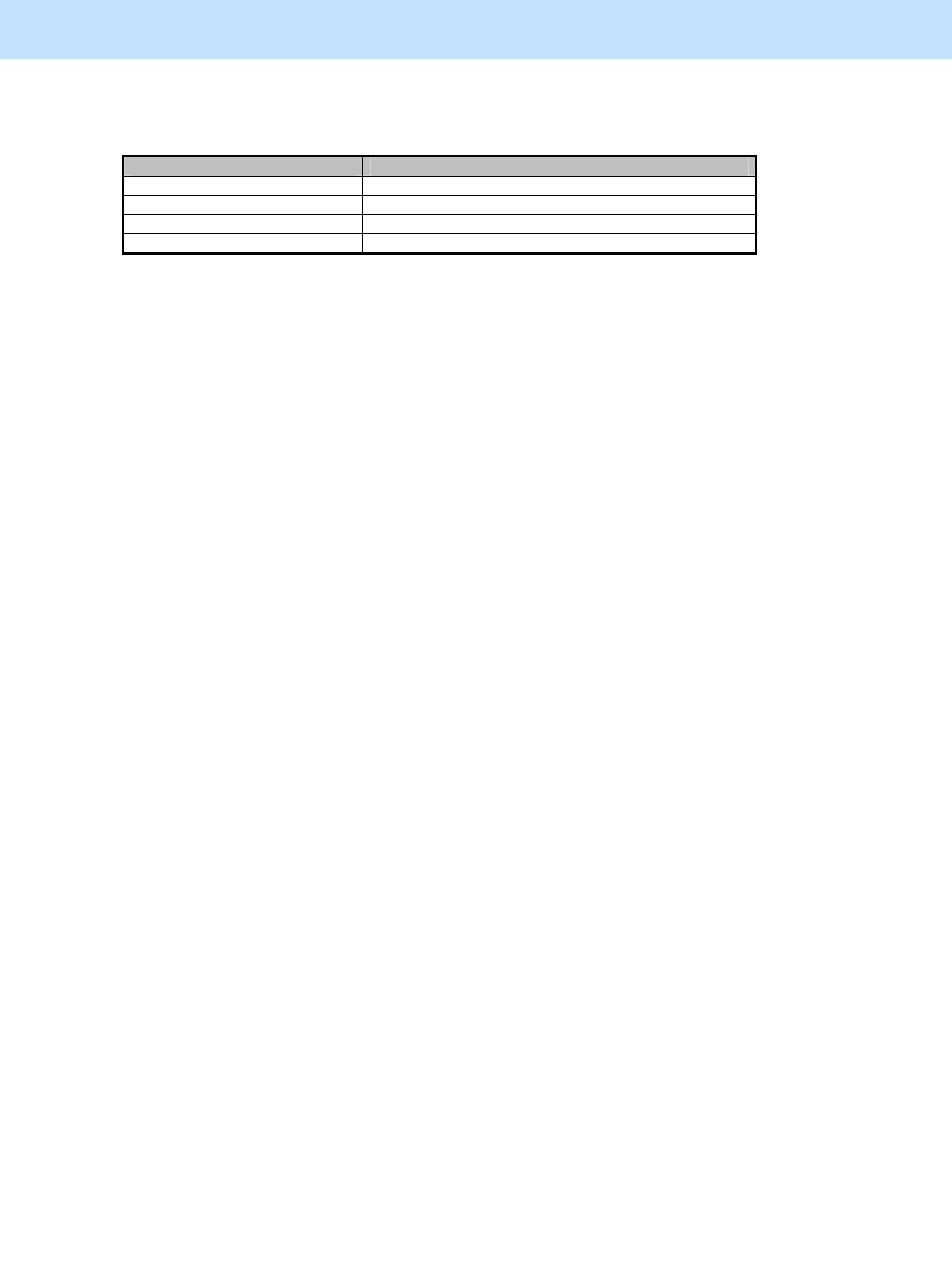
e-STUDIO5520C/6520C/6530C
© 2008 TOSHIBA TEC CORPORATION All rights reserved
5-10
5. Scanning-specific Adjustments
• The adjustment may possibly diminish the image quality, as shown by the table below. Therefore, carefully
perform the adjustment, while checking the scanned-in image.
Procedures used
Possible image degradation
Any of procedures from (1) to (4) The photo image area may be blurred.
(1) or (3)
Noise may be increase around text.
(1) or (3)
Small-sized text may become illegible.
(4)
Light-colored images may not be clearly scanned.
Remarks
• Use the following steps to change the default resolution, original mode, compression rate and/or background
adjustment options:
(a) Press the [USER FUNCTIONS] button on the Control Panel to enter the "User Functions" menu.
(b) Press the [USER] tab.
(c) Press the [SCAN] button.
(d) Press the Next button several times to display the screen to change the default value in the desired Color
mode.
(e) In the "RESOLUTION," "ORIGINAL MODE," " COMPRESS" and/or "BACKGROUND
ADJUSTMENT" option, press the desired button to change the default.
* The default resolution can be selected on a color mode basis: Full color mode (including the Auto color
mode), Gray scale mode and Black mode
• The following resolution options are available as the default:
• Full color mode (including Auto color mode): 600 / 400 / 300 / 200 / 150 / 100 (dpi)
• Gray scale mode:
600 / 400 / 300 / 200 / 150 / 100 (dpi)
• Black mode:
600 / 400 / 300 / 200 / 150 / 100 (dpi)
• Remember that when scanning the original in the Full color mode, if the original mode option is switched from
the Photo mode or the Printed image to the Text mode, the file size may become larger.
