Toshiba e-Studio Imaging 6520c User Manual
Page 270
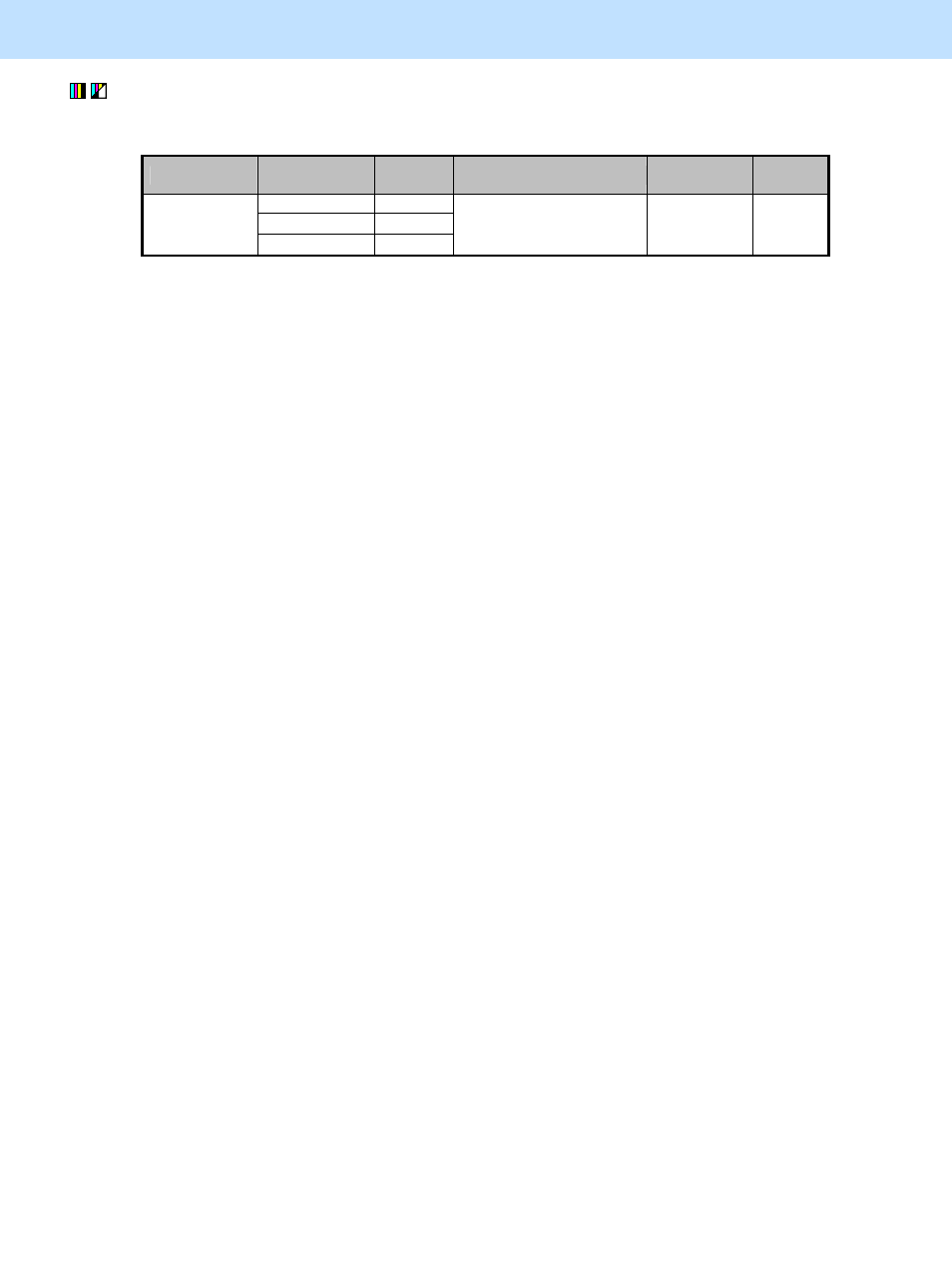
e-STUDIO5520C/6520C/6530C
© 2008 TOSHIBA TEC CORPORATION All rights reserved
5-4
5. Scanning-specific Adjustments
(3) Enter adjustment mode [05]. Change the values for codes [1070 to 1072] to decrease the background density.
• The code to use varies depending on color mode and original mode. Adjust the value for [05] code
corresponding to the color mode for which you would like to improve the image quality.
Color mode Original mode [05] code
Recommended value
Acceptable
value range
Default
Text 05-1070
Printed image
05-1071
Full color
Photo 05-1072
Set a value smaller than 50.
0 to 50
50
* Set the value in increments of approximately 10, while checking the scanned-in image until the optimum value
is obtained.
* The background density in the Full color mode (code 05-1070, 1071 or 1072) will become the lowest, if
"0" is set. On the other hand, it will become the highest, if "50" is set. Changing the value will also
change the background density in the Full color mode, when the "Background Adjustment" indicator is set
to the center. Then, if the background density of the center value is changed, each step of the indicator will
be changed accordingly. (For instance, if the center value is decreased by 5 (lighter), the value of each step
of the indicator will also be decreased by 5 (lighter)).
Caution after the adjustment
The adjustment may possibly diminish the quality of the light-colored image. Therefore, carefully perform the
adjustment, while checking the scanned-in image.
Remarks
When scanning the original, use the following steps to change the default indicator position in the background
adjustment option, which is displayed on the Control Panel:
(a) Press the [USER FUNCTIONS] button on the Control Panel to enter the "User Functions" menu.
(b) Press the [USER] tab.
(c) Press the [SCAN] button.
(d) Press the Next button twice to display the screen to change the default values in the Full color mode and
the Auto color mode.
(e) Select the default background density in the "BACKGROUND ADJUSTMENT" option.
