1 to adjust the tint of colors other than black – Toshiba e-Studio Imaging 6520c User Manual
Page 101
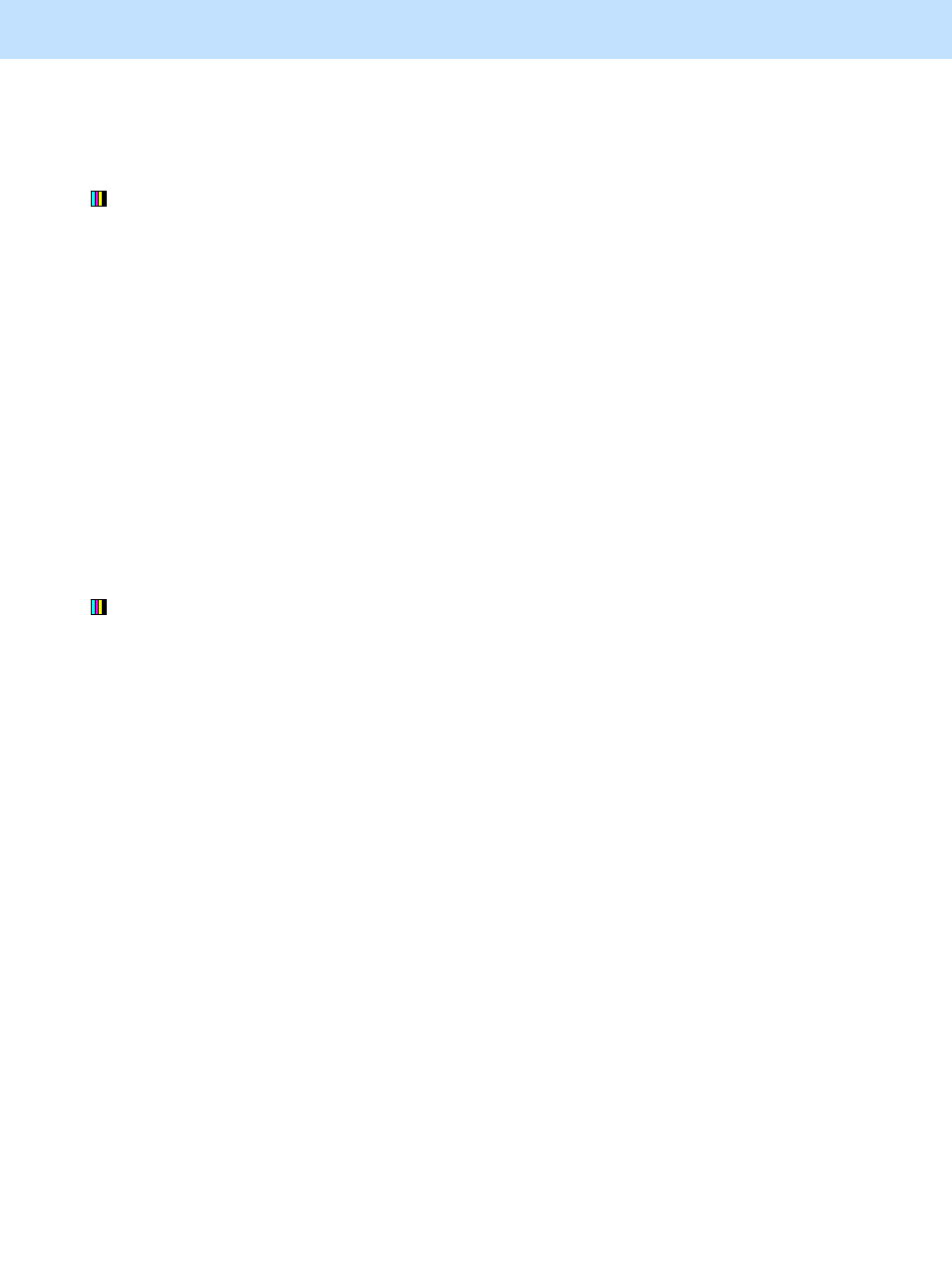
e-STUDIO5520C/6520C/6530C
© 2008 TOSHIBA TEC CORPORATION All rights reserved
2-67
2. Copier-specific Adjustments
2.16.1 To Adjust the Tint of Colors other than Black
* Both the service technician and the user can perform all adjustments.
(1) Press the [IMAGE] button on the Control Panel. Press the [TWIN COLOR COPY] button.
Select the Twin-color copy mode from among the twin color copy mode options.
• To select Red and black mode:
Press the [RED & BLACK] button.
• To select the Twin-color selectable mode:
Use steps (a) through (d) to select the Twin-color selectable mode.
(a) Press the [TWIN COLOR SELECTABLE] button.
(b) Press the [CHANGE BLACK TO] button. Press the button for the desired color.
(c) Press the [SECOND COLOR] button. Press the button for the desired color.
(d) Press the [ENTER] button.
Use procedure (2).
(2) Press the [ADJUST] button. Press the [+] button or the [-] button for the color to be adjusted, in order to
adjust the tint of colors other than black.
• In the Red and black mode:
• Press the [-] button to decrease yellow and the [+] button to enhance magenta, in order to enhance the
tint of red.
• Press the [+] button to enhance yellow and the [-] button to decrease magenta, in order to decrease the
tint of red.
• In the Twin-color selectable mode:
Press the [+] button to enhance the tint of the color or the [-] button to decrease it.
* Press the [DETAIL] button. The tint of the color can be adjusted according to the density area (low-,
medium- or high-density area).
Caution after the adjustment
Nothing in particular.
