Toshiba e-Studio Imaging 6520c User Manual
Page 171
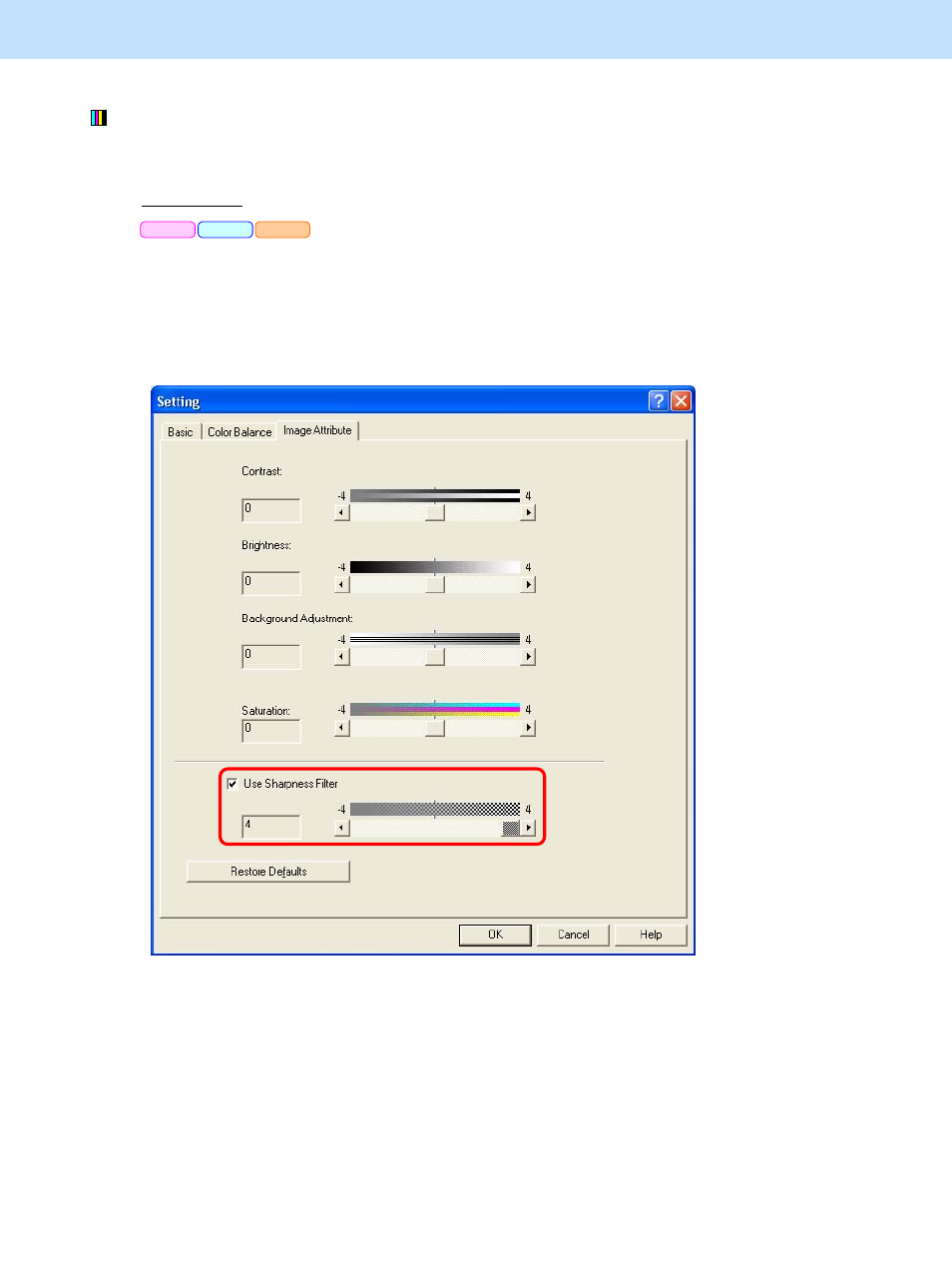
e-STUDIO5520C/6520C/6530C
© 2008 TOSHIBA TEC CORPORATION All rights reserved
3-51
3. Printer-specific Adjustments
(2) In procedure (1), if "LineArt" is selected from among the "Image Quality Type" options, in order to adjust
raster data (print image) or graphic data (line drawing), change the "Sharpness" option on the printer driver.
For Windows
* This adjustment will have an effect only on Auto or Color mode printing.
Open the property page of the printer driver. Press the [Setting] button in the "Image Quality" tab.
Set the value for "Use Sharpness Filter" within a range of "1" to "4" in the "Image Attribute" tab.
• Setting "4" provides the sharpest print image.
* Initially, set "4" and check the printout. If further image quality adjustments are still necessary, refer to
* Sharpness adjustment is not available when 1200 dpi is selected for PS3 printer driver.
PCL6
PS3
XPS
