Toshiba e-Studio Imaging 6520c User Manual
Page 41
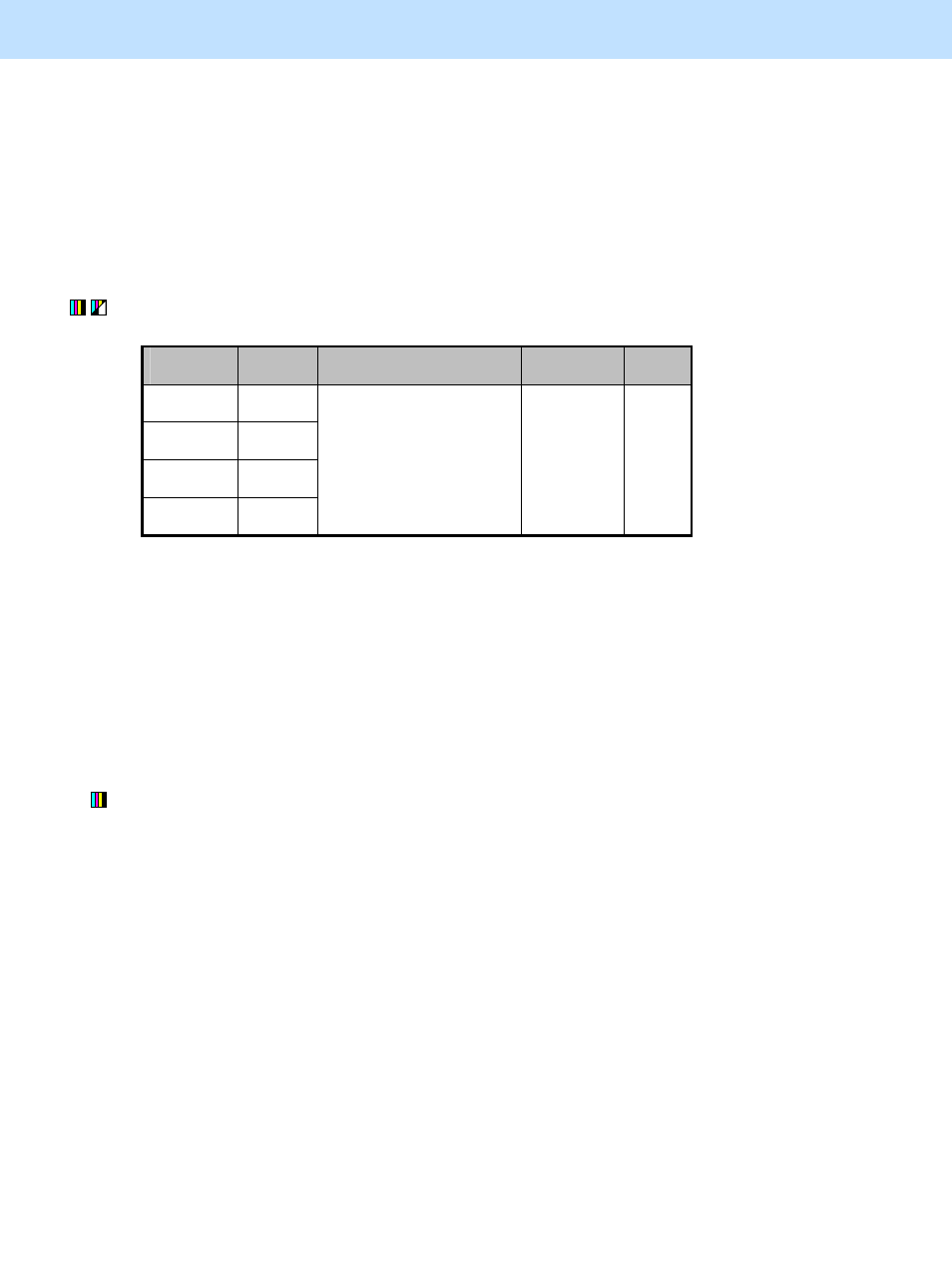
e-STUDIO5520C/6520C/6530C
© 2008 TOSHIBA TEC CORPORATION All rights reserved
2-7
2. Copier-specific Adjustments
* The values adjusted for the sharpness intensity are shared in the Full color mode with the Printed image
mode selected and in the Black mode with the Photo mode selected. Therefore, adjusting the copy image
quality in either of the modes affects that in the other mode. Perform copy image quality adjustment in the
mode that is used for the adjustment, while checking the one in the other mode.
After increasing the sharpness intensity, copy and check the copy image quality.
If further image quality adjustments are still necessary, use the next procedure.
(4) Enter adjustment mode [05]. Change the values for codes [1630 to 1633] to adjust the maximum color
density of the text.
Color to
adjust
[05] code
Recommended value
Acceptable
value range
Default
Y
(Yellow)
05-1630
M
(Magenta)
05-1631
C
(Cyan)
05-1632
K
(Black)
05-1633
Set a value larger than 5 to
increase the density.
Set a value smaller than 5 to
decrease the density.
0 to 10
5
* Set the value in increments of 1, while checking the copy image until the optimum value is obtained.
* This adjustment will be effective, only if the "TEXT/PHOTO" or "TEXT" mode is selected from among
the original mode options. If the "TEXT/PHOTO" mode is selected, the adjustment will affect only text
(or an area which is recognized as text).
After adjusting the maximum color density of the text, copy and check the copy image quality.
If further image quality adjustments are still necessary, use the next procedure.
(5) Press the [BASIC] button on the Control Panel. Select "TEXT" from among the original mode options.
* To have "TEXT" selected from among the original mode options by default, refer to procedure (1) in 2.8
To Eliminate Moiré.
After changing the value, make a copy and check the image quality.
If further image quality adjustments are necessary, reset all the values changed in steps (1) to (5) above to
the default one and then follow the next step.
