5 to scan and print, while minimizing moiré – Toshiba e-Studio Imaging 6520c User Manual
Page 257
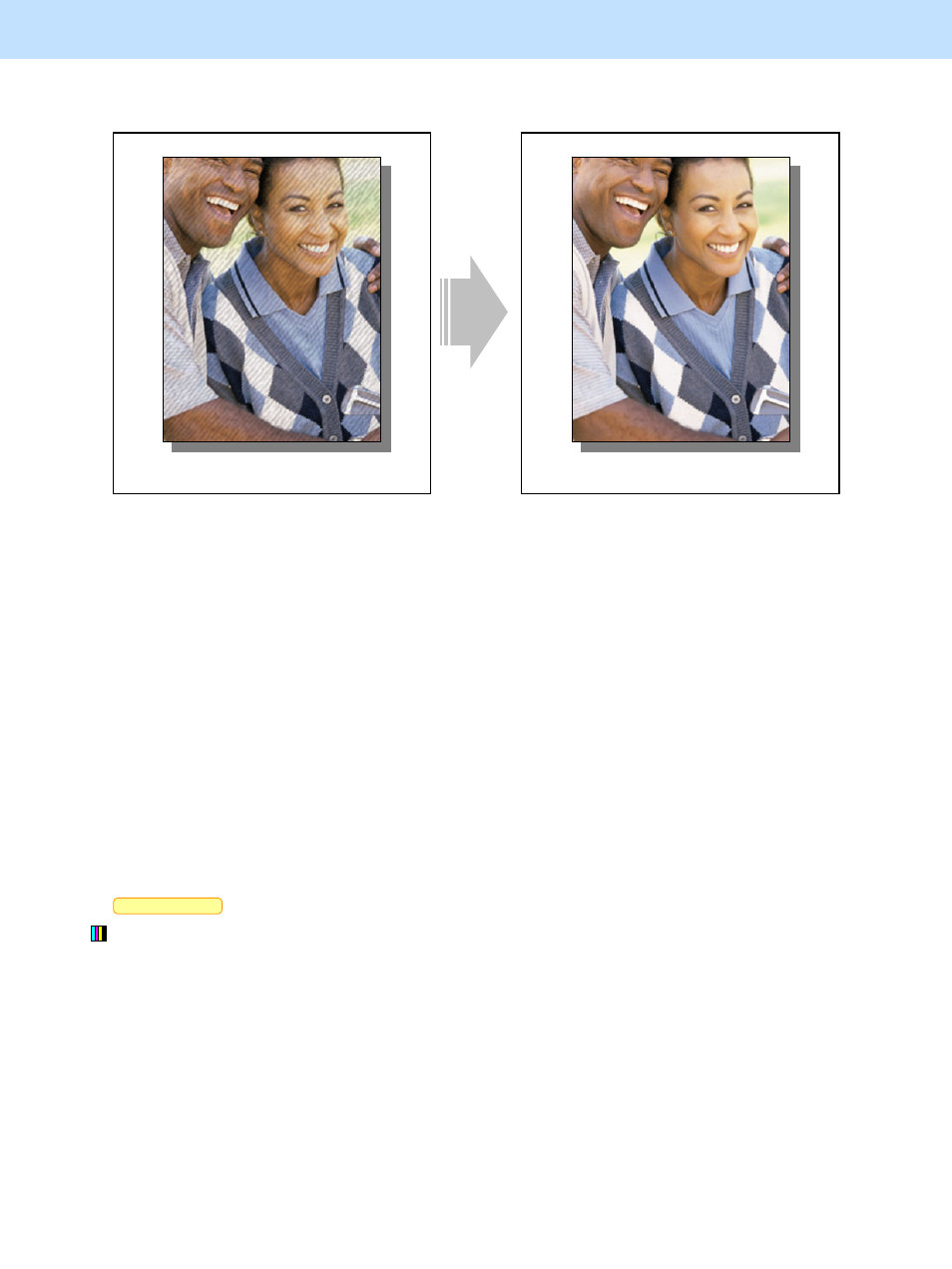
e-STUDIO5520C/6520C/6530C
© 2008 TOSHIBA TEC CORPORATION All rights reserved
4-9
4. e-Filing-specific Adjustments
Scan to Box
4.5 To Scan and Print, while Minimizing Moiré
Before the adjustment
After the adjustment
When the image stored in the e-Filing box is
printed, moiré is likely to occur.
The image stored in the e-Filing box can be
printed, while moiré is minimized.
Explanation
An original is scanned and stored in the e-Filing box (Scan to Box). When the image stored is printed directly
from the e-Filing box, moiré may occur, depending on the type of original. Also, it is likely to occur, particularly
when the original is scanned in the Full color mode or the Auto color mode in a high resolution (600 dpi) or even
in the Gray scale mode. Select an appropriate scan resolution or adjust the sharpness intensity in the scanning
functions, in order to store the original and print it from the e-Filing box, while minimizing moiré.
Procedures
* You can start with any of the procedures. But it is recommended to perform the procedures in order, as listed
below. You can use one procedure in conjunction with another. But if this changes the image quality more
than required or loses the effectiveness of the adjustment, restore the settings made in the previously used
procedure to the original ones. Then use other procedures.
* Both the service technician and the user can use procedures (1) to (3).
* Only the service technician must use procedure (4).
(1) When scanning the original, press the [COMMON SETTING] button on the Control Panel. Select "PRTD
IMAGE" from among the original mode options.
* This adjustment will be effective, only if "TEXT" or "PHOTO" is initially selected from among the original
mode options.
* This adjustment will have an effect only on the image stored in the Full color mode (including the Auto color
mode).
After changing the original mode, scan and store the original. Then print and check the print image quality.
If further image quality adjustments are still necessary, use other procedures.
