3checking the transmission result (tx file status) – Ricoh Facsimile User Manual
Page 41
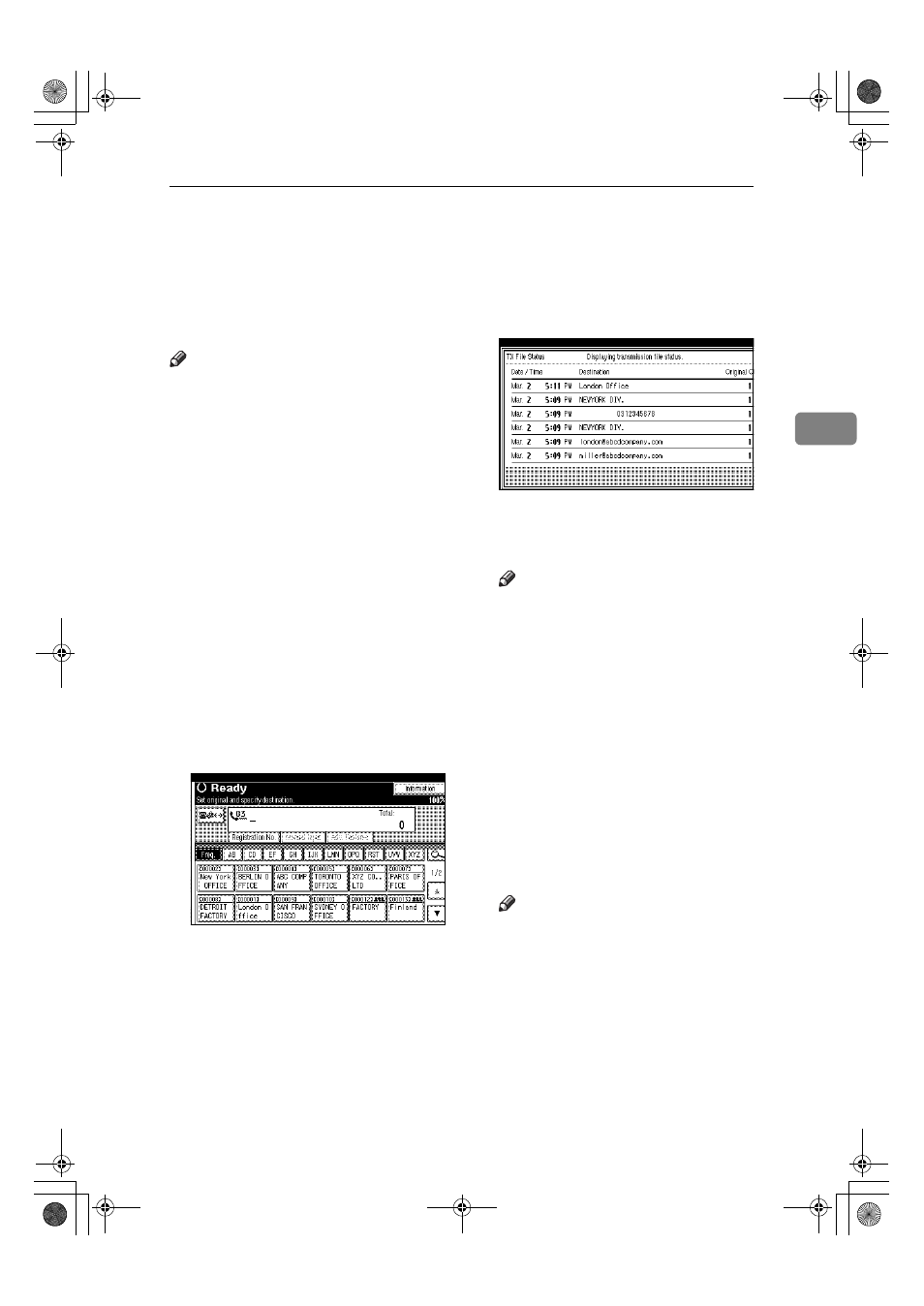
Checking the Transmission Result (TX File Status)
31
3
Checking the Transmission Result (TX File
Status)
You can browse a part of the Immedi-
ate TX Result Report on the display.
Note
❒ Only the transmission result of the
last 200 communications (recep-
tions & transmissions) are shown.
❒ You can view sent fax messages
and their lists, using a network
computer Web Image Monitor. For
details, see the Web Image Moni-
tor's Help.
❒ If a transmission is completed
while you are using this function,
the result will not appear. To view
the latest result, exit TX File Status,
and then try again.
❒ You can program one of the Quick
Operation keys with operations for
this function. Using the key allows
you to omit steps
A. See p.144
“General Settings/Adjustment”.
AAAA
Press [Information].
BBBB
Select [TX File Status].
CCCC
Check the transmission results.
Transmission results are dis-
played, from the latest result
down, in groups of six.
Note
❒ When a fax is sent, “Destina-
tion:” shows the Own Fax Num-
ber or Fax Header information
of a receiver. The e-mail address
and name programmed in the
destination list appears in the
“To” field of the sent Internet
Fax document. For a transmis-
sion from a computer, “-- LAN-
Fax -->” is shown.
❒ Depending on security settings,
the destination may appear as *.
DDDD
Press [Exit] twice.
The standby display appears.
Note
❒ When documents are transmit-
ted from the computer to the
machine, -- LAN-Fax --> ap-
pears. To check if the docu-
ments are sent to the receiver,
confirm the same File No.
FaxAdEN_Chapter-3 Page 31 Monday, December 20, 2004 11:19 AM
