Storing, changing, and deleting an auto document – Ricoh Facsimile User Manual
Page 168
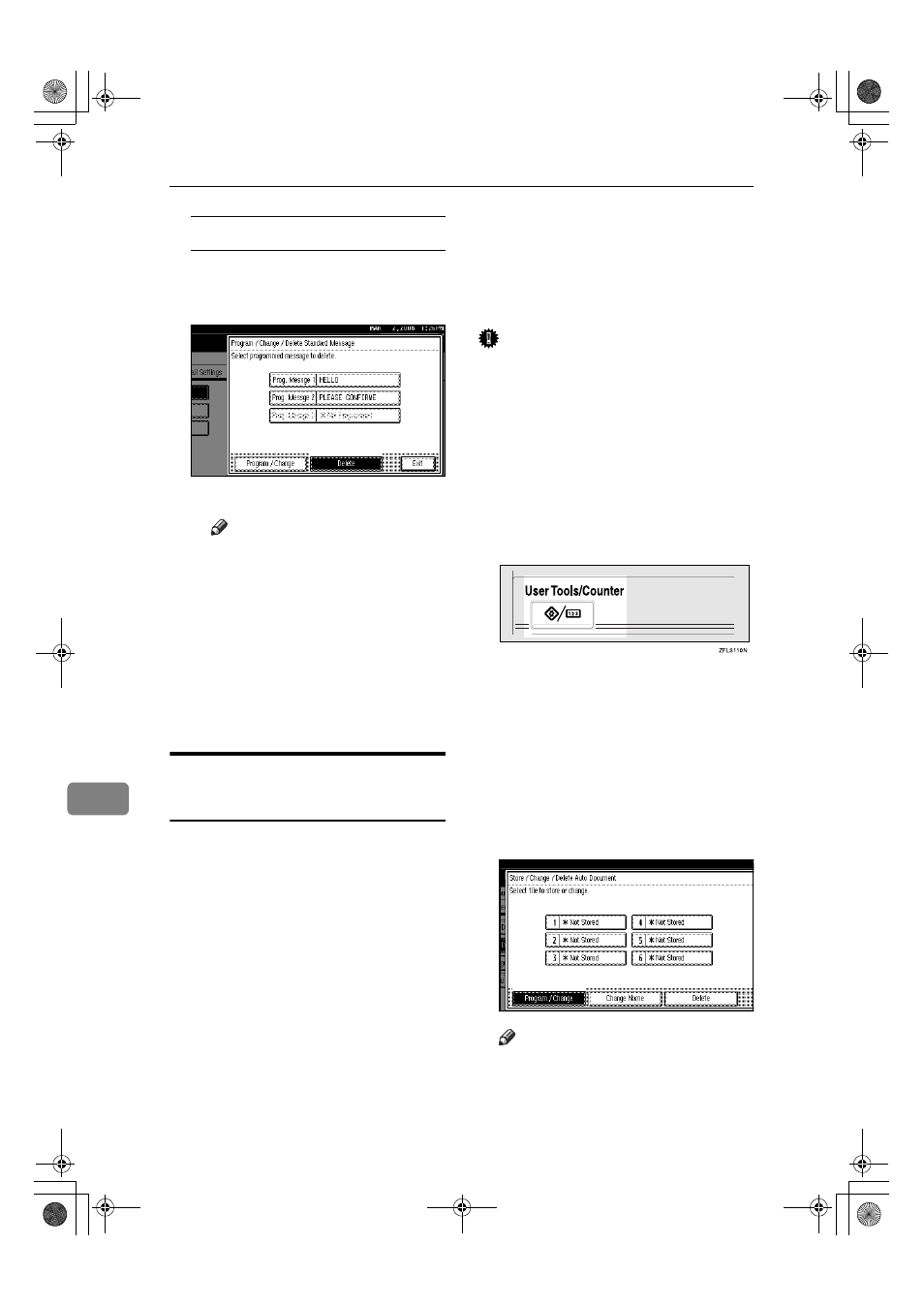
Administrator Setting
158
9
Deleting Standard Messages
A Press [Delete], and then select
the message you want to de-
lete.
B Press [Delete].
Note
❒ To delete another message,
repeat from step
A.
❒ To cancel a deletion, press
[Do not Delete]
. The display re-
turns to that of step
A.
EEEE
Press [Exit].
FFFF
Press the
{{{{User Tools/Counter}}}} key.
The standby display appears.
Storing, Changing, and
Deleting an Auto Document
If you often have to send a particular
page to people (for example, a map, a
standard attachment, or a set of in-
structions), you can store that page in
memory as an Auto Document. This
saves rescanning the original every
time you want to send it.
Use the following procedure to pro-
gram a new Auto Document or over-
write an existing one.
You can store the following items in
an Auto Document:
• Originals (6 documents maximum,
only one page per file).
• Scan settings (resolution, original
type, and image density)
• Irregular scan area
• Document name (16 characters
maximum)
Important
❒ When about one hour passes after
power of the machine is turned off,
all fax messages stored in memory
are lost. If any messages have been
lost for this reason, a Power Failure
Report is automatically printed
when the operation switch is
turned on. Use this report to iden-
tify lost messages.
AAAA
Press the
{{{{User Tools/Counter}}}} key.
BBBB
Press [Facsimile Features].
CCCC
Press [Administrator Tools].
DDDD
Press [Store / Change / Delete Auto
Document]
.
EEEE
Select and follow the appropriate
procedure depending on what
you want to perform.
Note
❒ If there are stored files, the file
names are shown.
JupterC2_Fax_EN-F_FM.book Page 158 Monday, November 29, 2004 3:48 PM
