Ricoh Facsimile User Manual
Page 134
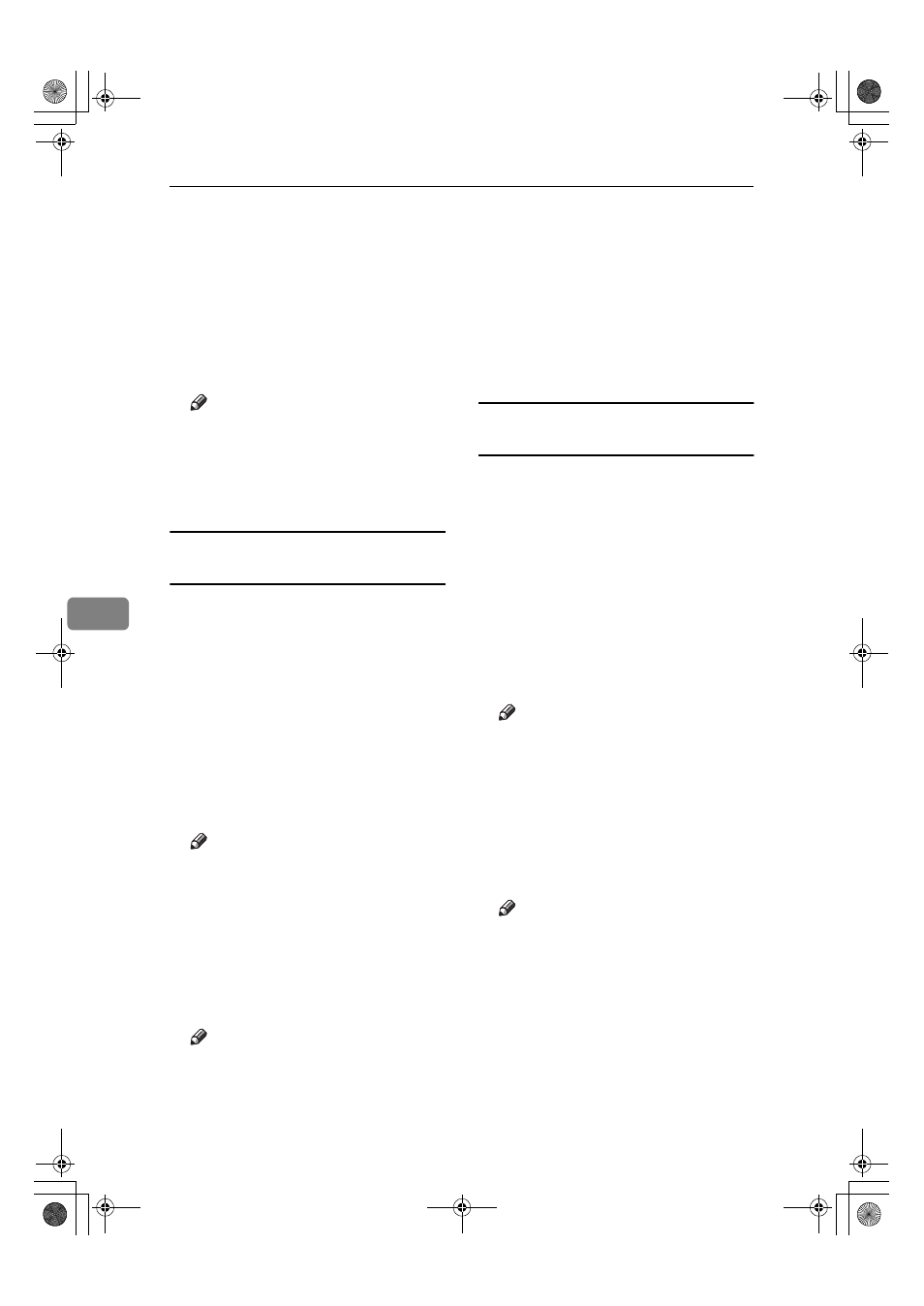
Fax via Computer
124
6
FFFF
To download the received fax mes-
sage, click [PDF] or [Multi-page TIFF].
Clicking [PDF] causes Acrobat
Reader to be started and the mes-
sage to be displayed.
Clicking [Multi-page TIFF] causes a
downloading confirmation win-
dow to appear.
Note
❒ The method for downloading
differs depending on the select-
ed format. For more informa-
tion, see Help on the Web Image
Monitor.
Printing fax information using a Web
browser
AAAA
Start a Web browser.
BBBB
Enter the machine's IP address in
the [Address] field.
CCCC
Click [Fax Received File] in the left
pane.
The list of received fax messages
appears.
DDDD
Click and select the check box be-
side the fax message to be printed.
Note
❒ To view a list of the fax messag-
es, select the thumbnail display,
detail display, or icon display.
Click [Thumbnails], [Details], or
[Icons]
.
EEEE
Click [Print].
FFFF
Click [Start Print].
Note
❒ To cancel printing, press [Can-
cel]
before clicking [Start Print].
❒ You can change the printing or-
der of selected multiple messag-
es. You can also have messages
printed on both sides of paper.
For more information, see Help
on the Web Image Monitor.
GGGG
Click [OK].
The display returns to that of step
D
.
Deleting fax information using a Web
browser
AAAA
Start a Web browser.
BBBB
Enter the machine's IP address in
the [Address] field.
CCCC
Click [Fax Received File] in the left
pane.
The list of received fax messages
appears.
DDDD
Click and check the check box be-
side the fax message to be deleted.
Note
❒ To view a list of the fax messag-
es, select the thumbnail display,
detail display, or icon display.
Click [Thumbnails], [Details], or
[Icons]
.
EEEE
Click [Delete].
FFFF
Click [Delete File].
Note
❒ To cancel deletion, press [Can-
cel]
before clicking [Delete File].
❒ After selecting multiple messag-
es, you can also cancel deletion
of some of the selected messages.
For more information, see Help
on the Web Image Monitor.
GGGG
Click [OK].
The display returns to that of step
D
.
JupterC2_Fax_EN-F_FM.book Page 124 Monday, November 29, 2004 3:48 PM
