Programming, changing and deleting a scan size – Ricoh Facsimile User Manual
Page 170
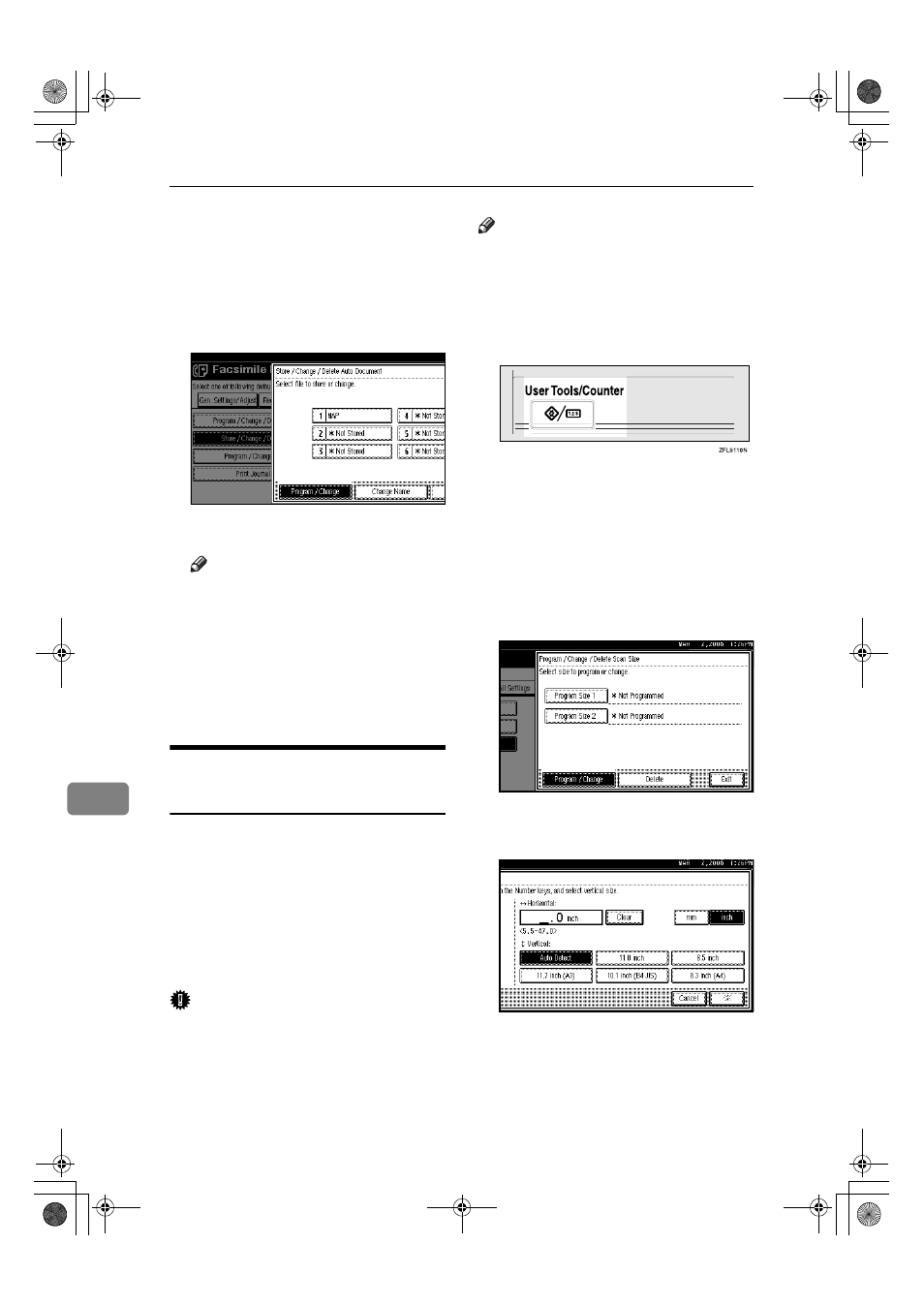
Administrator Setting
160
9
CCCC
Press [Administrator Tools].
DDDD
Press [Store / Change / Delete Auto
Document]
.
EEEE
Press [Delete], and then select the
file you want to delete.
FFFF
Press [Delete].
Note
❒ To cancel deleting, press [Do not
Delete]
. The display returns to
that of step
E
.
GGGG
Press [Exit].
HHHH
Press the
{{{{User Tools/Counter}}}} key.
The standby display appears.
Programming, Changing and
Deleting a Scan Size
When you select a scan size to scan a
non-standard size original, two cus-
tom sizes are available (Program Size
1 and Program Size 2). Use these func-
tions to program a custom size in ad-
vance.
To change an existing scan size, just
use the same procedure.
Important
❒ When programming or changing a
scan size, we recommend you
make a record of the new size.
Note
❒ You can program up to two sizes.
❒ You can specify a horizontal length
from 128 to 1,200mm, or from 5.5
to 47 inches.
AAAA
Press the
{{{{User Tools/Counter}}}} key.
BBBB
Press [Facsimile Features].
CCCC
Press [Administrator Tools].
DDDD
Press [Program / Change / Delete Scan
Size]
.
EEEE
Select [Program Size 1] or [Program
Size 2]
.
FFFF
Enter a horizontal size using the
number keys.
JupterC2_Fax_EN-F_FM.book Page 160 Monday, November 29, 2004 3:48 PM
