Ricoh Facsimile User Manual
Page 124
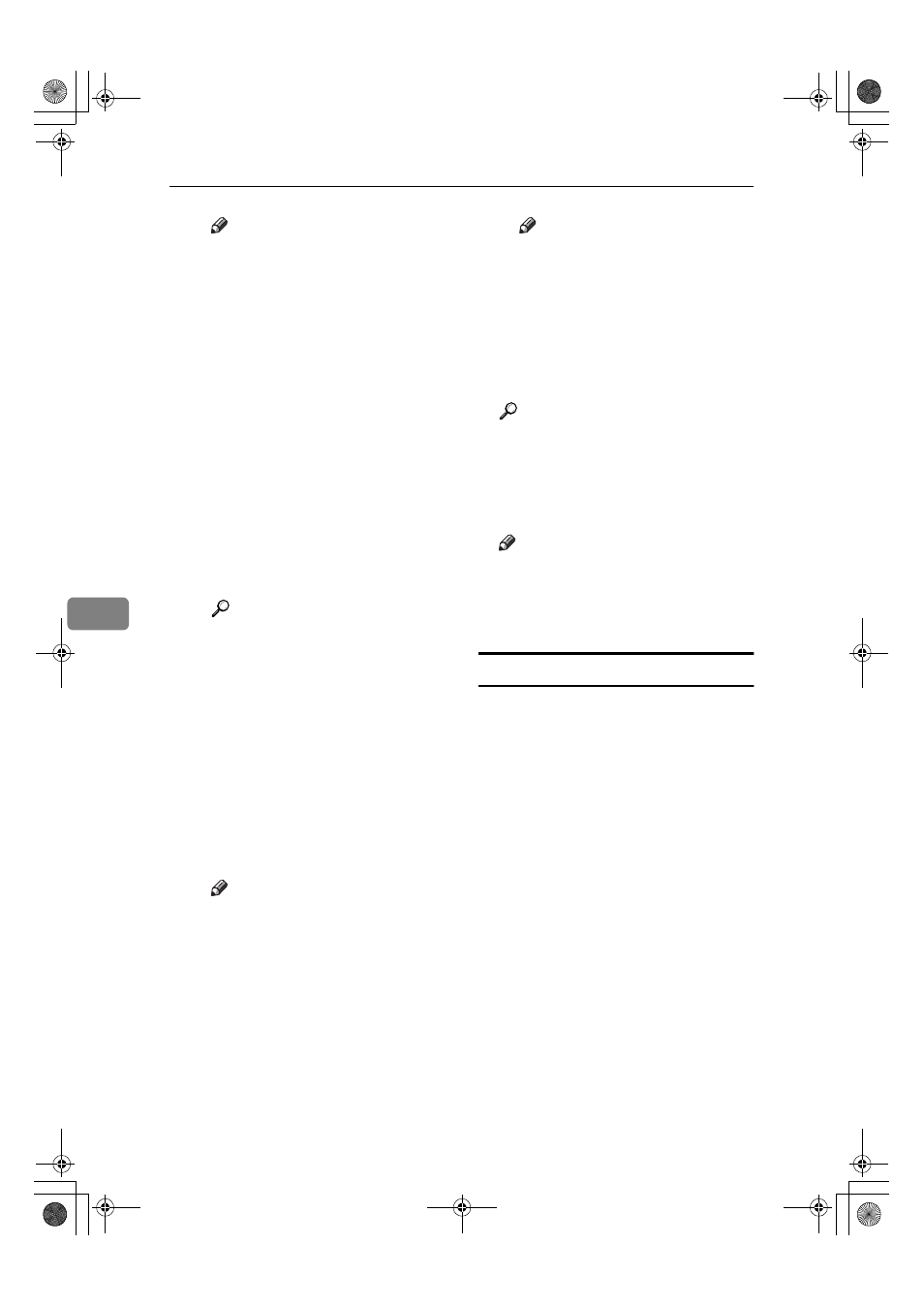
Fax via Computer
114
6
Note
❒ Specify the destination de-
pending on the selected fax
type as follows:
• When [Fax] is selected: en-
ter the fax number.
• When [E-mail] is selected:
enter the e-mail address.
• When [IP-Fax] is selected:
enter the IP-Fax destina-
tion.
❒ You can enter up to 128 char-
acters for the destination.
❒ To enter a pause in the fax
number, click [Pause]. If you
selected [E-mail] or [IP-Fax] in
Step
B, [Pause] is not avail-
able.
Reference
p.35 “Entering a Fax Num-
ber”, Facsimile Reference
dress”, Facsimile Reference
Destination”, Facsimile Refer-
ence
D Select a line or protocol from
the [Line:] or [Protocol:] drop-
down menu.
Note
❒ The [Line:] dropdown menu
is displayed when you select-
ed [Fax] in Step
B while the
[Protocol:]
dropdown menu is
displayed when you selected
[IP-Fax]
in Step
B If you se-
lected [E-mail] in Step
B, pro-
ceed to Step
E.
E Click [Set as Destination].
The entered destination is add-
ed and displayed in the [List of
Destinations]
box.
Note
❒ If you have added a wrong
destination by mistake, click
the destination by clicking it,
an then click [Delete from List].
F To specify more destinations,
repeat Steps
B
B
B
B through E
E
E
E.
EEEE
Specify necessary options.
Reference
p.114 “Specifying options”.
p.116 “Confirming Transmis-
sion Results by E-mail”.
FFFF
Click [Send].
Note
❒ When you click [Send & Print],
the fax is sent to the destination
and your machine prints a copy
of the document you send.
Specifying options
You can specify the options listed be-
low.
For details, see LAN-Fax Driver's
Help.
• Sending at a Specific Time
• Print Sender Stamp
• Attach Cover Sheet
• Two-Sided Printing
• Display Preview
• Save as File
• Document Server
AAAA
Click [Send Options].
The [Send Options] window ap-
pears.
JupterC2_Fax_EN-F_FM.book Page 114 Monday, November 29, 2004 3:48 PM
