Ricoh Facsimile User Manual
Page 121
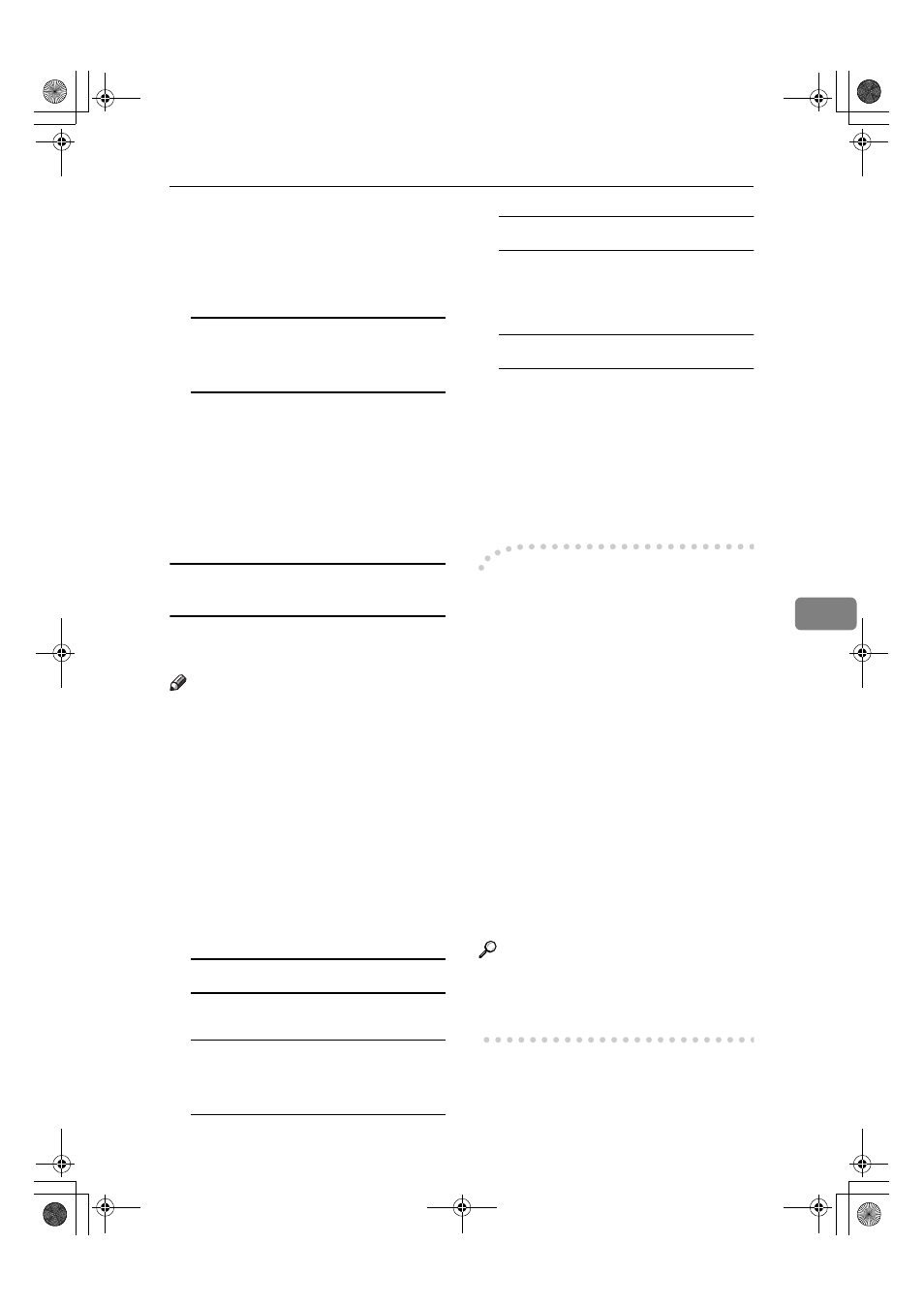
Sending Fax Documents from Computers
111
6
• Resolution
• Gray scale
• Printing images of True Type
fonts
When using Windows 2000/XP,
Windows Server 2003, or
Windows NT 4.0
A Click the [Paper Setting] button.
B Set the properties as shown below.
• Paper size
• Orientation
• Tray
• Resolution
Making Settings for Option
Configuration
Make settings for optional units in-
stalled in this machine.
Note
❒ If the options on this machine are
not configured as instructed, LAN-
Fax functions may fail.
❒ When this machine is connected to
a network, option configuration is
automatically performed. For de-
tails, see LAN-Fax Driver's Help.
AAAA
Perform Steps
AAAA
and
BBBB
in “Setting
Print Properties”.
BBBB
Make settings for the option con-
figuration.
When using Windows 95/98/Me
A Click the [Accessories] tab.
When using Windows 2000/XP,
Windows Server 2003, or
Windows NT 4.0
A Click the [Accessories] tab.
When using a network
A If the settings do not match the
installed optional units, click
[Load from Device]
.
When not using a network
A Select the check box besides
the installed optional units.
CCCC
Click [OK].
Option configuration settings are
complete.
DDDD
Click [OK].
-
-
-
-[Accessories] tab
The [Accessories] tab contains the fol-
lowing items besides option configu-
ration items.
❖
❖
❖
❖ Prohibit manual destination entry
Check this option to inhibit direct
destination specification.
❖
❖
❖
❖ Enable E-mail
Check this when using Internet
Fax with the LAN-Fax function.
❖
❖
❖
❖ IP-Fax
Check this option when using IP-
Fax, check this option.
After checking this option, select a
protocol by clicking an appropri-
ate radio button.
Reference
Protocols are configured under IP-
Fax Setting. See p.150 “IP-Fax Set-
tings”.
JupterC2_Fax_EN-F_FM.book Page 111 Monday, November 29, 2004 3:48 PM
