Editing fax cover sheets – Ricoh Facsimile User Manual
Page 131
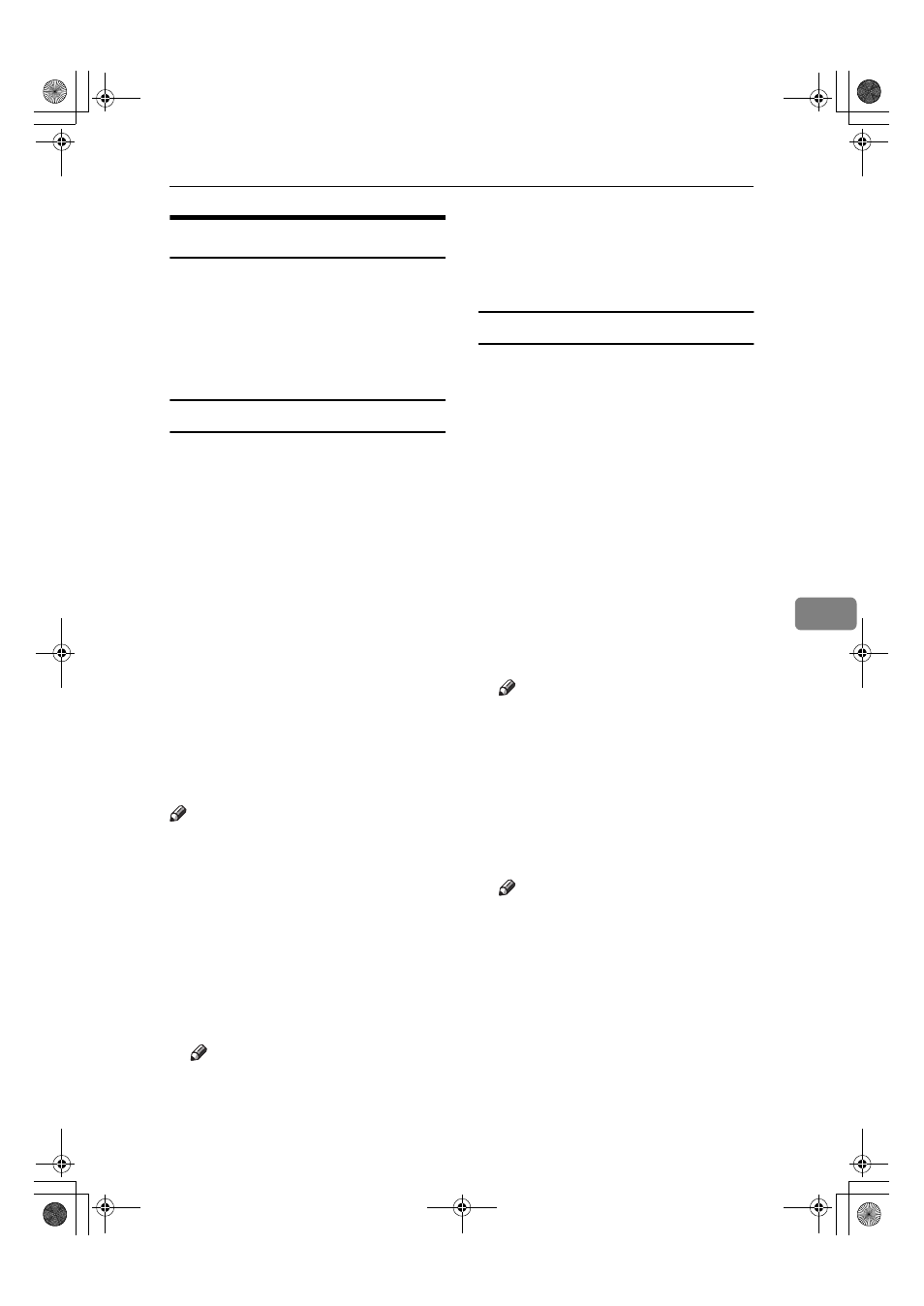
Sending Fax Documents from Computers
121
6
Editing Fax Cover Sheets
LAN-Fax Cover Sheet Editor allows
you to edit the format for fax cover
sheets. It is necessary to create a cover
sheet file before attaching a cover
sheet to fax messages using LAN-Fax
Driver.
Creating a cover sheet
Use the following procedure to create
a fax cover sheet.
You can edit the items below using
LAN-Fax Cover Sheet Editor.
• Company name as destination info.
• Department name as destination info.
• Person name as destination info.
• Title of address as destination info.
• Company name as sender info.
• Department name as sender info.
• Person name as sender info.
• Telephone number as sender info.
• Fax number as sender info.
• Date
• Message
Note
❒ Cover sheet data is stored in its
own format (using “fcp” as its ex-
tension)
AAAA
On the [Start] menu, point to [Pro-
grams]
, [LAN-Fax Utilities], and then
click [LAN-Fax Cover Sheet Editor].
The dialog box of LAN-Fax Cover
Sheet Editor appears.
BBBB
Edit the cover sheet.
Note
❒ For details about operations, see
Help.
CCCC
Click [Save as...] on the [File] menu.
DDDD
Select a folder, and then enter a
file name.
EEEE
Click [Save].
Attaching a created cover sheet
Use the following procedure to attach
a created cover sheet file to a fax mes-
sage.
AAAA
On the [File] menu, click [Print...].
BBBB
Select “LAN-Fax M6” in “Printer
Name”, and then click [OK].
The [LAN-Fax] dialog box appears.
CCCC
Click [Edit Cover Sheet].
The [Edit Cover Sheet] dialog box
appears.
DDDD
Select a cover sheet file from the
drop-down list or after clicking
[Browse...]
in [Select Cover Sheet].
Note
❒ The selection made in [Select
Cover Sheet]
is not canceled un-
less you select another file. If
you want to change only desti-
nation information, skip this
step and proceed to step
E
.
EEEE
Select the type of information
from [To:].
Note
❒ You can select [Use Address Book],
[To Whom It May Concern]
, [Edit
Names]
, or [None]. Selecting [Edit
Names]
allows you to enter com-
pany, department, and person
names.
FFFF
To print the date, select the [With a
Date]
check box.
JupterC2_Fax_EN-F_FM.book Page 121 Monday, November 29, 2004 3:48 PM
