Ricoh Facsimile User Manual
Page 171
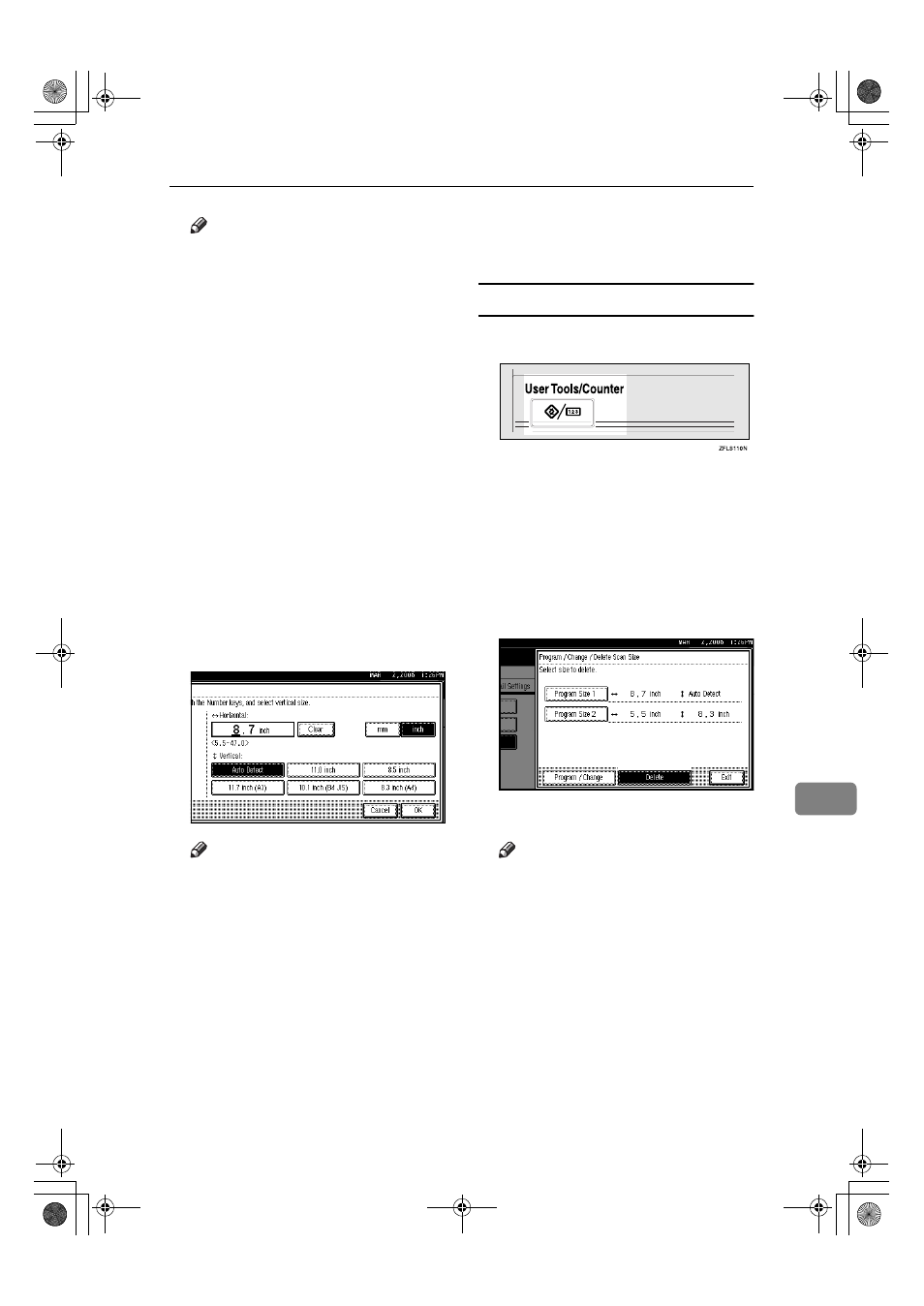
Using Administrator Settings
161
9
Note
❒ Each time you press [mm] or
[inch]
, the units switch between
“mm” and “inch”. If you enter a
length and change the units by
pressing [mm] or [inch], the
length is converted automati-
cally according to the unit (frac-
tions are rounded off). For
example, when you enter
{{{{2}}}},
{{{{2}}}}, and {{{{0}}}} in millimeters and
change to “inch”, the length “8.7
inch” is shown on the display. If
you press [mm] or [inch] again,
“221mm” is displayed.
❒ If you make a mistake, press
[Clear]
or the
{{{{Clear/Stop}}}} key,
and then try again.
❒ To cancel a scan size, press [Can-
cel]
.
GGGG
Select a vertical size, and then
press [OK].
Note
❒ A displayed vertical size differs
depending on the selected unit.
When [mm] is selected, [Auto De-
tect]
, [210 mm (A4)], [257 mm(B4
JIS)]
, [297 mm (A3)], [216 mm (8
1/2)]
, and [279 mm (11)] are
shown. When [inch] is selected,
[Auto Detect]
, [8.3 inch (A4)],
[10.1inch(B4 JIS)]
, [11.7 inch (A3)],
[8.5 inch]
, and [11.0 inch] are
shown.
❒ To cancel a scan size, press [Can-
cel]
.
HHHH
Press [Exit].
IIII
Press the
{{{{User Tools/Counter}}}} key.
The standby display appears.
Deleting a scan size
AAAA
Press the
{{{{User Tools/Counter}}}} key.
BBBB
Press [Facsimile Features].
CCCC
Press [Administrator Tools].
DDDD
Press [Program / Change / Delete Scan
Size]
.
EEEE
Press [Delete], and then select [Pro-
gram Size 1]
or [Program Size 2].
FFFF
Press [Yes].
Note
❒ To cancel deleting, press [No].
The display returns to that of
step
E
.
GGGG
Press [Exit].
HHHH
Press the
{{{{User Tools/Counter}}}} key.
The standby display appears.
JupterC2_Fax_EN-F_FM.book Page 161 Monday, November 29, 2004 3:48 PM
