Ricoh Facsimile User Manual
Page 129
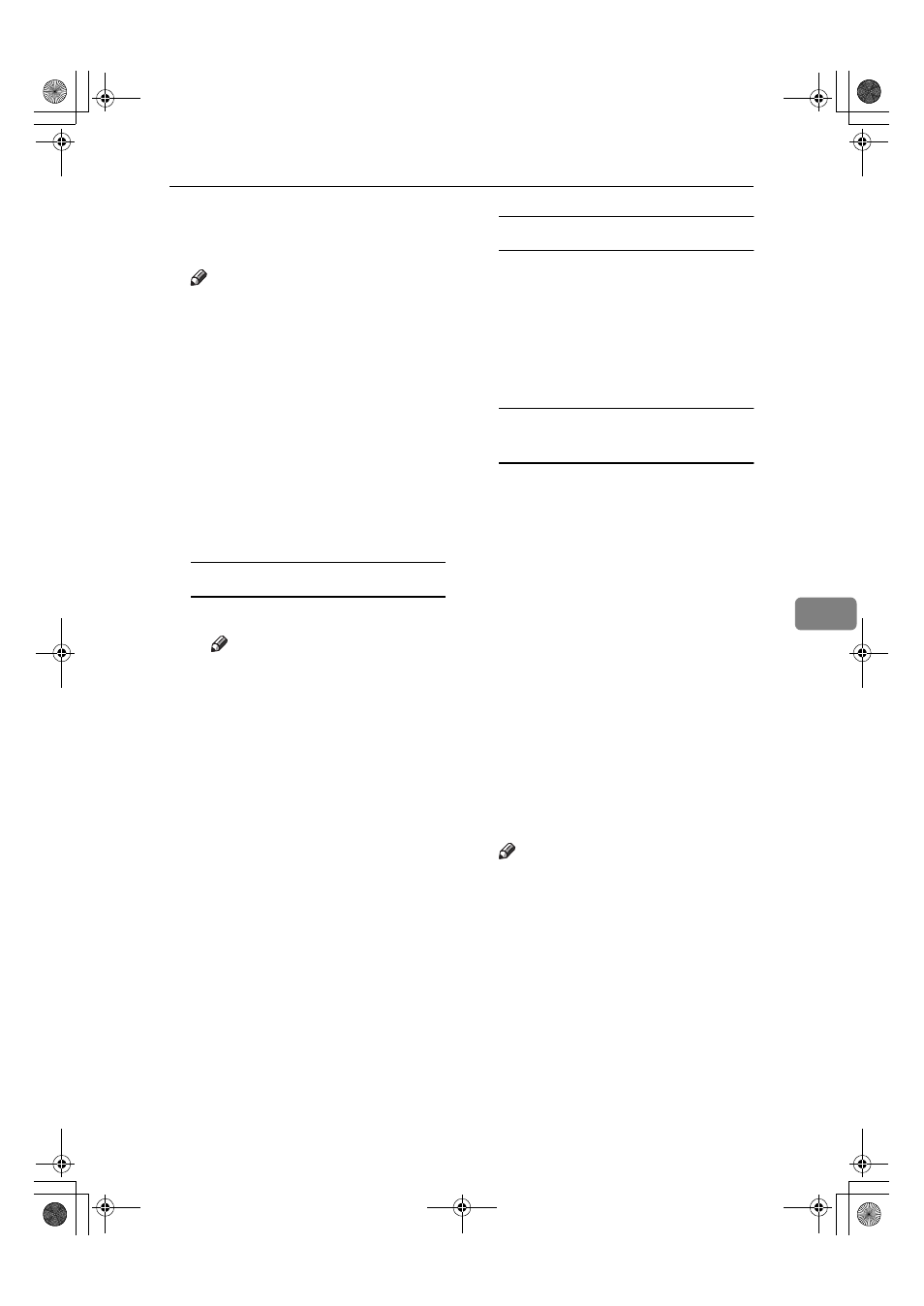
Sending Fax Documents from Computers
119
6
CCCC
Edit an existing destination or pro-
gram a new one.
Note
❒ You can use files created in CSV
format, as Address Book data.
For this purpose, create CSV
files that conform to a certain
format. For more information,
see Help.
❒ To program the contents of the
Address Book of this machine to
the destination list, select the
[Device Address]
check box, then
enter the destination key's regis-
tration number in the [Device Ad-
dress]
field.
Programming new destinations
A Enter the destination and name.
Note
❒ You can enter the name, com-
pa n y n a m e , d e p a r t m e n t
name, fax number, e-mail ad-
dress, and IP-Fax address.
The name and destination
(Fax Number, E-mail Ad-
dress or IP-Fax Address) can-
not be omitted.
❒ For [Line:] under [Fax num-
ber:]
, select the appropriate
line type; G3, G3-2, G3-3, G3
Dir. Auto, G3 PABX Auto, or
PABX.
❒ For [Protocol:] under [IP-Fax
address:]
, select [H.323] or
[SIP]
.
B Click [Add].
The destination is added to the
destination list.
Editing programmed destinations
A Select the destination you
want to edit in the list.
The destination should appear
in gray.
B Edit the data.
C Click [Update].
Deleting programmed
destinations
A Select the destination you
want to edit in the list.
The destination should appear
in gray.
B Click [Delete].
C Click [Yes].
DDDD
Click [Close].
EEEE
If you made changes to a destina-
tion, a confirmation message ap-
pears. To save the changes, click
[Yes]
.
If you do not want to save the
changes and want to quit editing,
click [No].
To return to the editing display,
click [Cancel].
Note
❒ The confirmation dialog box does
not appear when you have not
made any changes after starting
Address Book.
JupterC2_Fax_EN-F_FM.book Page 119 Monday, November 29, 2004 3:48 PM
