Ricoh Facsimile User Manual
Page 187
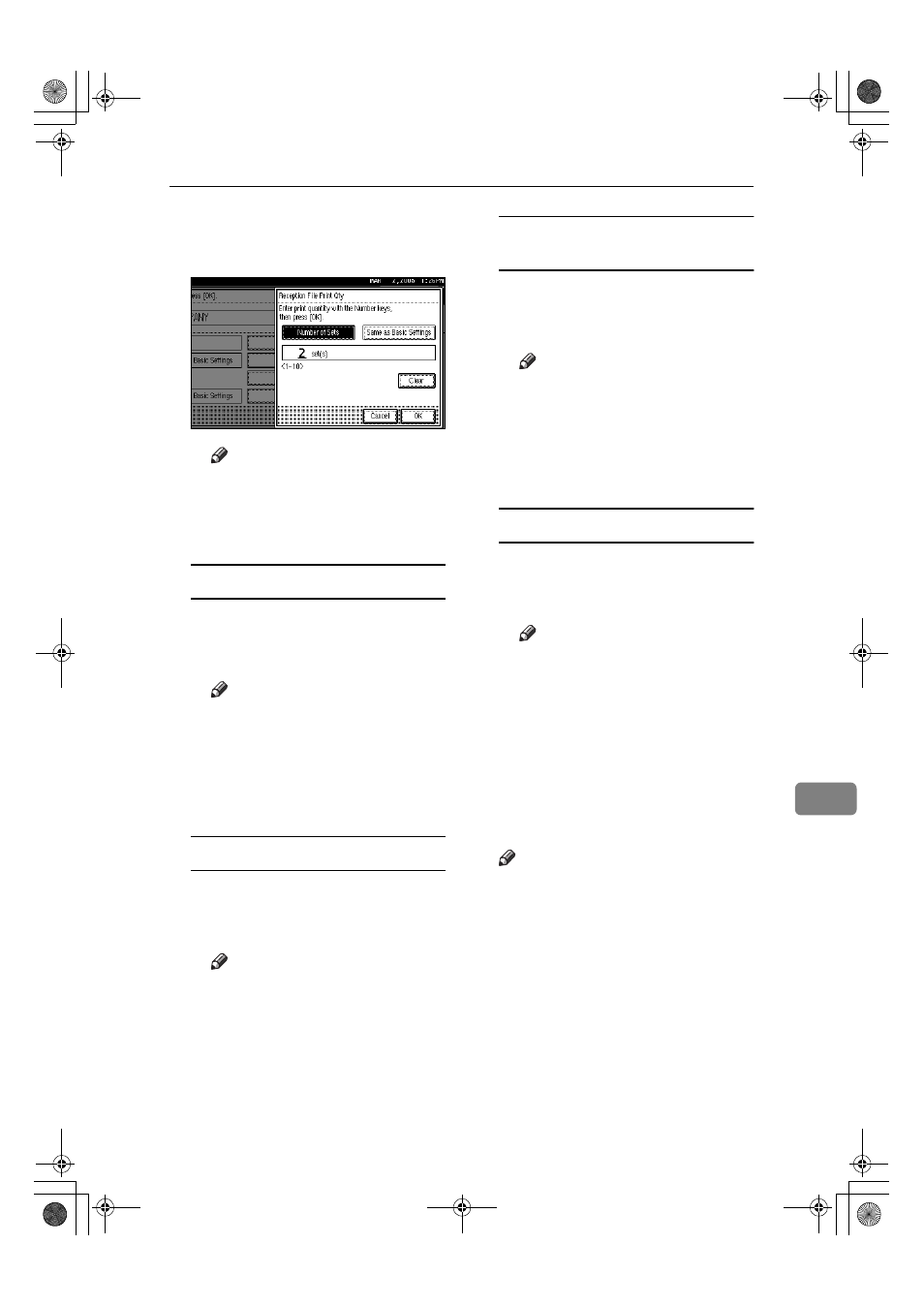
Using Administrator Settings
177
9
C Enter the print quantity using
the number keys, and then
press [OK].
Note
❒ If you make a mistake, press
[Clear]
or the
{{{{Clear/Stop}}}} key
before pressing [OK], and
then try again.
Print 2 Sided
A Select [Print 2 Sided].
B Select [On] or [Off], and then
press [OK].
Note
❒ Selecting [Same as Basic Set-
tings]
will result in the same
setting made for “2 Sided
Print” of “Reception Set-
tings”. See p.147 “Reception
Settings”.
Memory Lock
A Select [Memory Lock].
B Select [On] or [Off], and then
press [OK].
Note
❒ Selecting [Same as Basic Set-
tings]
will result in the same
setting made for “Program
Memory Lock ID” under
“Administrator Tools”. See
p.165 “Memory Lock”.
RX Reverse Printing (Reception
Reverse Printing)
A Select [RX Reverse Printing].
B Select [On] or [Off], and then
press [OK].
Note
❒ Selecting [Same as Basic Set-
tings]
will result in the same
setting made for “RX Reverse
Printing” of “Reception Set-
tings”. See p.147 “Reception
Settings”.
Paper Tray
A Select [Paper Tray].
B Select the tray you want to use,
and then press [OK].
Note
❒ Selecting [Same as Basic Set-
tings]
will result in the same
setting made fo r “Paper
Tray” of ”Reception Set-
tings”. See p.147 “Reception
Settings”.
JJJJ
Press [OK].
A Special Sender has been pro-
grammed.
Note
❒ To program another sender, re-
peat the procedure from step
F
.
KKKK
Press [Exit].
LLLL
Press the
{{{{User Tools/Counter}}}} key.
The standby display appears.
FaxAdEN_Chapter-9 Page 177 Tuesday, December 28, 2004 6:46 PM
