Selecting dial/push phone, Storing or printing received documents – Ricoh Facsimile User Manual
Page 203
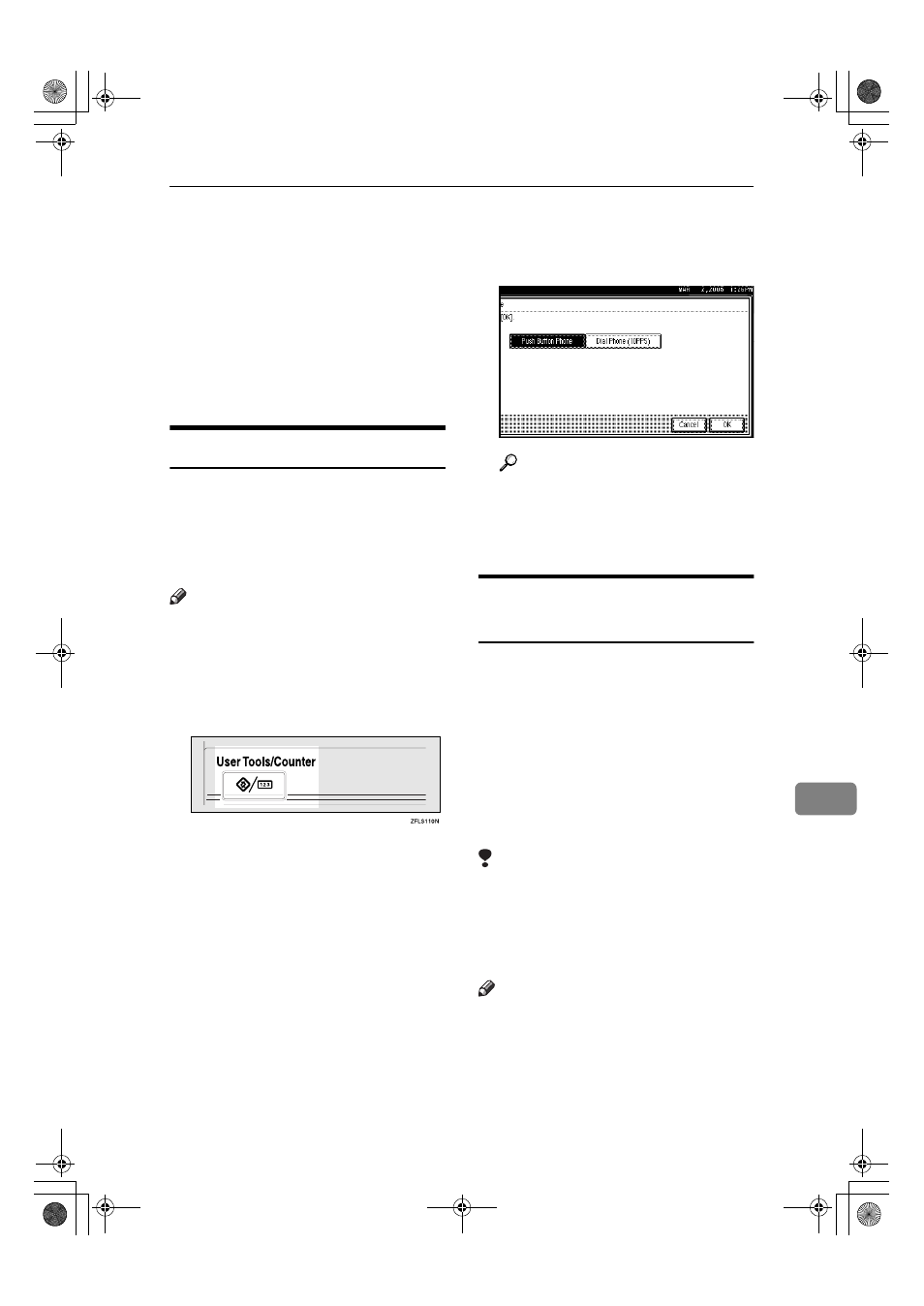
Using Administrator Settings
193
9
❒ If you make a mistake, press
[Clear]
or the
{{{{Clear/Stop}}}} key be-
fore pressing [OK], and then try
again.
❒ To cancel programming an ID,
press [Cancel]. The display re-
turns to that of step
D
.
FFFF
Press the
{{{{User Tools/Counter}}}} key.
The standby display appears.
Selecting Dial/Push Phone
Use this function to select a line type
when the machine is connected to a
G3 analog line.
Dial and Push lines are available for
selection.
Note
❒ When the optional G3 expansion
unit is installed, “G3-2” appears.
❒ This function is not available in
some areas.
AAAA
Press the
{{{{User Tools/Counter}}}} key.
BBBB
Press [Facsimile Features].
CCCC
Press [Administrator Tools].
DDDD
Press [Select Dial / Push Phone].
EEEE
Press [Push Button Phone] or [Dial
Phone (10PPS)]
to select the line,
and then press [OK].
Reference
p.202 “Selecting the Line Type”
FFFF
Press the
{{{{User Tools/Counter}}}} key.
The standby display appears.
Storing or Printing Received
Documents
Specify whether received documents
are to be saved on the hard disk or
printed immediately without being
saved. You can print stored docu-
ments repeatedly or download them
as images to a computer using a Web
Image Monitor or DeskTopBinder. If
you select printing without saving,
documents are printed each time they
are received.
Limitation
❒ If using System Settings you have
set the machine to distribute re-
ceived faxes to the delivery server,
the documents cannot be saved on
the hard disk.
Note
❒ You can use “User Parameters”
(switch 10, bit 5) to set whether or
not to print stored received docu-
ment. See p.166 “User Parame-
ters”.
JupterC2_Fax_EN-F_FM.book Page 193 Monday, November 29, 2004 3:48 PM
