Transfer report – Ricoh Facsimile User Manual
Page 200
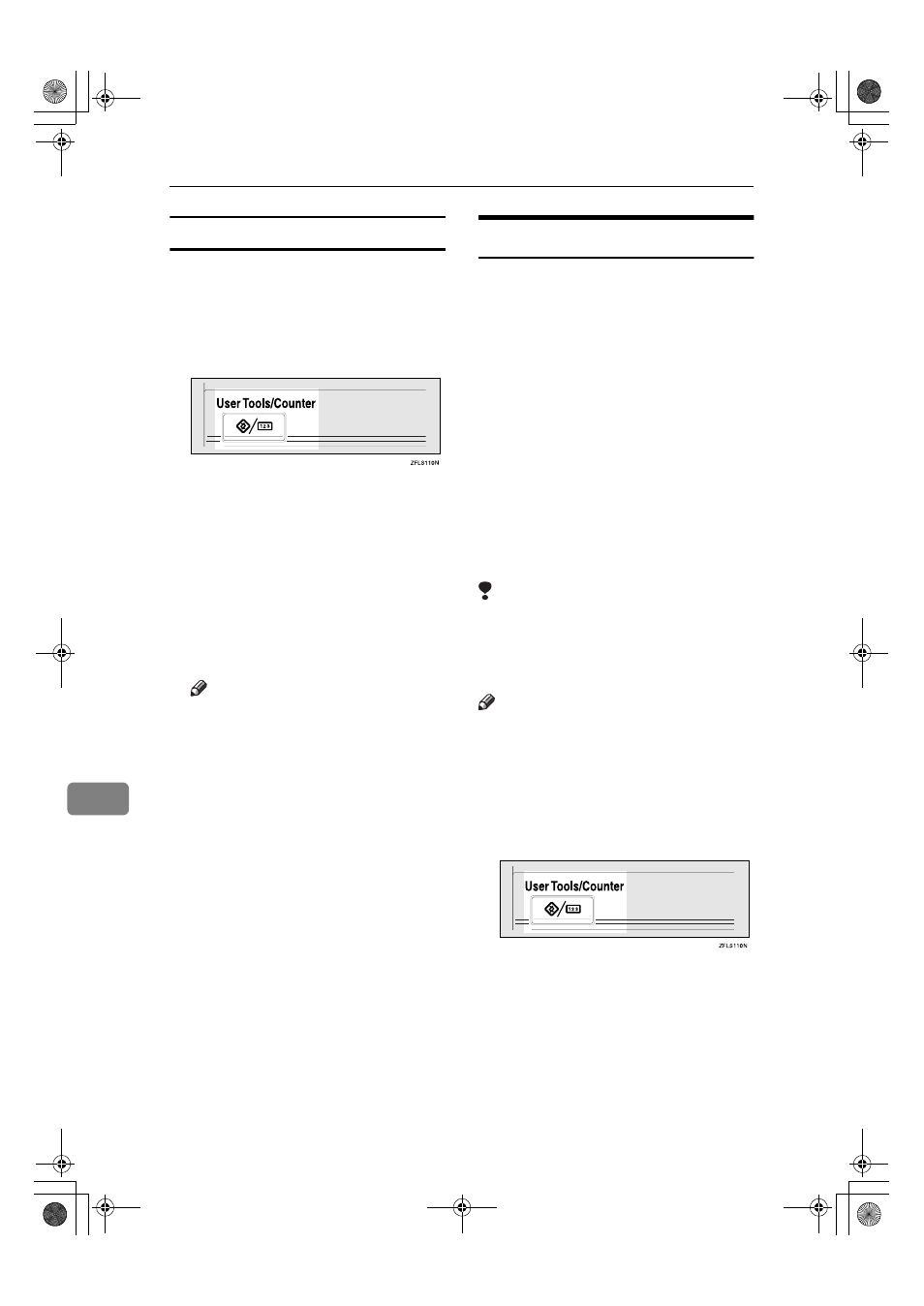
Administrator Setting
190
9
Printing the Box List
Follow the procedure below to print a
l ist s ho wi ng th e c ur ren t ly pro -
grammed Personal Boxes, Informa-
tion Boxes, and Transfer Boxes.
AAAA
Press the
{{{{User Tools/Counter}}}} key.
BBBB
Press [Facsimile Features].
CCCC
Press [Administrator Tools].
DDDD
Press [Print List] next to “Box Set-
ting”.
EEEE
Press the
{{{{Start}}}} key.
After printing the list, you can then
start from step
D
.
Note
❒ To cancel printing a list before
pressing the
{{{{Start}}}} key, press
[Cancel]
or the
{{{{Clear/Stop}}}} key.
The display returns to that of
step
D
.
❒ To cancel printing a list after
pressing the
{{{{Start}}}} key, press
[Stop Printing]
. The display re-
turns to that of step
D
.
FFFF
Press the
{{{{User Tools/Counter}}}} key.
The standby display appears.
Transfer Report
For the Requesting Party to be able to
receive Transfer Result Reports from
the Transfer Station, the Requesting
Party must program the number of
the telephone line in connection on
their own machine. See p.52 “Trans-
fer Request”.
Be sure to insert a pause after the area
code.
For example, if you are in the United
States and your fax number is 212-
1234567, program the following:
• 1212-1234567
You can program the fax number for
the G3 line.
Limitation
❒ You cannot program or edit a Trans-
fer Report when using a line (dur-
ing communication). Program or
edit after communication.
Note
❒ You cannot use Transfer Request if
the telephone number of their ma-
chine is not programmed into that
machine.
❒ Up to 16 digits are available for G3.
AAAA
Press the
{{{{User Tools/Counter}}}} key.
BBBB
Press [Facsimile Features].
CCCC
Press [Administrator Tools].
DDDD
Press [Transfer Report].
JupterC2_Fax_EN-F_FM.book Page 190 Monday, November 29, 2004 3:48 PM
