Create an all-day (untimed) event, Change the calendar display, Move around in calendar – Palm Pre P100EWW User Manual
Page 97
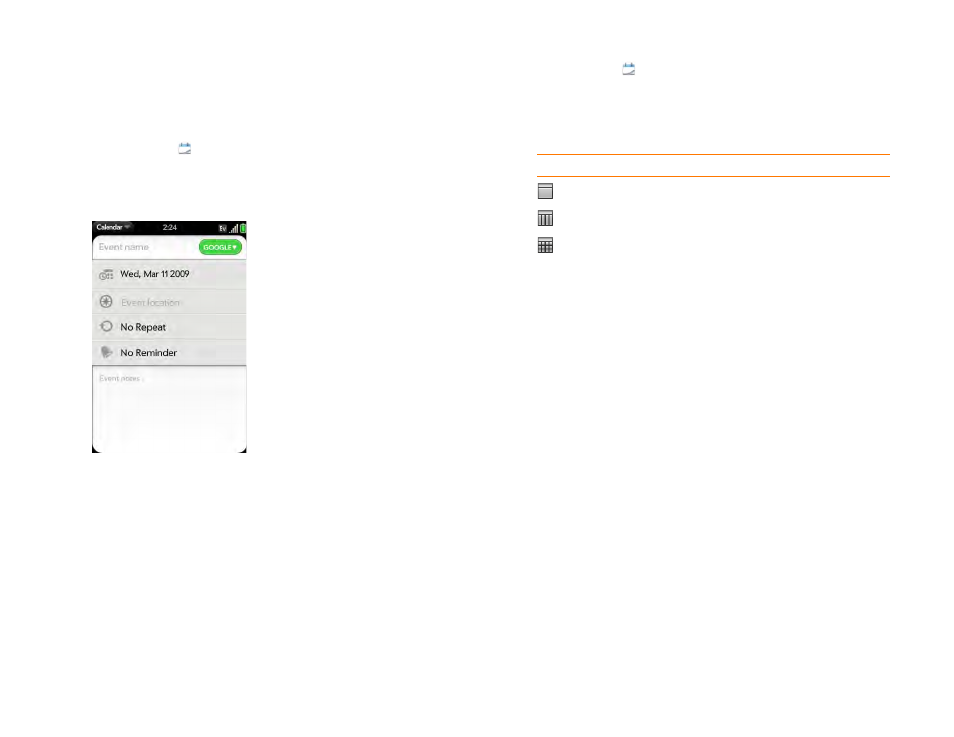
Chapter 6 : Contacts, Calendar, and other personal information
97
Create an all-day (untimed) event
An all-day event such as a birthday appears in your calendar without a
specific time slot.
1
Calendar
.
2
Go to the day you want, open the
New >
All Day Event
.
3
Enter the event details.
Change the Calendar display
You can change the display of Calendar to show the events from all of your
calendars or just the events recorded in one of your calendars. You can also
change the color of each calendar, and set whether the calendar view
displays one day, a week, or a month.
1
Calendar
.
2
Tap an icon on the bottom of the screen to see different calendar
views:
3
Tap the account icon in the upper-right corner to do any of the
following:
•
To switch the Calendar account you're viewing: Tap
All
or one of
your Calendar accounts.
•
To remove a Calendar account from the layered calendar view (All):
Scroll down and tap
Calendar View Options
. For the account you
want to remove, tap
On
to switch the view option to
Off
.
•
To change the color that identifies a Calendar account: Scroll down
and tap
Calendar View Options
. Tap the current color, and then
tap a new color in the list.
Move around in Calendar
•
Next or previous day: In Day view, swipe left or right on the screen.
•
Next or previous week: In Week view, swipe left or right on the screen.
•
Next or previous month: In Month view, swipe up or down on the screen.
•
Go to a specific month, date, or year: Open the
and tap
Jump To
. Tap the month, day, and year and tap
Go To Date
.
•
Go to today: Open the
Show today
.
Table 1. Calendar Views
Icon
Description
Day view
Week view
Month view
