Use video playback controls, Find related videos, Share a video – Palm Pre P100EWW User Manual
Page 118: Music, Listen to music
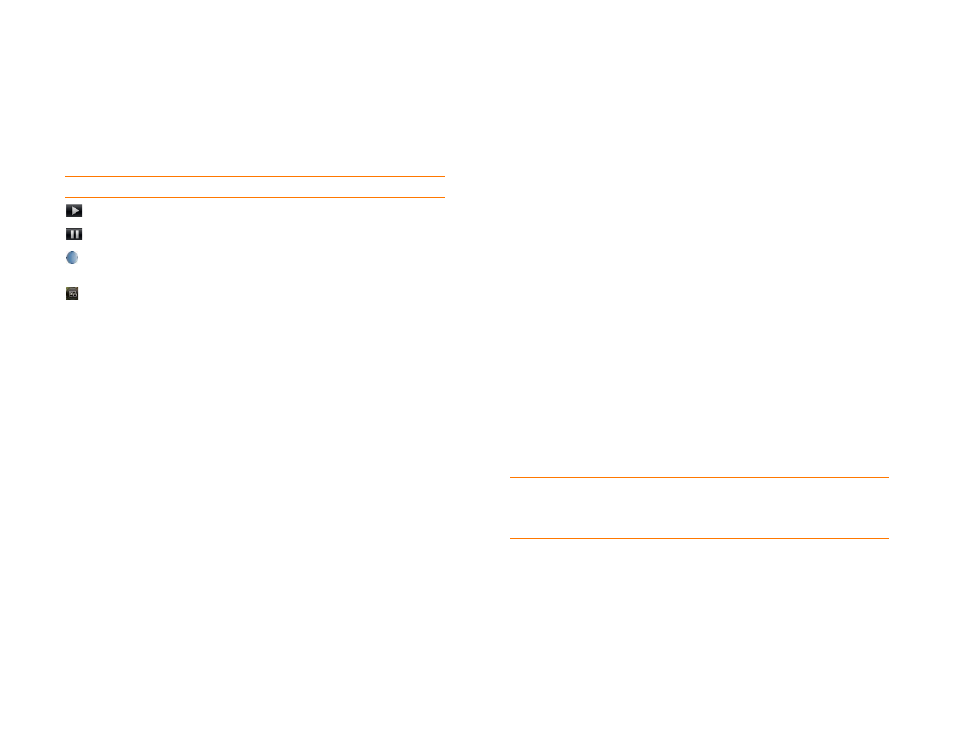
118
Chapter 7 : Photos, videos, and music
Use video playback controls
Playback controls automatically appear when you start a YouTube video.
They disappear after a few seconds. Tap the video to manually display or
dismiss the controls.
Find related videos
Find videos from the same author or otherwise related to the one you
selected.
On the video details screen (see
), do one of the
following:
•
View videos from the same author: Tap
More
>
More from This
Author
.
•
View related videos: Tap
More
>
Related Videos
.
Share a video
Send a friend a link to a YouTube video.
1
On the video details screen (see
), tap
Share
.
2
Tap
or
Text Message
.
3
Address and send the message.
Music
Listen to music
You can listen to music through the speaker on the back of your phone,
through the stereo headset included with your phone, or through
headphones (sold separately). You can also use a stereo headset equipped
with Bluetooth
®
wireless technology or speakers (both sold separately).
To get music onto your phone, you can do any of the following:
•
Copy music files from your computer (see
•
Receive music files as email attachments (see
).
•
Receive music files as part of a multimedia message (see
).
You can also listen to streaming music from the web directly in the web
browser (see
).
Table 2. Video playback controls
Control
Function
Play.
Pause.
Move forward or backward (tap and hold the slider, then drag
it right to move forward or left to move backward).
Switch between full-screen view and the original size.
KEY
TERM
DRM-free:
Describes a file that is not protected by Digital Rights
Management. DRM-free music files can be copied as many times as you like and
can be played on your Pre phone.
