Set options for unlocking the screen, Get notifications when the screen is off, Change your wallpaper – Palm Pre P100EWW User Manual
Page 154
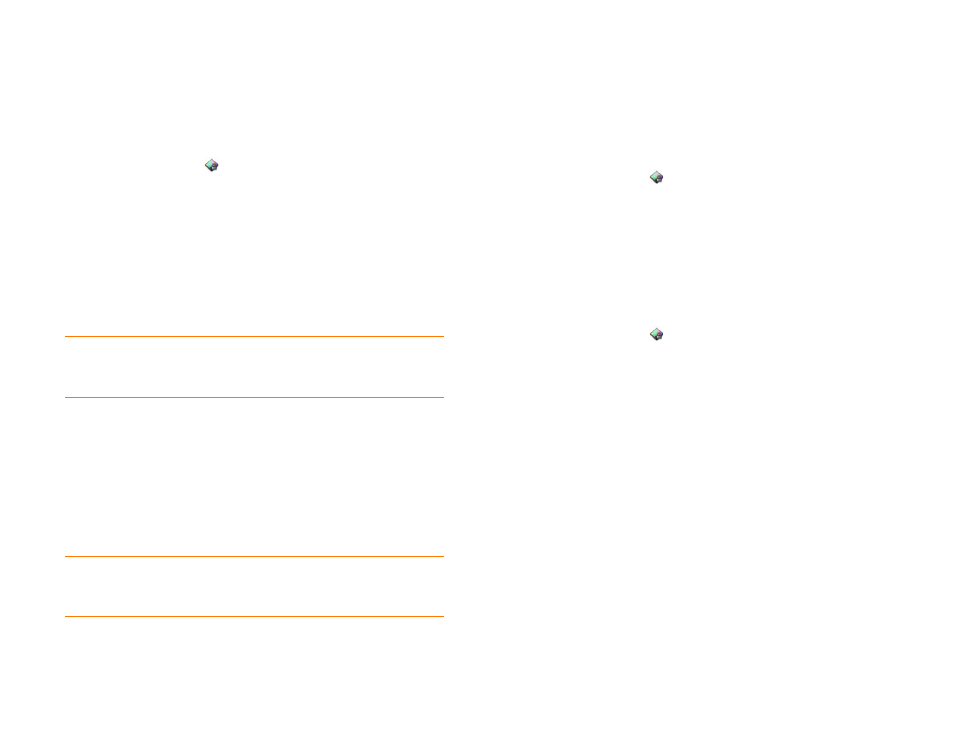
154
Chapter 10 : Preferences
2
In
Turn off after
, tap the interval shown, then tap the number of
seconds or minutes.
Set options for unlocking the screen
1
Screen & Lock
.
2
To turn Secure Unlock on: Tap
Off
in
Secure Unlock
, tap
Simple PIN
or
Password
and do one of the following:
Simple PIN:
Enter a PIN of any length. This is a PIN that you make up.
Enter the PIN again to confirm, and then tap
Done
.
Password:
Enter a password containing any combination of letters
and numbers. Enter the password again to confirm, and then tap
Done
.
IMPORTANT
Be sure to write down your PIN or password and keep it
somewhere safe. If you forget your PIN or password, you need to remotely reset
your phone and may lose data.
3
(Optional) Under
Notifications
>
Show When Locked
>
On
or
Off
to set whether notifications are displayed when the screen is locked.
4
(Optional) Under
Notifications
>
Blink Notifications
>
On
or
Off
to
set whether the gesture area light pulses if a notification arrives when
the screen is off.
5
To turn Secure Lock off: In
Secure Unlock
, tap
Off
, enter the PIN or
password, and then tap
Done
.
Get notifications when the screen is off
When notifications are set to blink, when the screen is off, the light in the
gesture area pulses when a notification arrives and continues to pulse until
you tap the notification or turn on the screen. Blink Notifications is on by
default.
1
Screen & Lock
.
2
Under
Notifications
, in
Blink Notifications
, tap
On
or
Off
.
Change your wallpaper
Your wallpaper is the screen background in Card view. You can customize
the wallpaper to show a favorite picture.
1
Screen & Lock
.
2
Tap
Change Wallpaper
.
3
Do one of the following:
•
Use an existing picture as the background: Tap the album containing
the picture, and tap the picture.
•
Use a new picture as the background: Tap
New Photo
and take the
picture.
4
(Optional: applies to the New Photo option only) Do either or both of
the following:
•
To zoom out or in on a part of the picture: Pinch in or out on the
picture.
•
To capture the portion of the picture you want to use as wallpaper:
Tap and hold the picture, and then drag the portion you want to the
center of the onscreen box. This portion becomes the wallpaper.
5
Tap
Set Wallpaper
.
TIP
To change your PIN or password, in
Secure Unlock
, tap
Change PIN
or
Change Password
. Enter the old PIN/password and the new PIN/password, and
then tap
Done
.
