Reorder notifications and other dashboard items, Update the software on your phone, Respond to a system software notification – Palm Pre P100EWW User Manual
Page 36
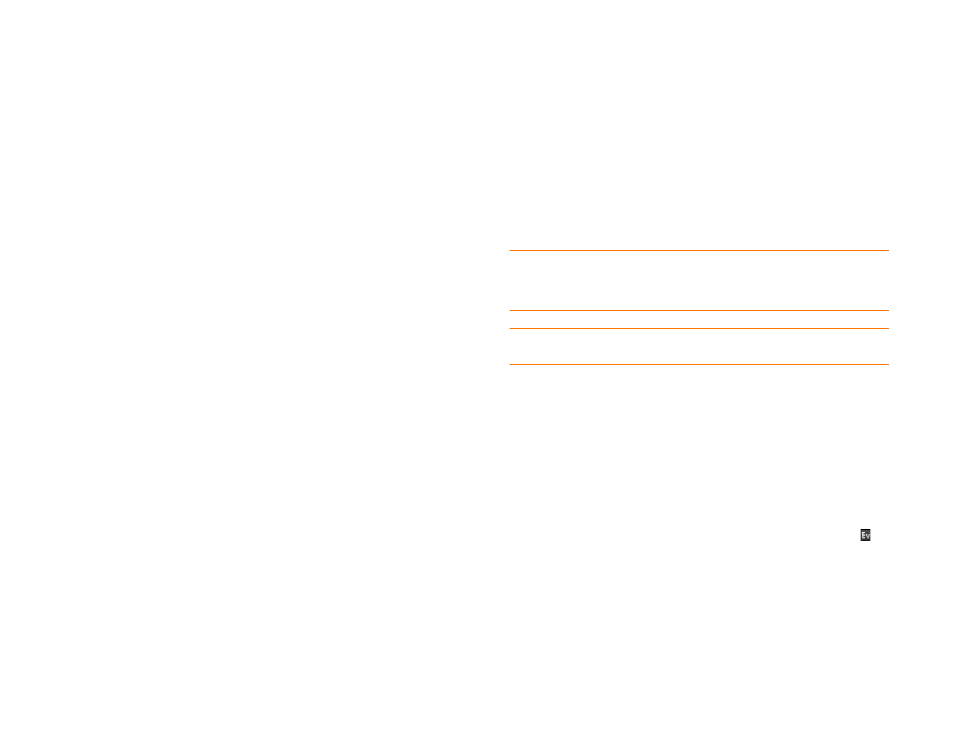
36
Chapter 2 : Basics
Reorder notifications and other dashboard items
The area that displays all of your notifications (see
) is called the dashboard.
•
Tap and hold a dashboard item, and then drag it to a different location.
•
Throw a dashboard item off the side of the screen to dismiss it.
Update the software on your phone
Palm continually provides updates to your phone’s operating system. Update
notifications are sent to your phone automatically when a system update is
available (see
Respond to a system software notification
). When you update
your phone’s operating system, your personal information and files are not
affected. In addition to receiving update notifications, you can manually
check for operating system updates at any time (see
).
What’s more, both Palm and many application developers make updates
available for applications you have installed on your phone. You can check in
App Catalog at any time for application updates (see
In addition to receiving update notifications, you can manually check for
software or application updates at any time (see
Respond to a system software notification
When you get a notification that a system update is available, do one of the
following:
•
Tap
Install Now
twice. When installation is complete and the phone
resets, tap
Done
.
•
Tap
Install Later
. The next time you charge your phone, you receive
another update notification. You can again choose whether to install the
update now or later. You have ten minutes to decide; otherwise, the
update installs automatically.
NOTE
You can use your phone while updates are being downloaded, but you
cannot use your phone to make calls (including emergency calls) while updates are
being installed.
IMPORTANT
Do not remove the battery while updates are being installed.
Here is some additional information about system updates:
•
If you have Wi-Fi turned on and the battery has at least a 30% charge,
your phone automatically downloads a system update if one is available—
you don’t have to do anything. If Wi-Fi is not turned on when the update
becomes available, the Palm servers continue to check your device for
Wi-Fi availability for two days.
•
If you do not have Wi-Fi turned on anytime within two days of an update’s
becoming available, your phone automatically downloads the update over
your wireless service provider’s network as long as the battery has a 30%
charge and you have an EvDO data connection, as indicated by the
icon at the top of the screen.
•
If the battery has less than a 30% charge, you must charge the battery
before you can download or install an update.
