Add an email folder as a favorite, Set email preferences – Palm Pre P100EWW User Manual
Page 74
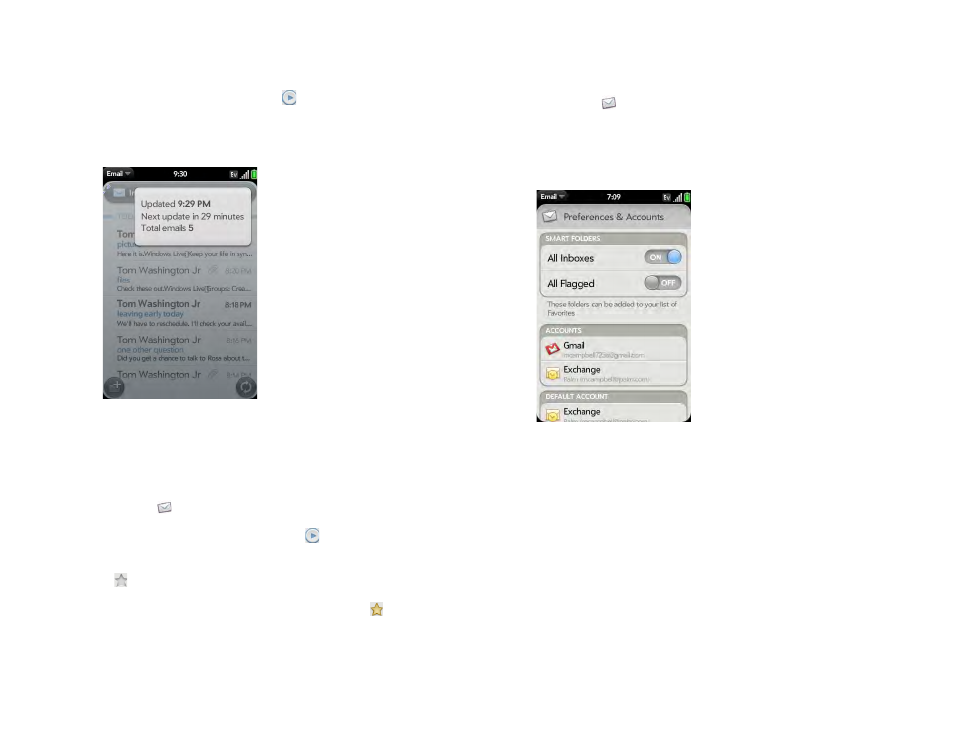
74
Chapter 5 : Email, text, multimedia, and instant messaging
2
Do any of the following:
•
View all folders for an account: Tap
.
•
Open a folder: Tap the folder name.
•
View folder information such as last sync and number of messages:
Open the folder, and then tap the folder header.
Add an email folder as a favorite
Favorites appear at the top of Account List view.
1
.
2
If the folder you want is not displayed, tap
to the right of the email
account name to display the folder.
3
Tap
to the right of the folder name.
To remove a folder as a favorite, repeats steps 1 and 2 and tap
to the right
of the folder name.
Set email preferences
1
.
2
Open the
and tap
Preferences & Accounts
.
3
Set any of the following:
Smart Folders:
Set whether to include All Inboxes and/or All Flagged
messages as favorites at the top of Account List view.
Accounts:
Tap an account name to enter advanced settings (see
).
Default Account:
Tap the account shown and then tap the account
you want to set as the new default. The default account is used to send
a message if you create a new message in Account List view or in a
merged folder view such as All Inboxes or All Flagged. If you have only
one email account on your phone, the Default Account preference is
not displayed.
Add An Account:
See
.
