Use the menus, Open the application menu, Open the – Palm Pre P100EWW User Manual
Page 32: Application menu, And tap
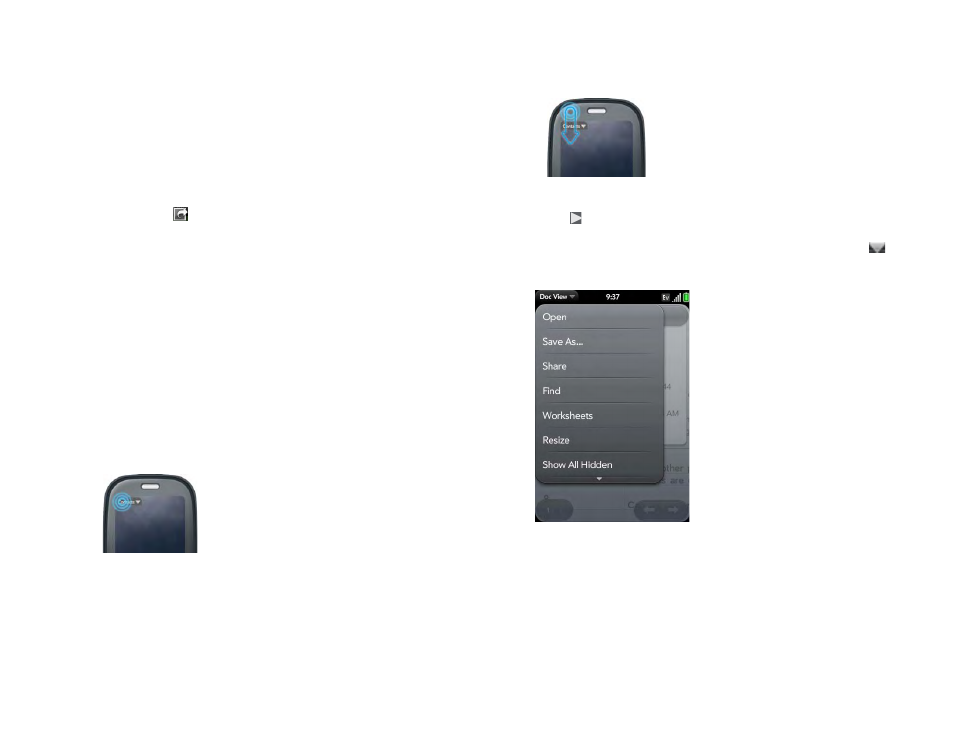
32
Chapter 2 : Basics
Use the menus
Most applications have an application menu hidden in the upper-left corner,
which provides access to additional features. There is also a connection
menu hidden in the upper-right corner, which provides access to wireless
services.
Some applications have additional menus. For example, in Photos, tap an
open picture and tap
to display a menu of tasks you can do with the
picture (see
).
To get the most out of your phone, it’s a good idea to familiarize yourself
with the additional features available through the menus in various
applications.
Open the application menu
The application menu contains items for the application you are working in,
such as Cut and Copy, Preferences, Help, and other application-specific
commands.
1
Do one of the following:
•
Tap the application name in the upper-left corner of the screen.
•
Drag down from the upper-left corner of the phone (above the
screen) onto the screen.
2
Tap a menu item to open it. If a menu item displays a right-pointing
arrow , tap the item to display the submenu for that item—for
example, tap the
Edit
menu item to display the submenu containing
Cut, Copy, and Paste items. If you see a downward-pointing arrow
at the bottom of the menu, scroll down to see additional menu items.
