Charge the battery – Palm Pre P100EWW User Manual
Page 15
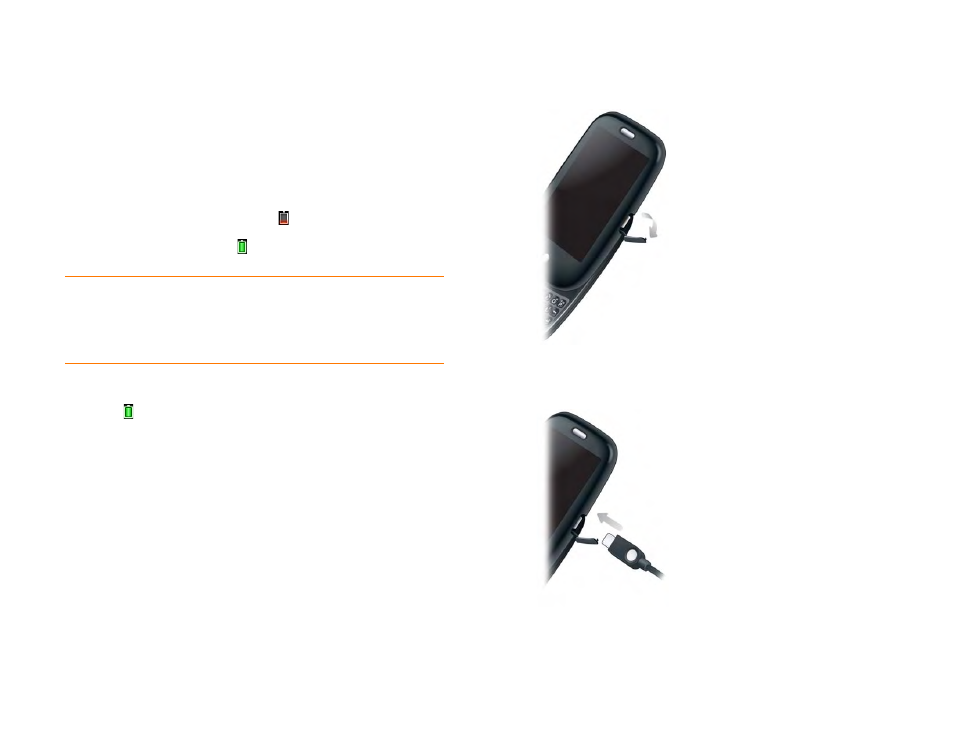
Chapter 2 : Basics
15
Although you create a Palm profile by entering a valid email address, setting
up a Palm profile is different from setting up email on your phone. To set up
email, see
. To change your Palm profile information after you
have set it up, see
Update your Palm profile settings
Charge the battery
When the battery is very low, the
battery
icon in the upper-right corner
of the screen changes to red. When the battery is fully charged, the icon
appears full and changes to green .
WARNING
Use only batteries and chargers that are approved by Palm with your
phone. Failure to use a battery or charger approved by Palm may increase the risk
that your phone will overheat, catch fire, or explode, resulting in serious bodily
injury, death, or property damage. Use of unapproved third-party power supply
accessories may damage the device and void the warranty for the product.
Although the battery may come with a sufficient charge to complete the
setup process, we recommend that after setup you charge your phone until
the battery icon in the upper-right corner of the screen is full to ensure
that the battery is fully charged.
See
for tips on making your battery’s power last
longer.
1
On the right side of your phone, open the
charger/microUSB
connector
. This is easier to do if you slide the keyboard out first.
2
Connect the small end of the
USB cable
to the
charger/microUSB
connector
.
3
Connect the other end of the
USB cable
to the
AC charger
.
4
Plug the
AC charger
into a working outlet.
