Contacts, How do i add names and other info into contacts, Linked contacts – Palm Pre P100EWW User Manual
Page 84: How do i, Add names and other info into contacts
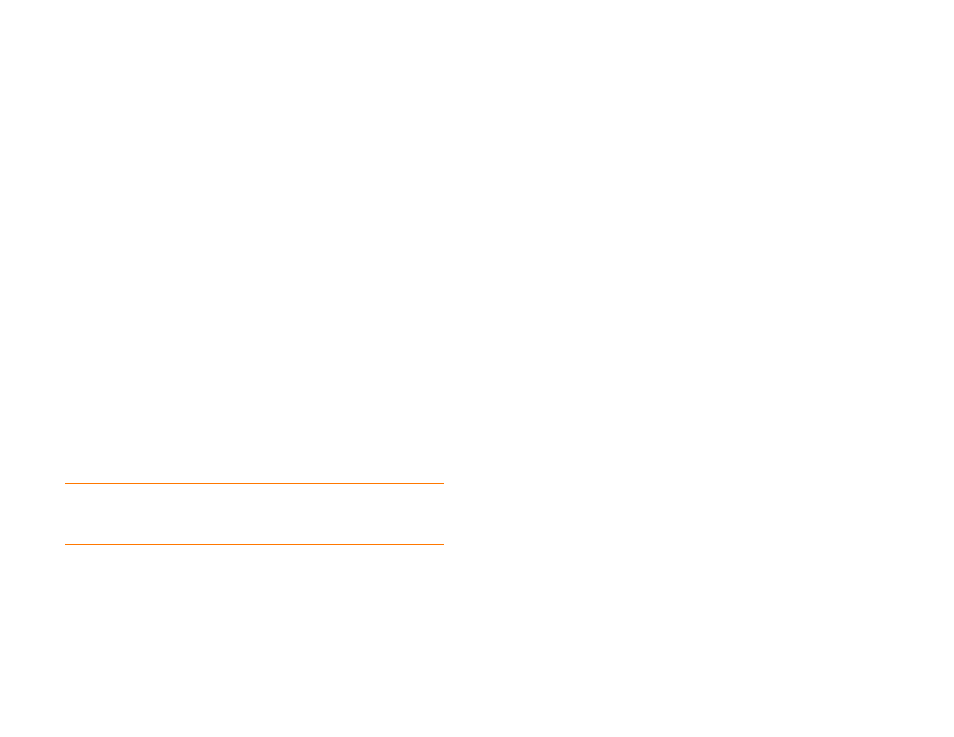
84
Chapter 6 : Contacts, Calendar, and other personal information
Contacts
How do I add names and other info into Contacts?
You have a few options for getting contact information to show up in
Contacts.
Connect to an online address book:
If you have an address book in an
online account that works with the Palm Synergy™ feature (for example,
Google or Microsoft Exchange), you can set up Contacts on your phone to
synchronize and display contacts that you store in the online address book.
Set up synchronization the first time you open Contacts (see
), or anytime after that (see
). After you
set up the connection to the online address book, contacts you enter online
show up automatically in Contacts, and contacts you enter on your phone
sync to the online account, provided the account allows writing from the
phone to the online account.
The Synergy feature makes it easy to synchronize other data from an online
account. By setting up synchronization in one app, synchronization of the
other apps is automatically set up for you. For example, if you set up your
Gmail account in Email before you set up Contacts, when you first open
Contacts, you find that your Google contacts are already downloaded. And
when you first open Calendar, you find that your Google calendar events are
already in your phone’s Calendar.
NOTE
See
Online accounts available for webOS phones
for the current list of
online accounts that you can set up on your phone, from which you can access
contacts.
Enter a contact directly in Contacts:
See
for instructions.
You can assign the contact to one of your online address books—if you do, it
synchronizes with the online address book. Or you can create the contact in
your Palm profile account, which means it shows up on your phone only.
Palm profile contacts are included in the daily backup of your Palm profile
information, so you can restore them if they are accidentally erased.
Use a third-party sync solution:
You can keep your info up to date
wherever you are, without having a direct connection to your computer.
When you sync, any changes you’ve made to Contacts are automatically
added to your computer or to your phone.
Transfer contacts using the Data Transfer Assistant:
When you transfer
contacts from desktop software or an old phone, you select which account
to assign those contacts to. Look for those contacts in the account you
select (see
How do I get data off my computer?
).
Download vCard info to Contacts:
A vCard is a file type made especially
for contact info. It may contain one or many contact entries. A vCard can be
attached to an email or a multimedia message, and you can download the
info in a vCard to your Contacts app. See
Linked contacts
The Synergy feature automatically links contacts from different accounts if it
finds data in common between them. For example, if you have a contact in
Exchange and in Google for Emily Weeks, your phone links the contacts so
that all Emily's info shows up on a single contact screen. You need to open
just one view to see all of Emily's info. The actual data remains separate in
the various accounts where you originally created the data; it's just
assembled in one view on your phone for your convenience.
