Reorder accounts, Reply to meeting invitations, Messaging – Palm Pre P100EWW User Manual
Page 75: What kinds of messages can i send and receive
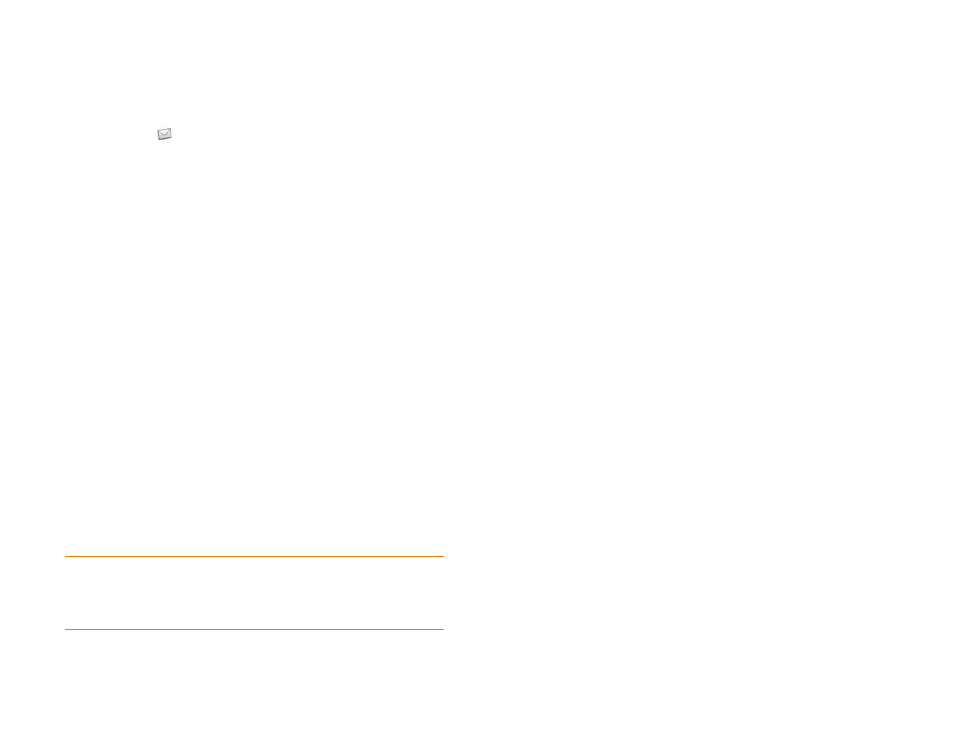
Chapter 5 : Email, text, multimedia, and instant messaging
75
Reorder accounts
You can change the order of the accounts in Account List view.
1
.
2
Open the
Preferences & Accounts
.
3
Tap and hold the account name, wait for the visual cue, and then drag
the account up or down. This changes the order of the accounts in
Account List view.
Reply to meeting invitations
You receive meeting invitations on your phone in the same way that you
receive email messages. However, you cannot create meeting invitations on
your phone.
Tap to accept, tentatively accept, or decline an invitation.
Here are the key features of meeting invitations:
•
Meeting invitations appear on your phone in the Email application, not in
the Calendar application.
•
From within the Email application, you can accept, decline, or tentatively
accept a meeting invitation.
•
If you accept or tentatively accept an invitation, it appears as an event in
Calendar.
•
You can reply to and forward meeting invitations in the same way as
email messages.
Send email messages from within another application
Use the share menu item in any application that supports this feature to
send an item as an attachment to an email message. This feature is available
in the Contacts, Photos, Doc View, PDF View, and Memos applications,
among others. Depending on the app, the menu item might be named
Share
,
Send
, or
. For details, see the section in this guide on the
specific application.
Messaging
What kinds of messages can I send and receive?
You can use the Messaging application to send and receive the following
types of messages:
•
Text and multimedia messages (see
Create and send a text or multimedia
)
•
Instant messages for an IM account you already have set up online (see
Set up an instant messaging (IM) account
)
The Synergy feature enables the Messaging app to gather all your text,
multimedia, and instant messages to and from the same contact into a
single conversation (sometimes called a thread). So you can see your entire
message history with someone regardless of the different methods you
happened to use to communicate with that person (see
). You can even switch from account to account without losing
the thread of your conversation (see
Switch between messaging accounts in
)—just pick the messaging account that's most likely to keep
you in unbroken contact with the person you're talking to.
TIP
If you receive an updated meeting invitation, you can again choose to accept,
decline, or tentatively accept. If you receive a meeting cancellation, open the
message and tap
Remove From Calendar
to delete the meeting from your
calendar.
