Receive and read email messages, Turn email notifications on/off – Palm Pre P100EWW User Manual
Page 70
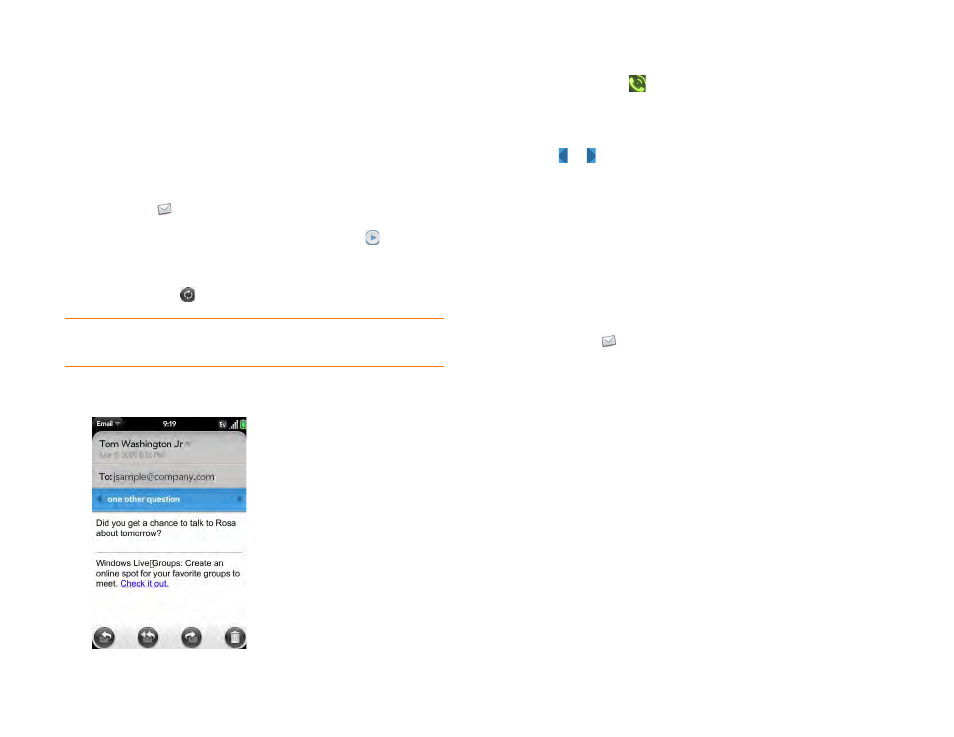
70
Chapter 5 : Email, text, multimedia, and instant messaging
Receive and read email messages
The Email application synchronizes messages anytime you open a mail
folder. It also synchronizes messages on an automatic schedule—the default
interval is every 30 minutes (see
Enter advanced account settings
for
information on changing the interval).
Follow these steps to manually retrieve messages.
1
.
2
If the folders for the account you want are hidden, tap
to display
the folders.
3
Tap the folder you want to check messages for. If synchronization
doesn’t start, tap
.
4
Tap a message to open it.
5
(Optional) If the message contains a phone number in the subject line,
tap the number >
to call it.
6
(Optional) If the message contains a URL in the subject line, tap it to
open the page in Web.
7
Tap or in the subject line to view the previous or next message.
8
To view messages for another account, make the back gesture (see
up one level in an app (back gesture)
) to return to the account list, and
tap the account name.
Turn email notifications on/off
The settings you select here apply to individual email accounts. You can
apply different settings to each email account.
1
.
2
Open the
and tap
Preferences & Accounts
.
3
Tap an account in
Accounts
, and turn
Show Icon On
.
4
Tap
Alert
and tap one of the following for when you receive an email
notification:
Vibrate
: The phone vibrates, and there is no other sound.
System Sound:
The system sound plays (see
Ringtone
: Select a ringtone to play when a notification arrives. If the
ringer switch is off, the phone vibrates.
Mute
: No sound plays and the phone does not vibrate with a
notification.
TIP
How can you tell if sync is happening? Look for the animated circular
movement around the number of messages in the upper-right corner of the screen.
