Videos, Record a video, Edit videos you recorded – Palm Pre P100EWW User Manual
Page 115: Upload or share videos you recorded
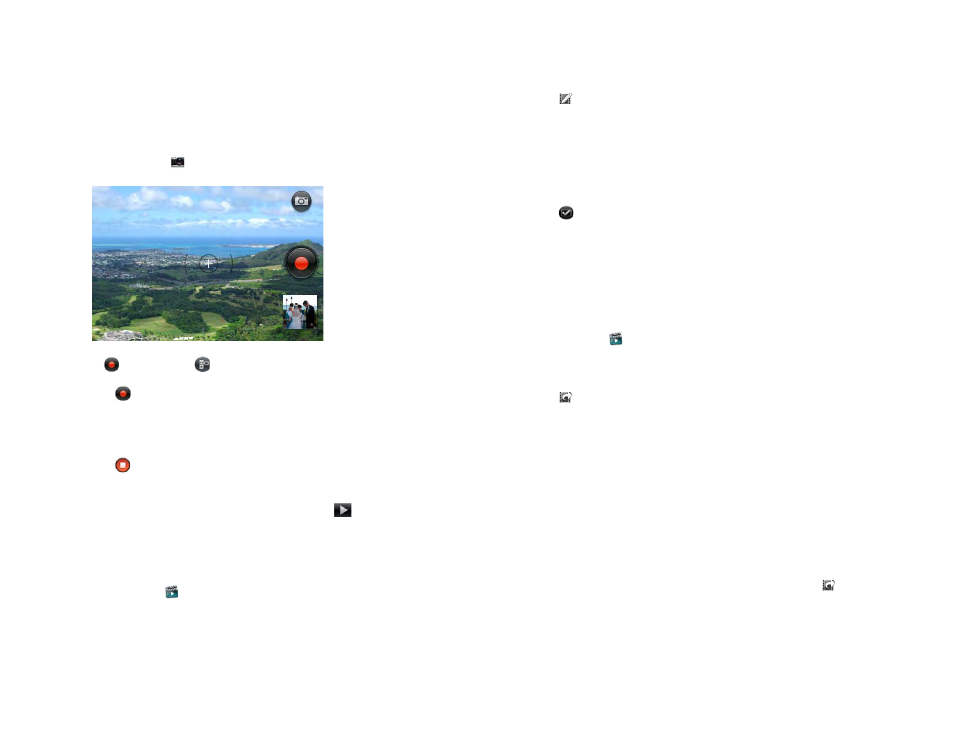
Chapter 7 : Photos, videos, and music
115
Videos
Record a video
1
Camera
.
2
If
is hidden, tap
to display it.
3
Tap
to begin recording.
4
(Optional) To record a video in landscape view, turn your phone 90
degrees.
5
Tap
to stop recording.
6
(Optional) To watch a video when you finish recording: Tap the
thumbnail on the lower-left side of the screen >
.
Edit videos you recorded
1
Videos
.
2
Tap
Video Roll
, and tap the video date or title.
3
To rename the video: Tap the video date or name and enter a new
name.
4
To add a description: Tap
Description
and enter the description.
5
Tap .
6
Video frames are displayed at the bottom of the screen. To shorten the
video: Tap, hold, and drag either end of the video frame display.
7
After you shorten the video, tap, hold, and drag the video frames to the
left or right to select the video segment you want to save.
8
Tap .
The edited copy of the video is saved in Video Roll along with the
original.
Upload or share videos you recorded
1
Videos
.
2
Tap
Video Roll
, and tap the video date or title.
3
Tap .
4
Tap any of the following:
Upload to YouTube
Upload to Facebook
, and then tap
Upload Video
(you must already
have a Facebook account)
Share via email
Share via MMS
5
To share a link to a video you uploaded to Facebook: Tap
, and then
tap
Share Facebook Link
. Tap
or
Messaging
.
