Palm Pre P100EWW User Manual
Page 20
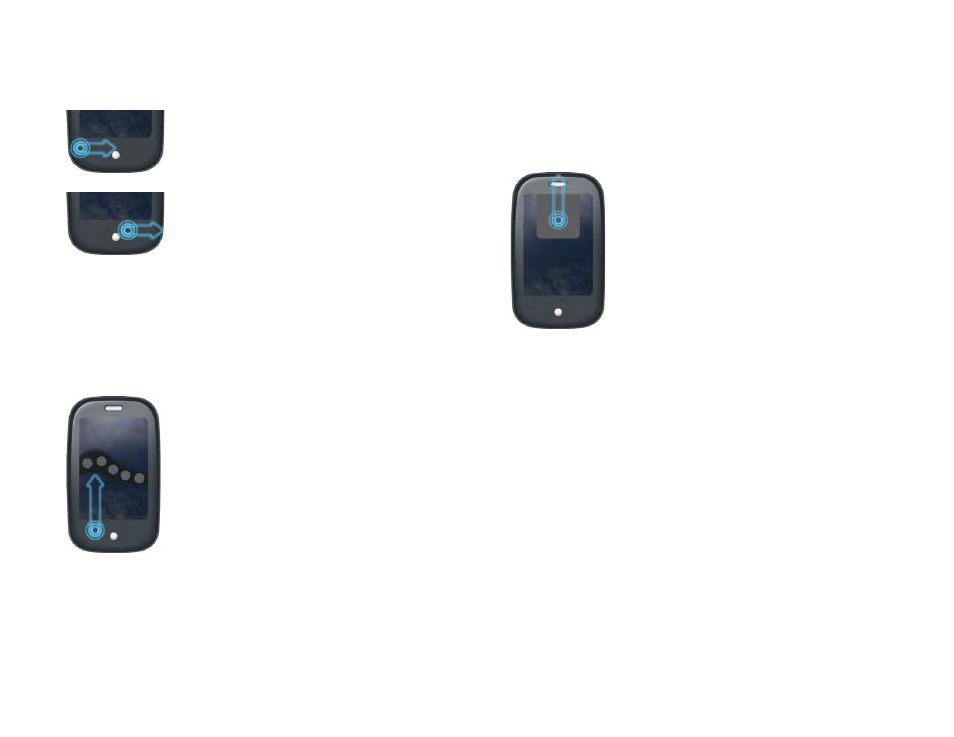
20
Chapter 2 : Basics
In Web, the back gesture performs the same function as the back button on
the browser, allowing you to move back through previously viewed pages.
The
forward
gesture, available in Web only, is a swipe from left to right
anywhere in the gesture area. The forward gesture allows you to move
forward through previously viewed web pages.
Drag
: Drag is the gesture you make for a slow scroll up and down, such as in
a list, in a document, or on a web page. Slide your fingertip slowly along the
surface—no need to bear down.
One kind of drag that you’ll use a lot brings up
Quick Launch
when you’re
in an application. This drag gesture begins in the gesture area and ends on
the touchscreen. As your fingertip slowly crosses the border between the
gesture area and the touchscreen, it seems to drag Quick Launch into view.
To open one of the apps in Quick Launch, move your finger to its icon.
When you see the app name appear, lift your finger. The application opens.
You also make the drag gesture as part of a drag and drop.
Flick
: As its name tells you, this is a quick gesture, great for scrolling long
lists, documents, or pages. Do it fast, do it lightly; as with a swipe, your
fingertip just skims the surface. The faster you flick, the faster and farther
you scroll up or down a list.
To
close an application
in Card view, flick the card up toward the top of the
touchscreen. This is called
throwing
the card off the top of the screen.
In some applications, such as Email and Messaging, you can throw a list
item off the side of the screen to delete the item.
If an application is maximized, you can flick up from the gesture area to the
screen to minimize the app and display Card view. This is the
up
gesture. If
you make the up gesture when Card view is displayed, you open the
Launcher.
