Screen and performance, The screen appears blank, An application does not respond to taps – Palm Pre P100EWW User Manual
Page 164
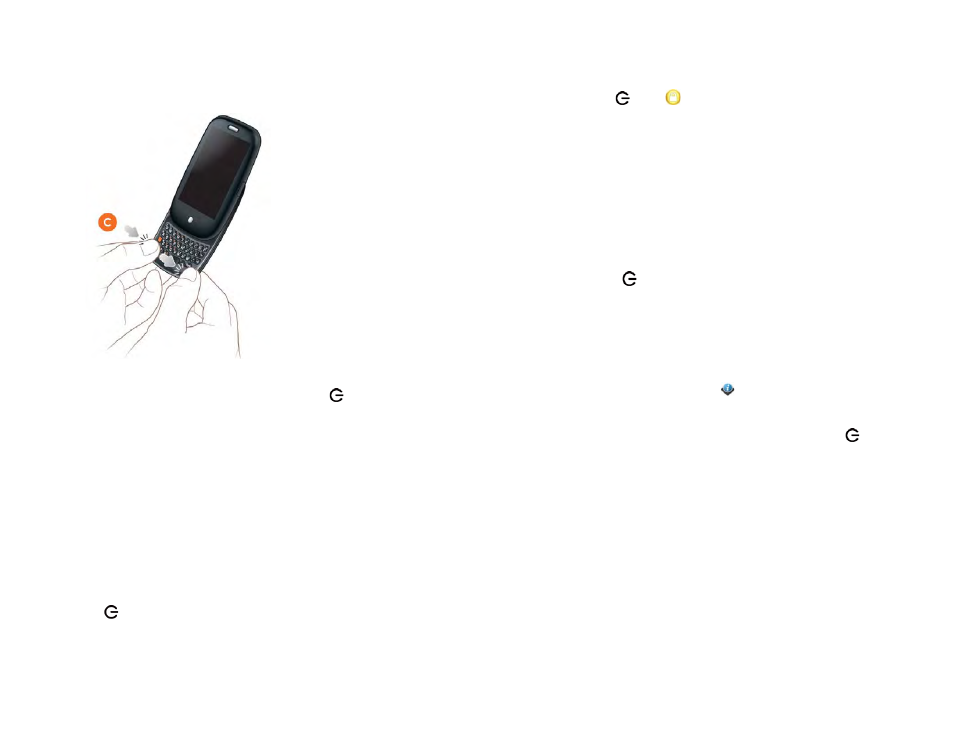
164
Chapter 11 : Troubleshooting
2
Slide out the keyboard (see
), and then press the
two clasps (c) at the bottom corners.
3
If you removed the battery when the back cover was off, you need to
turn the phone back on: Press and hold
power
on the upper-right
corner of your phone until you see the Palm logo on the screen.
Screen and performance
The screen appears blank
To save power, the screen dims automatically after a period of inactivity, and
then turns off.
If you have inserted or replaced the battery, you need to press and hold
power
until you see the Palm logo on the screen. Otherwise, follow
these steps in sequence if you see a blank screen:
1
To brighten the screen if it has dimmed, tap the screen.
2
To turn on the screen, do one of the following:
•
Press
power
. Drag
up to unlock the screen.
•
Slide out the keyboard.
•
If the keyboard is out, press any key.
3
Look closely at the screen. If the display appears but is faint, try
adjusting the screen brightness (see
4
If the problem persists, connect your phone to the AC charger (see
). If you see a faint display, try to restart your phone
(see
).
5
If you don’t see a display or the screen doesn’t respond to taps, press
and hold
power
and slide the
ringer
switch three times to restart
your phone. Please be patient while your phone starts up.
An application does not respond to taps
Tap the center of the gesture area. If the application screen minimizes to a
card, do the following:
Device Info
and restart your phone (see
If the screen does not respond to taps at all, press and hold
power
and
slide the
ringer
switch three times to restart your phone. Please be patient
while your phone starts up.
