Keyboard, Touchscreen – Palm Pre P100EWW User Manual
Page 11
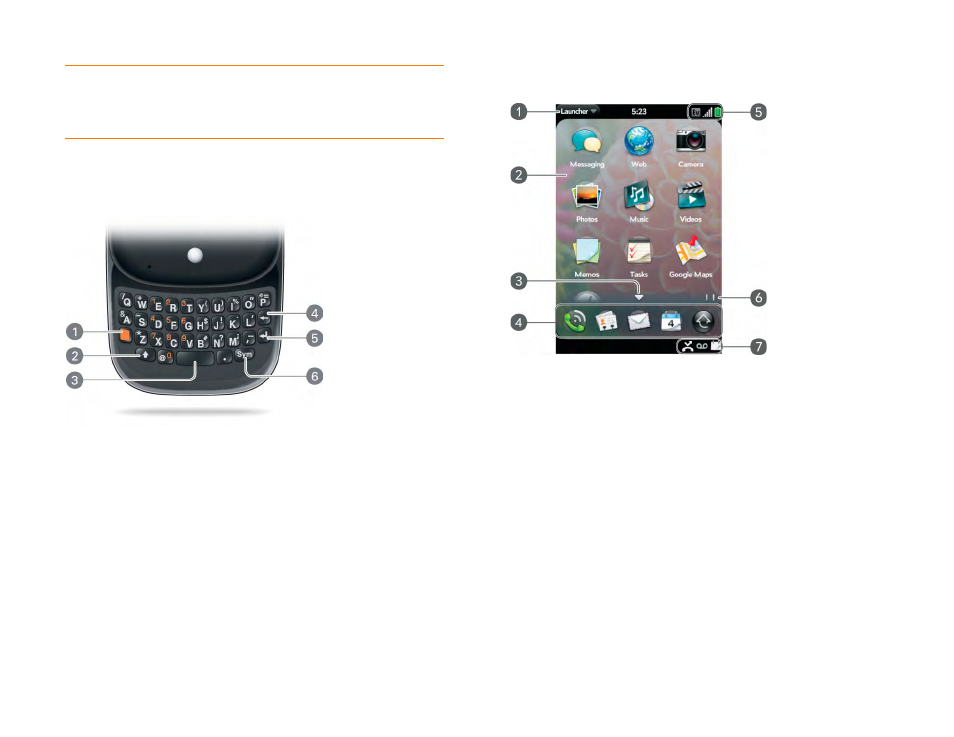
Chapter 2 : Basics
11
Keyboard
1
Orange key:
Press to enter numbers, punctuation, and symbols that appear above the
Enter alternate keyboard characters
), or to move the cursor (see
2
Shift:
See
3
Space
4
Backspace
5
Enter:
Press to enter a line return (for example, in a memo or in an email message you are
composing) or to accept information you entered in a field. See
.
6
Sym:
Press to enter symbols and accented characters that don't appear on the keys. See
Enter characters from the symbols table
Touchscreen
1
Application name:
Displays the name of the currently open application. Drag down over
the app name to open the
2
Launcher:
Open an application in the Launcher
3
Scroll arrow:
Swipe up or down to see icons that are on the page but hidden.
4
Quick Launch:
Open an application in Quick Launch
5
Connection icons:
Show the status of wireless service connections and battery strength
). Drag down over the icons to open the
.
6
Page indicators:
Show how many Launcher pages are to the right or the left of the
currently displayed page. Swipe left or right on the screen to see other pages.
7
Notification icons:
Show missed calls, new voicemail and email messages, and more. Tap
the bottom of the screen to view notification details. See
TIP
Be careful not to scratch, crush, or apply too much pressure on the
touchscreen. Do not store your phone in a place where other items might
damage it. When you pack your phone away, use the pouch to protect it. Do not
use harsh chemicals, cleaning solvents, or aerosols to clean the phone.
