Reorder launcher icons, Delete an application, Enter and save information – Palm Pre P100EWW User Manual
Page 28: Use the keyboard
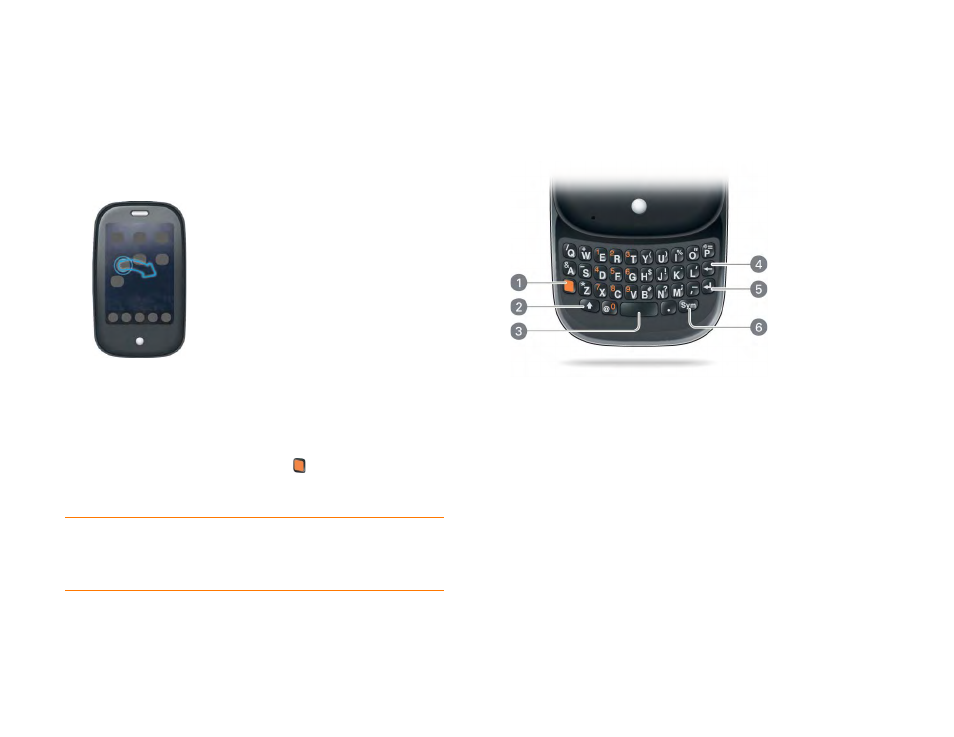
28
Chapter 2 : Basics
Reorder Launcher icons
1
In the Launcher, tap and hold an
icon
.
2
After the halo appears around the icon, drag it to another location.
3
To move the icon to another page, drag it to the left or right edge of
the screen. Don’t release the icon until the new page appears.
Delete an application
You can delete applications that you installed on your phone.
1
While pressing and holding the
orange
key, tap the app icon.
2
Tap
Delete
.
Enter and save information
Use the keyboard
1 Orange button: Press to enter numbers, punctuation, and symbols that appear above the
letters on the keys (see
Enter alternate keyboard characters
), or to move the cursor (see
).
2 Shift: See
and
.
3 Space
4 Backspace
5 Enter: Press to enter a line return (for example, in a memo or in an email message you are
composing) or to accept information you entered in a field. See
6 Sym: See
Enter characters from the symbols table
.
TIP
You can also delete an application you installed by opening the Launcher,
opening the
, and tapping
List Apps
. On the list of applications,
tap and hold an app name or throw the app off the side of the screen, and then tap
Delete
.
