Download files from the web, Customize web browser settings – Palm Pre P100EWW User Manual
Page 132
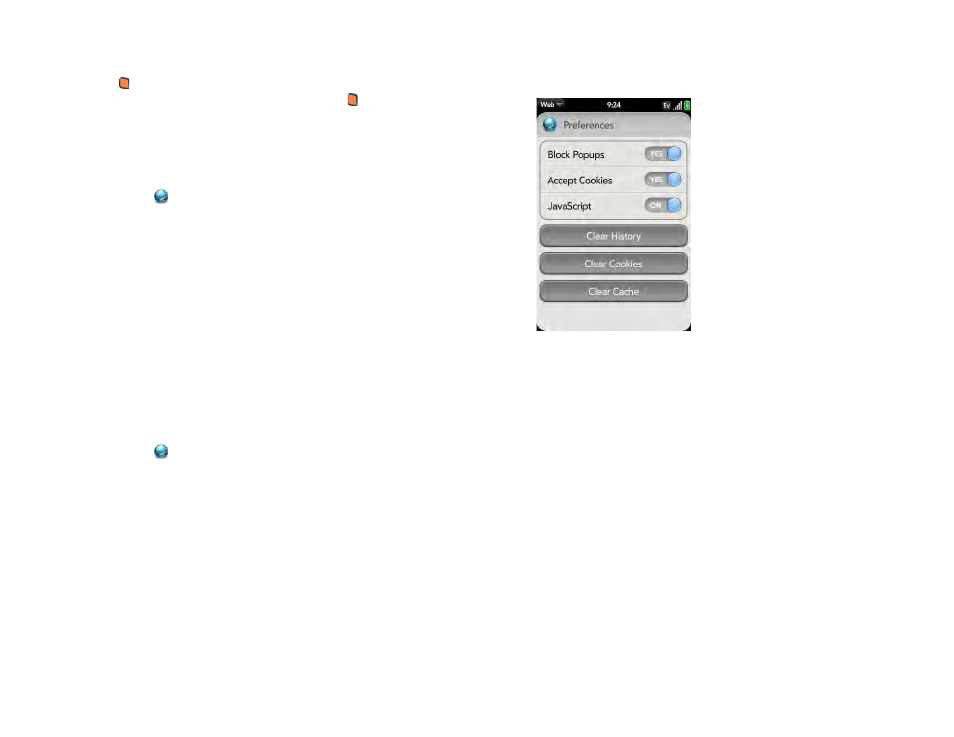
132
Chapter 8 : Web and wireless connections
•
To share a link to a photo with someone via email: Press and hold the
orange
key
and tap the photo. Tap
Share Image
.
•
To copy the URL for a link: Press and hold the
orange
key
and tap the
link. Tap
Copy URL
.
Download files from the web
1
Web
.
2
Go to the web page with the file you want to download.
3
Tap the file name.
4
If an app on your phone supports the file type, the file name appears at
the bottom of the screen. Tap to open the file.
All files are downloaded to the phone’s USB storage. If an app on your
phone supports the file type, you can also find the file in that app. For
example, if it’s a PDF file, find it in PDF View, and if it’s an MP3 file, find
it in Music.
Customize web browser settings
1
Web
.
2
Open the
and tap
Preferences
.
3
Set any of the following:
Block Popups
: Prevents websites from opening up new browser
windows. Tap
Yes
to turn Block Popups off.
Accept Cookies:
Allows cookies from any website you view, even if
you are redirected to a site from another site. Tap
Yes
to turn Accept
Cookies off.
JavaScript
: Tap
On
to turn off JavaScript. Turning off JavaScript may
prevent some websites from functioning properly.
Clear History
: Tap to delete your browsing history.
Clear Cookies
: Tap to delete cookies used by some websites to
remember visiting history and user settings.
Clear Cache:
Tap to delete any web page content that has been
stored in the local cache. This ensures that you are viewing the most
current content when you visit a web page.
