Change account login settings, Delete an email account, Create and send an email message – Palm Pre P100EWW User Manual
Page 68
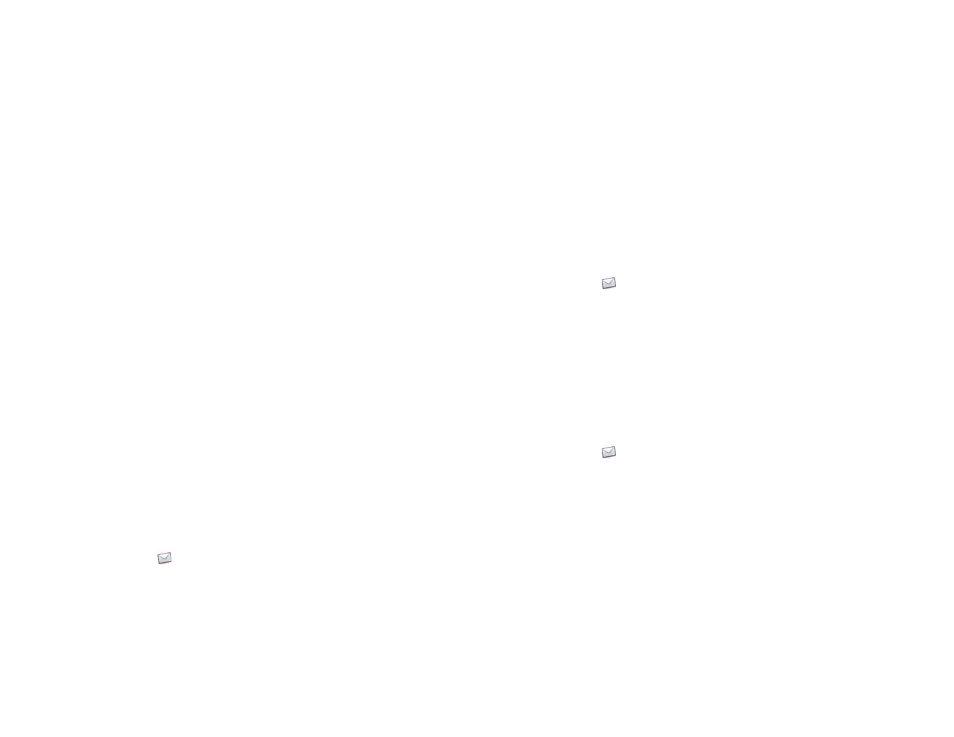
68
Chapter 5 : Email, text, multimedia, and instant messaging
Vibrate:
Set whether your phone vibrates when a new message
arrives.
Signature:
Tap to create a signature that’s added to outgoing
messages (see
Add a signature to outgoing messages
for more
information).
Reply-to Address:
Enter the address you want recipients to see and
reply to on your outgoing messages, if this is different from the email
address you send the message from.
Sync deleted emails (POP accounts only):
Set whether messages
should be deleted on the server when you delete them from your
phone.
Show Email:
Set how many days’ worth of messages to retrieve from
the server.
Get Email:
Set how frequently to synchronize email for this account.
Default Folders (IMAP accounts only):
Specify the folder where
messages you send, save as drafts, or delete are stored.
Remove Account
: See
Change Login Settings
: See
.
Change account login settings
When you change your password for an online email account, remember to
make the change in the account settings on your phone.
1
.
2
Open the
and tap
Preferences & Accounts
.
3
Tap the account name.
4
Tap
Change Login Settings
and tap the relevant fields to change the
account information.
Delete an email account
When you delete an email account from your phone, it removes the account
information from your phone only. It does not affect your account with the
email provider.
1
.
2
Open the
and tap
Preferences & Accounts
.
3
Tap the account name.
4
Tap
Remove Account,
and then tap
Remove Email Account
.
Create and send an email message
1
.
2
If this is the first time you opened the Email application, and you set up
at least one email account, tap
Done
. If you have not set up an email
account, see
.
