Use app catalog to shop for new applications, Browse applications in app catalog – Palm Pre P100EWW User Manual
Page 38
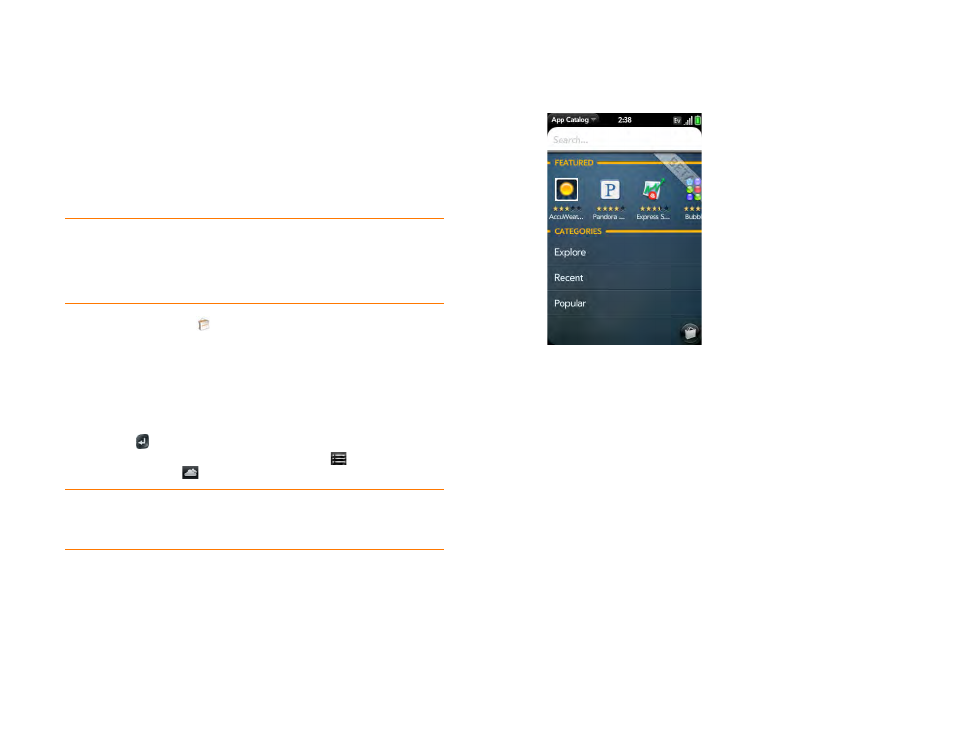
38
Chapter 2 : Basics
Use App catalog to shop for new applications
Browse applications in App Catalog
Use App Catalog to browse and download any of the many applications
available for your phone. App Catalog contains both free apps and apps you
can buy.
NOTE
Applications you installed on your old Palm OS
®
by ACCESS or Windows
Mobile smartphone do not work on your Pre phone because your Pre phone uses
the new Palm
®
webOS™ platform. Check App Catalog for a new version of your
old favorites. Or purchase the Classic app from App Catalog. Classic enables you
to run Palm OS applications on your Pre phone.
1
App Catalog
.
2
Review the terms of use and tap
Accept
.
3
Swipe right or left on the thumbnails to see featured and popular
applications, or do one of the following:
•
To search by name: Tap
Search
, enter the search term, and press
Enter
.
•
To search apps by category: Tap Explore. Tap
to see a list of
categories. Tap
to see a tag cloud.
•
To find the most recently added apps: Tap
Recent
.
•
To find the most popular apps: Tap
Popular
.
4
(Optional) To sort the list of applications or to browse results by date,
name, rating, or price, tap one of the icons at the bottom of the screen,
and tap a sort icon.
5
When the app you want appears, tap the name to display app details.
DID
YOU
KNOW
?
In a tag cloud, categories that have more items or more
popular items appear in a larger font size, giving you a visual clue as to which
categories you might want to explore.
