Add an alarm to an event, To change notification sounds for events, Add a note to an event – Palm Pre P100EWW User Manual
Page 96
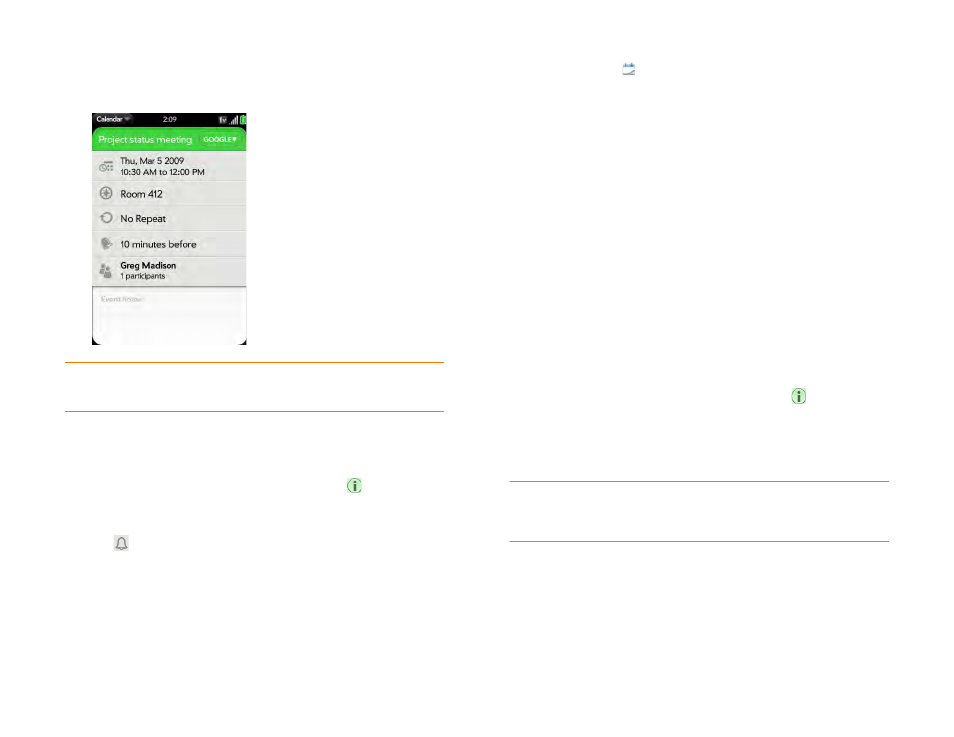
96
Chapter 6 : Contacts, Calendar, and other personal information
2
Tap
No Repeat
and then tap a repeat interval, or
Custom
to define a
repeat interval and set the end date.
Add an alarm to an event
1
While creating an event (see
), tap
to the right of
the event name. To add an alarm after creating an event, tap the event
name in Day view.
2
Tap
and tap the interval for the alarm.
To change notification sounds for events
The settings you select here apply to individual email accounts. You can
apply different settings to each email account.
1
Calendar
.
2
Open the
and tap
Preferences & Accounts
.
3
Under
Default Event Reminder
, tap
Timed
and choose the
notification timing, or if it is an all-day event, choose
All Day
and
choose the notification timing.
4
Under
Event Reminders
, tap
Alert
and choose one of the following:
Vibrate
: The phone vibrates and makes no sound.
System Sound:
The system sound plays. If the ringer is off, the phone
vibrates (see
Manage system sounds and notifications
Ringtone
: A ringtone that you choose plays.
Mute
: No sound plays and the phone does not vibrate.
Add a note to an event
1
While creating an event (see
), tap
to the right of
the event name. To add a note after creating an event, tap the event
name in Day view.
2
Tap
Event notes
and enter the note.
NOTE
If a phone number is displayed in an event note as an underlined link, you
can tap the number to make a call. This displays the phone dial pad with the
number already entered.
DID
YOU
KNOW
?
To enter a birthday, anniversary, or holiday, create an
untimed event. Then select
Yearly on [date]
as the repeat interval.
