Enter advanced account settings – Palm Pre P100EWW User Manual
Page 67
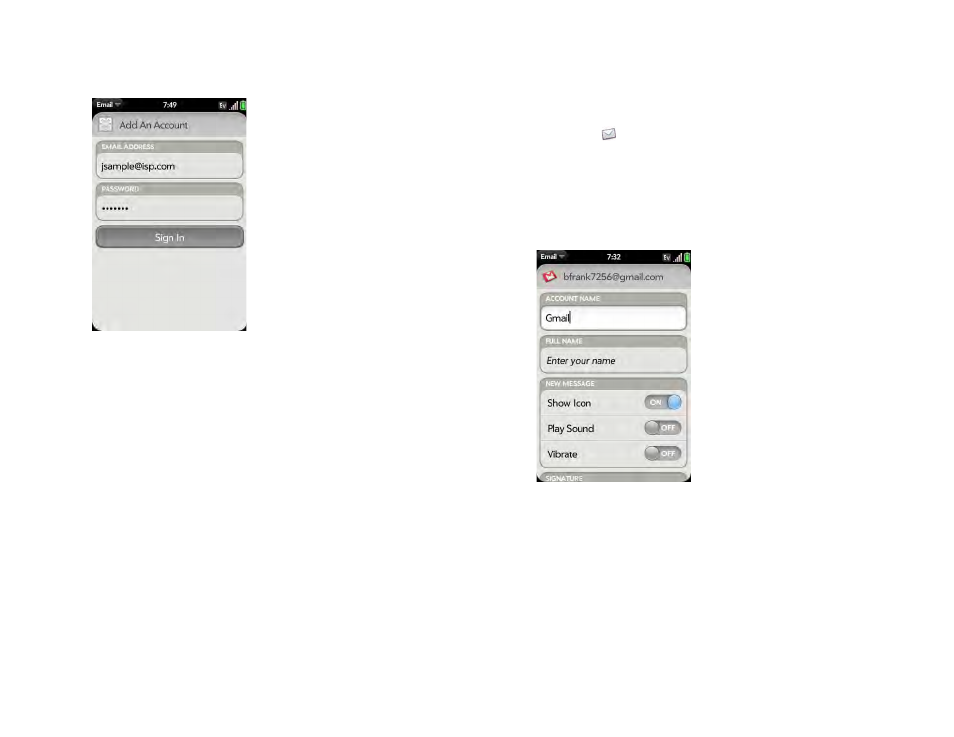
Chapter 5 : Email, text, multimedia, and instant messaging
67
3
The first time you open Email, do one of the following:
•
If this is the first email account you are setting up: The email address
you used for your Palm profile is entered by default. Use that
address, or enter an address for one of your other email accounts.
Enter your password for the account and tap
Sign In
.
•
If you already set up an account and want to set up another one: Tap
Add An Account
. Enter your username and password and tap
Sign
In
.
4
Any other time you open Email, open the
, tap
Preferences & Accounts
, and tap
Add An Account
. Enter your
username and password.
5
Open the
Manual Setup
.
6
Tap the
Mail Type
field and tap your account type.
7
Enter info for the incoming and outgoing mail server as needed, based
on the server information you got from your system administrator (see
BEFORE YOU BEGIN at the beginning of this procedure).
8
Tap
Sign In
.
Enter advanced account settings
These settings apply only to the account you select in step 3.
1
.
2
Open the
and tap
Preferences & Accounts
.
3
Tap the account name.
4
Set any of the following:
Account Name
: Enter the name that appears in the account list.
Full Name:
Enter the name you want to appear in the From field for
messages you send.
Show Icon
: Set whether a notification icon appears onscreen when a
new message arrives.
Play Sound
: Set whether a sound plays when a new message arrives.
