Connect with a paired device, Disconnect from a device, Delete a device – Palm Pre P100EWW User Manual
Page 135: Rename a device
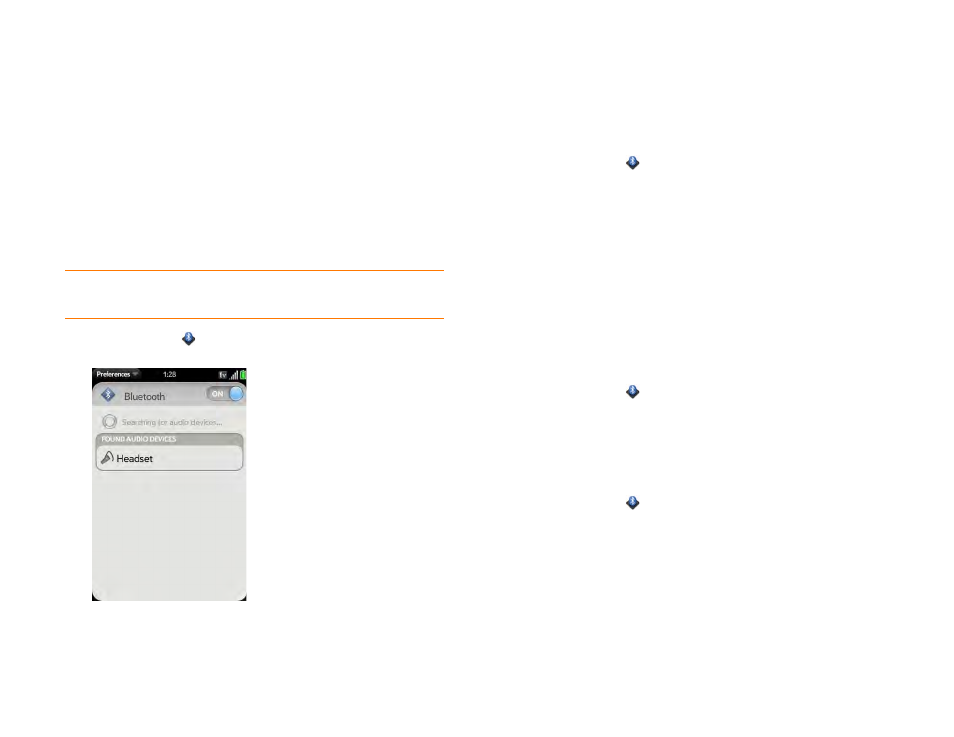
Chapter 8 : Web and wireless connections
135
•
The screen displays a passkey generated by your phone: Enter the
displayed passkey on the other device.
•
The screen prompts you to enter a passkey: Check the
documentation that came with the other device to see if there's a
required passkey. If so, enter that passkey on your phone. If not,
make up a passkey and enter it on both devices.
Connect with a paired device
After you pair with a device, you can connect to that device without having
to go through the pairing process again.
NOTE
To connect with a paired computer, you must initiate the connection from
the computer. See the computer documentation for instructions.
1
Bluetooth
.
2
Make sure Bluetooth is on (see
Turn the Bluetooth feature on/off
) and
tap the device name.
Disconnect from a device
Disconnecting from a device does not mean you delete the relationship you
created between the device and your phone. See
for instructions on how to reconnect with the device.
1
Bluetooth
.
2
Tap the connected device name to disconnect from it. Or tap another
device name to disconnect from the current device and connect to the
new device.
Delete a device
Deleting a device means you end the relationship you created between your
phone and the device. This means that you will need to pair with the device
again if you want to connect (see
Make a pairing request to another device
Accept a pairing request from another device
). If all you want to do is
temporarily disconnect from a device, see
.
1
Bluetooth
.
2
Throw the name off the side of the screen and tap
Delete
.
Rename a device
1
Bluetooth
.
2
Tap and hold the device name.
3
Enter a new name.
