Close an application, Reorder quick launch icons – Palm Pre P100EWW User Manual
Page 27
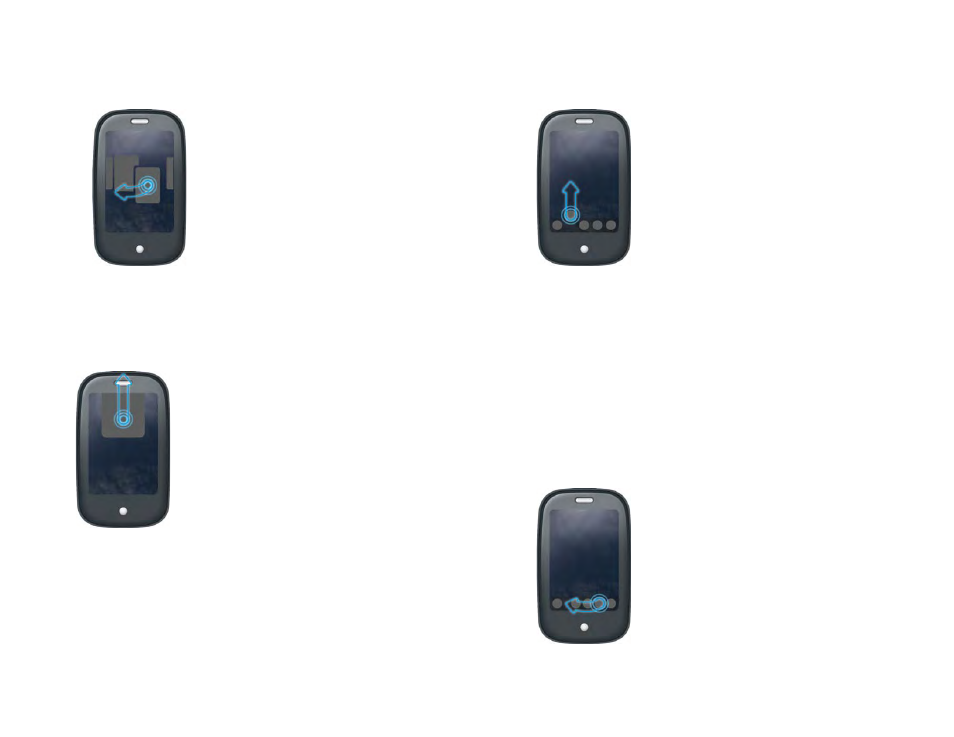
Chapter 2 : Basics
27
2
Tap and hold a card, and after the card becomes transparent, drag it to
another position.
Close an application
•
In Card view (see
Display all open applications (Card view)
), throw the
card
off the top of the screen.
Change the applications that appear in Quick Launch
If Quick Launch contains five icons, you must remove an application from
Quick Launch before you can add another one. You can remove any
application except the Launcher.
1
Open the Launcher. Quick Launch appears at the bottom.
2
Tap and hold a
Quick Launch icon
, and after you see the visual cue
appear around the icon, drag it onto the Launcher.
3
Tap an
icon
in the Launcher, and after the visual cue appears around
the icon, drag the icon onto the Quick Launch bar.
Reorder Quick Launch icons
You can change the position of any Quick Launch icon except the Launcher
icon.
1
In Card view, tap and hold a
Quick Launch icon
.
2
After a halo appears around the icon, drag it to another location.
