Use music playback controls – Palm Pre P100EWW User Manual
Page 119
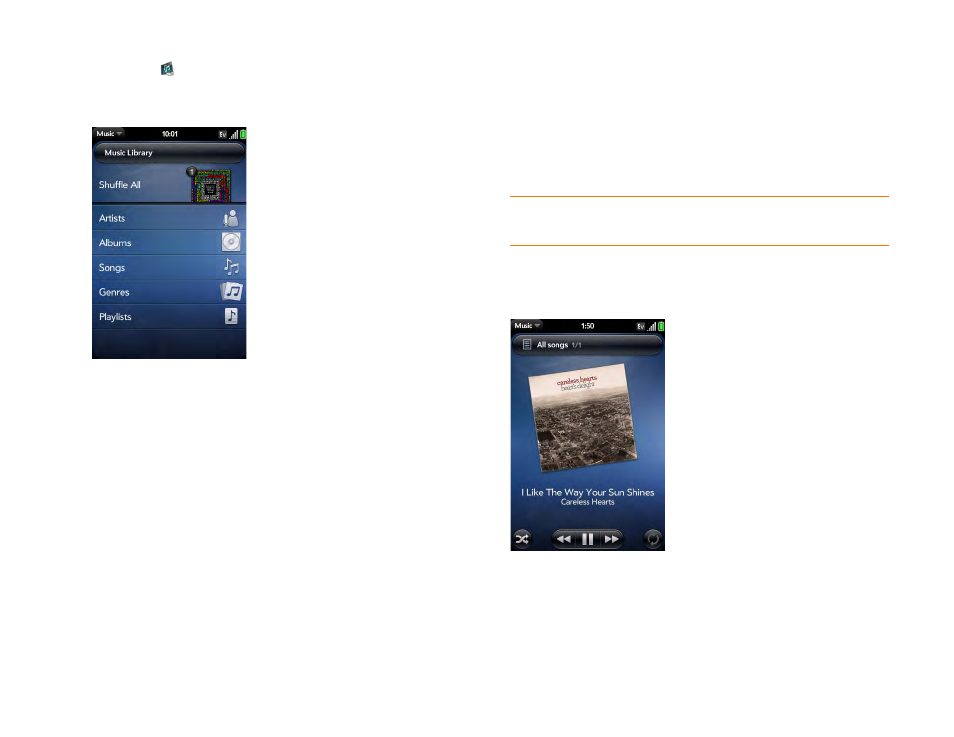
Chapter 7 : Photos, videos, and music
119
1
Music
.
2
Do one of the following:
•
Listen to all songs on your phone: Tap
Shuffle All
.
•
Listen to a specific song: Tap
Artists
,
Albums
,
Songs
,
Genres
, or
Playlists
to search that category. Continue making selections until
the song you want appears. Tap the song name.
•
Listen to all songs from an artist: Tap
Artists
and tap the artist name.
To listen to the artist’s songs in the order they are displayed
onscreen, tap the first song. The songs play one after the other in
sequence. To listen to the songs in random order, tap
Shuffle All
.
•
Listen to an album: Tap
Albums
and tap the album name. To listen
to the album’s songs in the order they are displayed onscreen, tap
the first song. The songs play one after the other in sequence. To
listen to songs in random order, tap
Shuffle All
.
•
Listen to all songs in a genre: Tap
Genres
and tap the genre name.
To listen to the songs in the order they are displayed onscreen, tap
the first song. The songs play one after the other in sequence. To
listen to the songs in random order, tap
Shuffle All
.
•
Listen to playlists you have synced to your phone: Tap
Playlists
. Go
to
for a list of third-party solutions (sold
separately) that you can use to sync music and playlists from your
computer to your phone.
Use music playback controls
DID
YOU
KNOW
?
Music continues to play in the background if you switch to
another application, turn off the screen, or slide the
ringer
switch off.
