Save or share an inline image, Open email attachments, Save attachments – Palm Pre P100EWW User Manual
Page 71
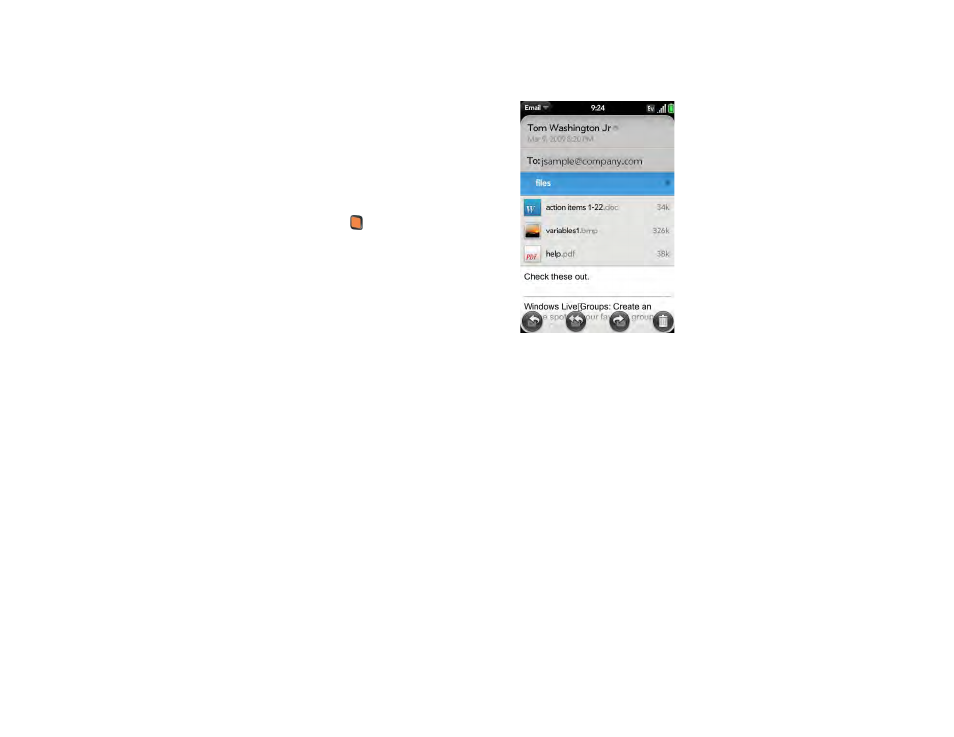
Chapter 5 : Email, text, multimedia, and instant messaging
71
Save or share an inline image
If a message contains an inline image—an image inserted right into the
body text—you can share the image with someone else via email. If you
choose this option, a new blank email message opens with the image file as
an attachment.
If the image is in JPG, GIF, BMP, or PNG format, you can also save it to and
view it in the Photos app.
1
With the message open, press and hold the
orange
key and tap the
image.
2
Tap
Copy to Photos
(if available) or
Share
.
Open email attachments
You can receive any kind of file sent to you, but you can open an attachment
only if your phone has an application that can open the file type.
•
To open a single attachment: Tap the attachment name to download the
attachment. If the attachment is a supported file type (MP3, PDF, DOC,
XLS, PPT, GIF, JPG), it opens automatically.
•
To open multiple attachments: Tap the list of attachment names to view
the attachments, and tap an attachment name to open the file.
•
To save an attached image that appears in the body of an email to your
phone: Tap the image to save it. If the image is in JPG, GIF, BMP, or PNG
format, you can view it in Photos.
Save attachments
When you open attachments of certain file types, you can save them to your
phone so you can view them later in one of your phone’s applications.
1
Open the attachment (see
).
2
Do one of the following:
•
For pictures in JPG, GIF, BMP, or PNG format: Tap
Copy To Photos
.
•
For other file types: Open the
Save As
. If
the Save As menu item is not available, you cannot save the
attachment.
