Rename a task, Sort a task list, Reorder your tasks – Palm Pre P100EWW User Manual
Page 103
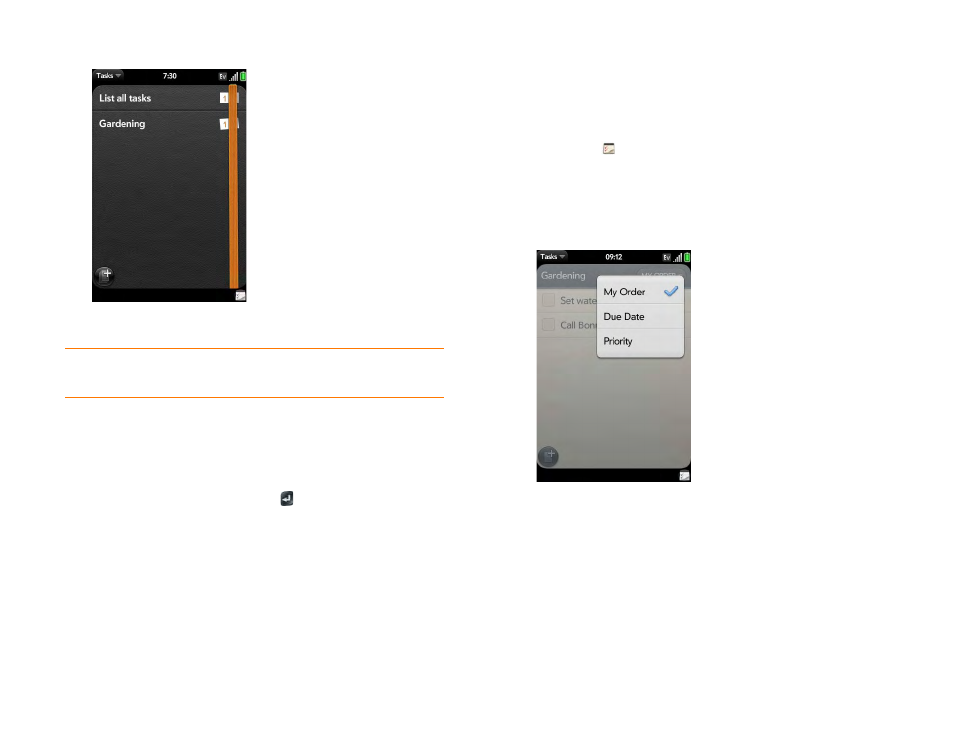
Chapter 6 : Contacts, Calendar, and other personal information
103
2
Tap a task list name to view tasks that are due today or overdue.
Rename a task
1
On the task list, tap the task name.
2
Enter the new name and press
Enter
.
Sort a task list
You can sort a task list to show all tasks (the default setting), remaining
tasks, or completed tasks.
1
Tasks
.
2
Tap the list you want to sort.
3
Tap the button in the upper-right corner of the screen to sort the list by
My Order
,
Due Date
, or
Priority
.
4
To manually sort tasks, tap and hold a task, wait for the visual cue, and
then drag it to a new location in the list (see also
Reorder your tasks
You can change the order of a task list or an individual task.
•
Tap and hold the list or task name, wait for the visual cue, and drag the
item to another position.
TIP
Tap
Exchange
to view tasks synchronized from your Microsoft Exchange
account.
